Office Insider / Beta Channel File Opening Issue Workaround
27 May 2020
Now I know not everyone uses Office 365 / Microsoft 365 / whatever it’s going to be called next week. And I know even fewer use the Insider / Beta channel. But just in case you do, there seems to be a problem for some of us (not everyone) with installing the latest Windows and Microsoft 365 updates.
You may find yourself trying to open a file directly from email or from a website and be confronted with one of these two messages – either:
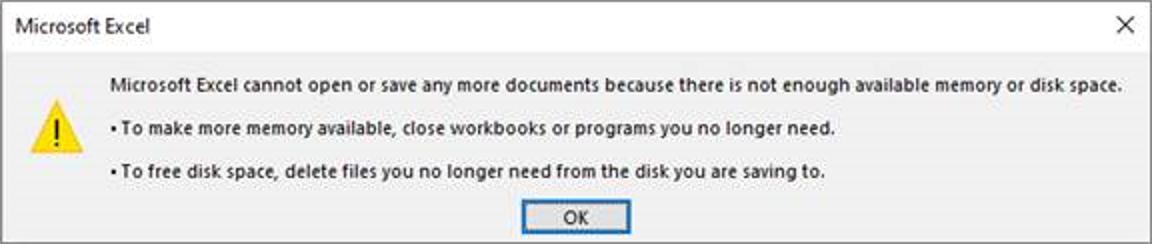
or:
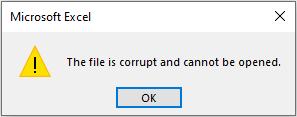
It’s frustrating, but fellow Excel MVP David Benaim has come up with a way around this problem.
Rather than try to open the file directly, save the file instead. Then, go into File Explorer (Windows Key + E) and right-click on the saved file and access the Properties dialog:
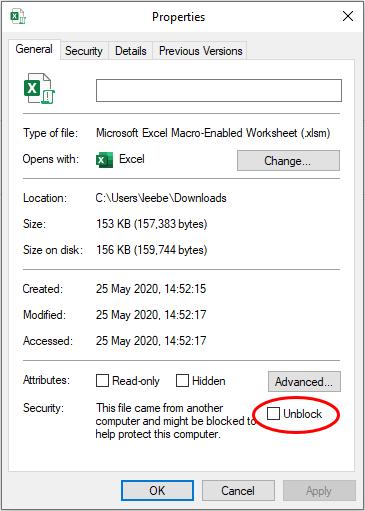
On the first tab, General, at the bottom you may note a new ‘Security:’ section, explaining that the offending file came from another computer and may have caught the coronavirus. To access it, you will need to tick the Unblock checkbox.
Whilst it’s great that Microsoft is out there trying to save us from ourselves, it may get a little tedious if you have 200 files to download. There is a ‘global’ workaround, BUT WE DO NOT RECOMMEND IT AN URGE YOU NOT TO “FIX” THE SITUATION THIS WAY.
But, just in case you need to – and you know what the ramifications of the following are – this situation may be avoided as follows.
The issue appears to originate from ‘Protected View’. As a reminder, an Office document that opens in ‘Protected View’ mode cannot be edited until you acknowledge some sort of trust of the source of this document. To do this, you need to click the ‘Enable editing’ button upon opening so that you can edit the document. However, this is usually temporary. Next time you open the document, it may still open in ‘Protected View’ mode.
With this borne in mind, to counter our above issue for Excel files (for other Office products, the idea is similar), you could take the following ill-advised steps:
- Select File -> Options in Excel and select the final option in the left-hand column, ‘Trust Center’
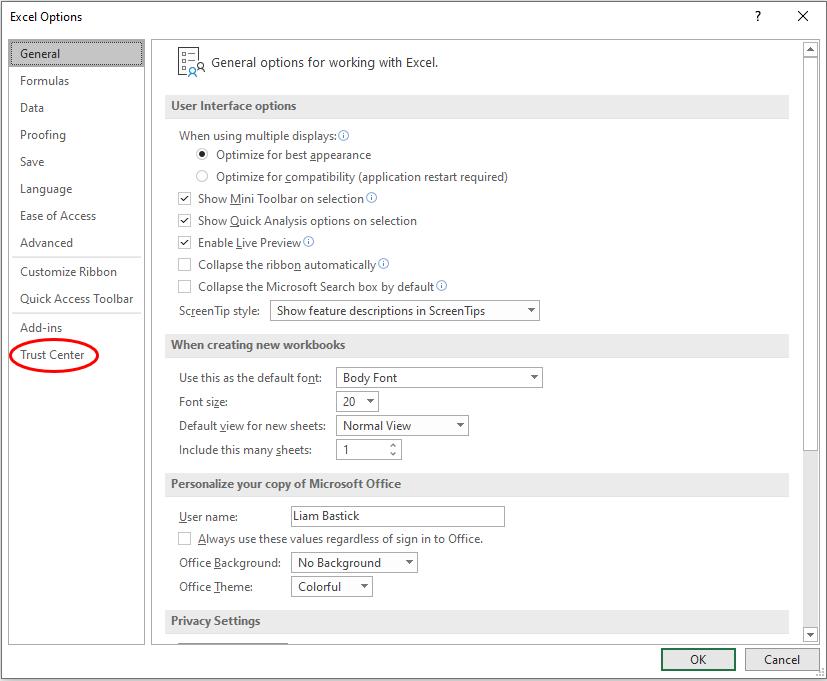
- Click the ‘Trust Center Settings…’ button
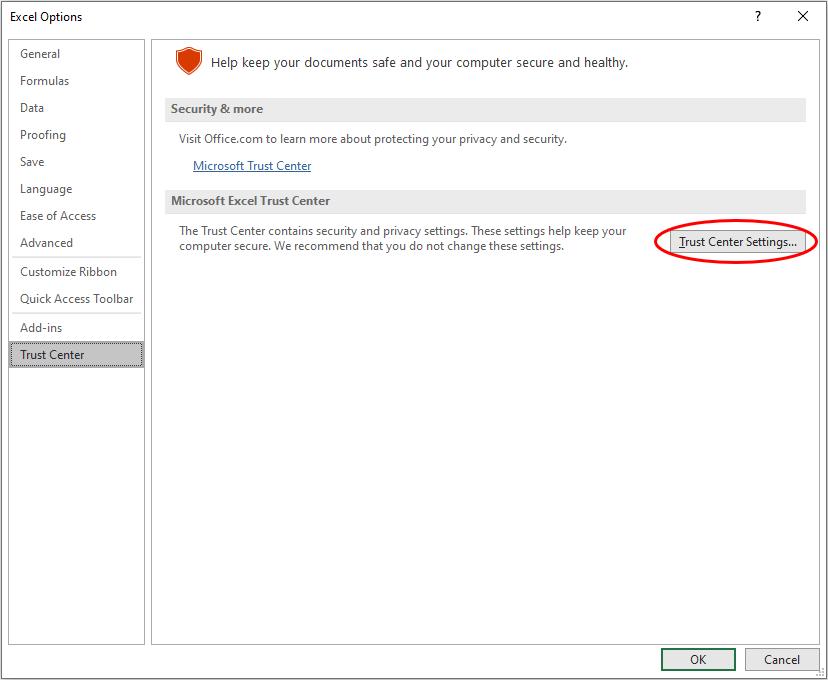
- In the resulting dialog, select ‘Protected View’ from the left-hand column and then de-select the first three checkboxes in the main pane to disable ‘Protected View’
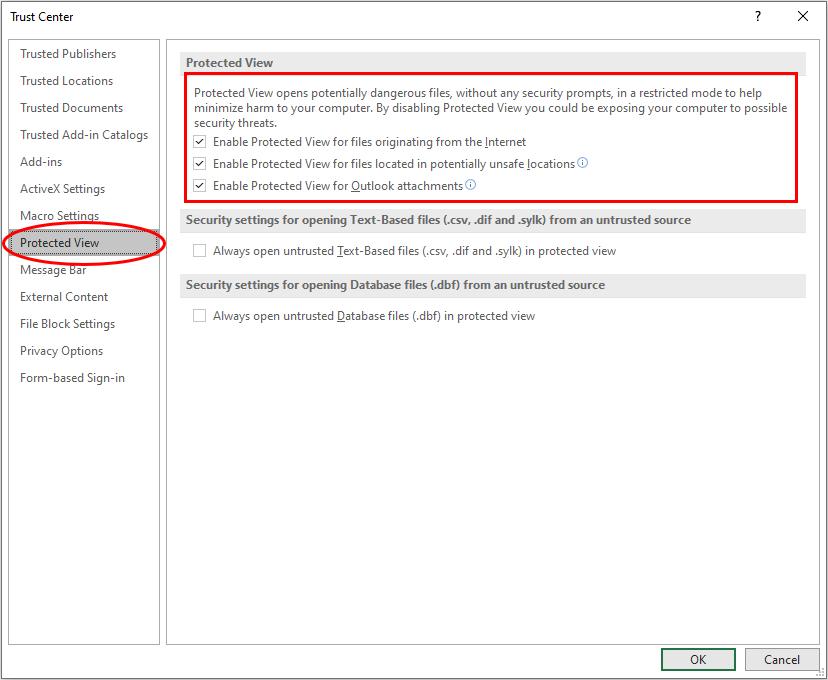
- Once these have been de-selected, click OK
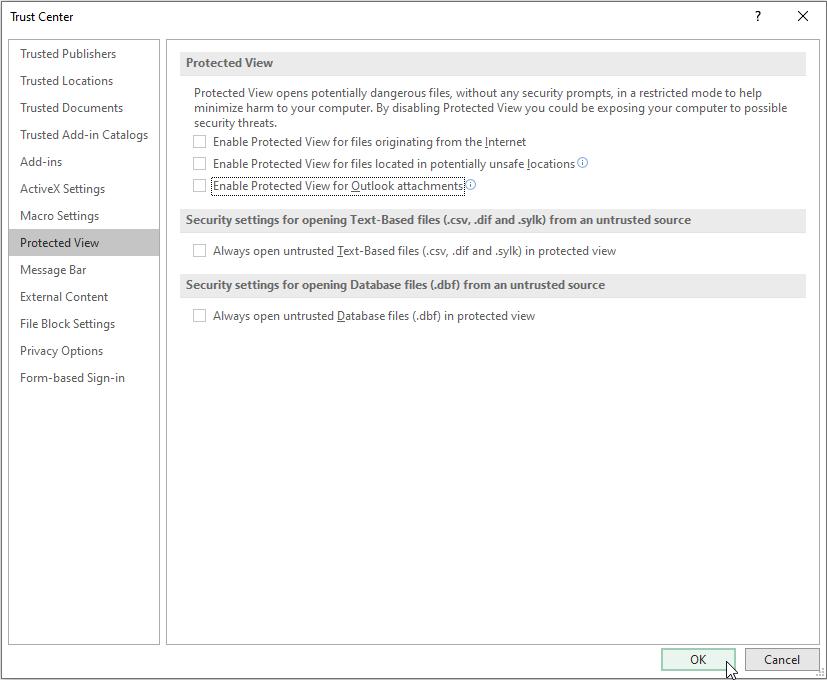
Your problems for opening files directly from the internet or email should now go away, but you may have created more problems than you have solved!
I can’t stress enough how much I DON’T recommend this option. If you do have to do it to open numerous files, do remember to re-enable ‘Protected View’ afterwards.
It is noticeable that Microsoft is on the ball with this particular issue. I suspect this one might be remedied very quickly. This is what tends to happen when you try Beta versions of software. Personally, I like seeing these new ideas. Of course, there will be glitches, but as long as they don’t fry my hard drive, personally, I am happy to take the rough with the smooth. This is just a bit of rough!

