A to Z of Excel Functions: The CEILING.MATH Function
10 April 2017
Welcome back to our regular A to Z of Excel Functions blog. Today we look at the CEILING.MATH function.
The CEILING.MATH function
This function sounds like something you calculate whilst swinging from the chandeliers. That’s not the case though, exciting as it sounds. This function actually rounds a number up to the nearest integer or to the nearest multiple of significance (see below).

The CEILING.MATH function employs the following syntax to operate:
CEILING.MATH(number, [significance], [mode])
The CEILING.MATH function has the following arguments:
- number: this is required. This number must be less than 9.99E+307 and greater than -2.229E-308
- significance: this is optional. This represents the multiple to which number is to be rounded
- mode: also optional. For negative numbers, this controls whether number is rounded toward or away from zero.
It should be further noted that:
- by default, significance is +1 for positive numbers and -1 for negative numbers
- by default, positive numbers with decimal portions are rounded up to the nearest integer. For example, 6.3 is rounded up to 7
- by default, negative numbers with decimal portions are rounded up (toward zero) to the nearest integer. For example, -6.7 is rounded up to -6
- by specifying the significance and mode arguments, you can change the direction of the rounding for negative numbers. For example, rounding the number -6.3 to a significance of 1 with a mode of 1 rounds away from 0, to -7. There are many combinations of significance and mode values that affect rounding of negative numbers in different ways
- the mode argument does not affect positive numbers
- the significance argument rounds the number up to the nearest integer that is a multiple of the significance specified. The exception is where the number to be rounded is an integer. For example, for a significance of 3 the number is rounded up to the next integer that is a multiple of 3
- if number divided by a significance of 2 or greater results in a remainder, the result is rounded up.
Please see my example below:
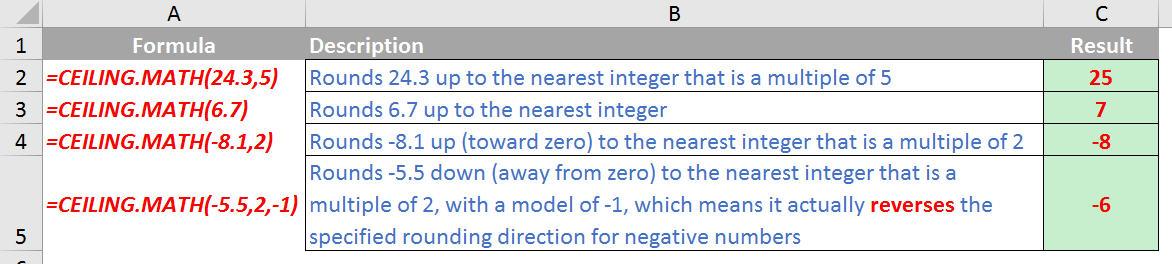
We’ll continue our A to Z of Excel Functions soon. Keep checking back – there’s a new blog post every other business day.

