A to Z of Excel Functions: The CHOOSECOLS Function
21 March 2022
Welcome back to our regular A to Z of Excel Functions blog. Today we look at the CHOOSECOLS function.
The CHOOSECOLS function
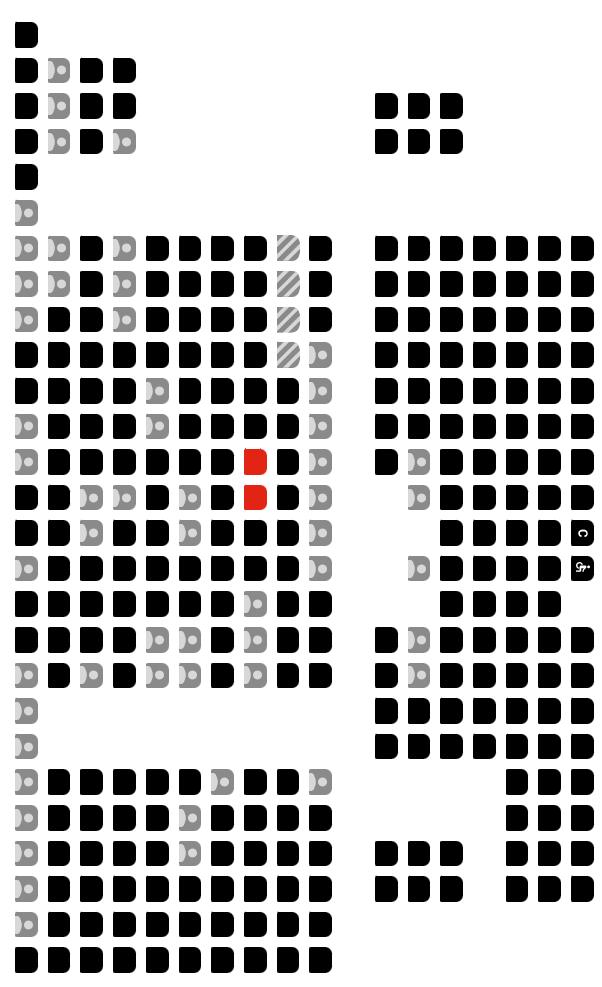
The CHOOSECOLS function returns the specified columns from an array. It has the following syntax:
CHOOSECOLS(array, column number 1, [column number 2, …])
The CHOOSECOLS function has the following arguments:
- array: this is required and represents the selected array
- column number 1: this is also required and denotes the column number of the first column to be returned
- column number 2: this and subsequent arguments are optional. This / these represent(s) the second and subsequent column numbers to be returned.
It should be noted that Excel will return an #VALUE! error if the absolute value of any of the column number arguments is zero or exceeds the number of columns in the array.
Please see my examples below:
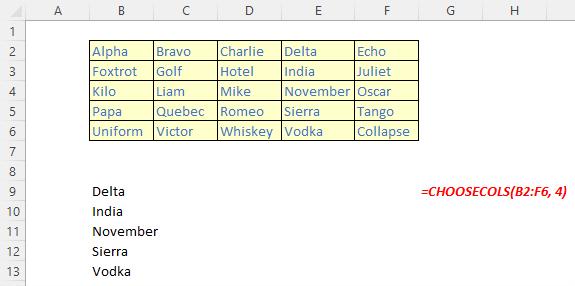
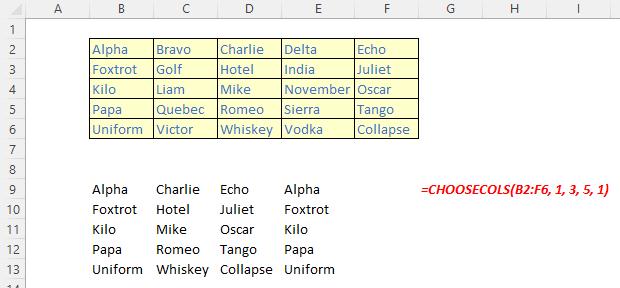
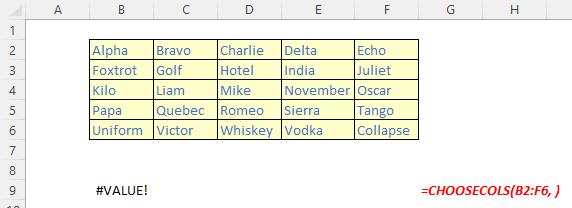
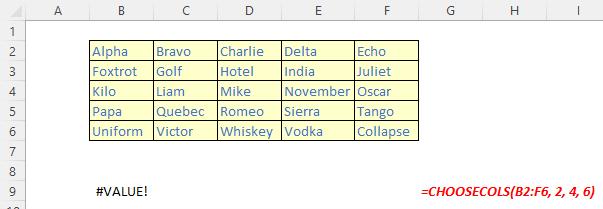
We’ll continue our A to Z of Excel Functions soon. Keep checking back – there’s a new blog post every other business day.
A full page of the function articles can be found here.

