A to Z of Excel Functions: The FREQUENCY Function
21 October 2019
Welcome back to our regular A to Z of Excel Functions blog. Today we look at the FREQUENCY function.
The FREQUENCY function
Useful for constructing histograms, FREQUENCY calculates how often values occur within a range of values (known as “bins”), and then returns a vertical array of numbers. For example, you may use FREQUENCY to count the number of test scores that fall within ranges of scores. Because FREQUENCY returns an array, it must be entered as an array formula (i.e. by entering it using the keystrokes CTRL + SHIFT + ENTER).
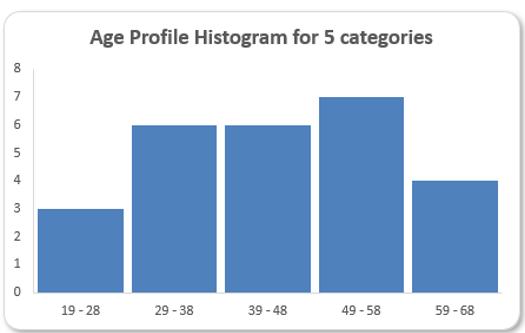
The FREQUENCY function employs the following syntax to operate:
FREQUENCY(data_array, bins_array).
The FREQUENCY function has the following arguments:
- data_array: this is required and represents an array of, or a reference to, a set of values for which you want to count frequencies. If data_array contains no values, FREQUENCY returns an array of zeros (0’s)
- bins_array: this is also required. This denotes an array of, or reference to, intervals into which you want to group the values in data_array. If bins_array contains no values, FREQUENCY returns the number of elements in the data_array.
It should be further noted that:
- FREQUENCY is entered as an array formula (CTRL + SHIFT + ENTER) after you select a range of adjacent cells into which you want the returned distribution to appear
- the number of elements in the returned array is one more than the number of elements in bins_array. The extra element in the returned array returns the count of any values above the highest interval. For example, when counting three ranges of values (intervals) that are entered into three cells, be sure to enter FREQUENCY into four cells for the results. The extra cell returns the number of values in data_array that are greater than the third interval value
- FREQUENCY ignores blank cells and text
- formulae that return arrays must be entered as array formulae (CTRL + SHIFT + ENTER).
Please see my example below:
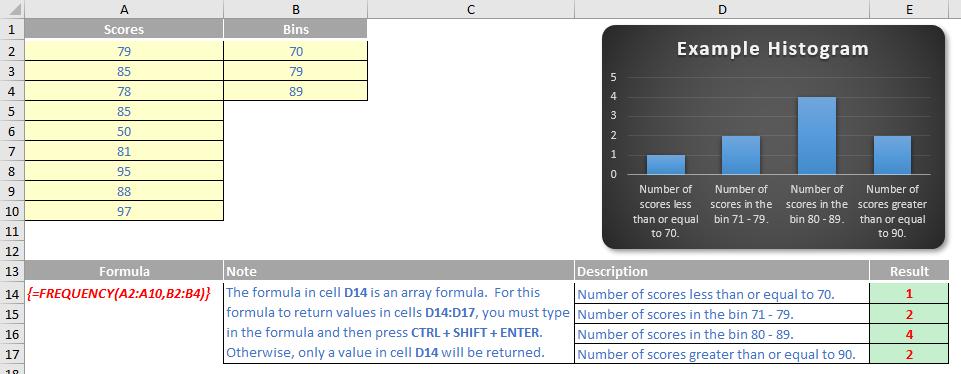
We’ll continue our A to Z of Excel Functions soon. Keep checking back – there’s a new blog post every other business day.

