Excel for Mac: Basics You Need To Know
15 December 2023
This week in our series about Microsoft Excel for Mac, we’ll touch on some fundamentals to help you get going and be productive using Excel for Mac.
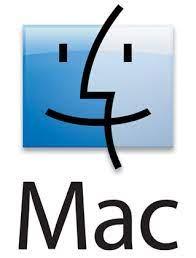
The Mac operating system is intuitive and easy to use, but if you’re familiar with Windows, and switching to Mac, or just starting to use Excel on the Mac, then there are some important things to know so you can make the most of it.
Keyboard Shortcuts
First things first, let’s talk about keyboard shortcuts. The good news is that most of the keyboard shortcuts work similarly on Mac as they do on Windows. Also, since Mac has both a CTRL key and a COMMAND (CMD) key, in most cases, Excel can use either one as the modifier key for the action you need.
For example, to copy, you can press either CTRL + C or CMD + C. They both work the same!
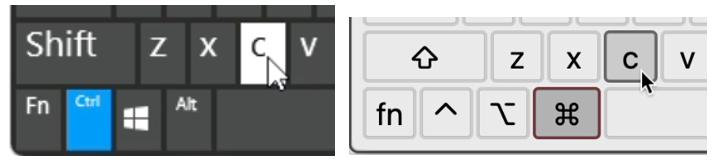
There are a few key combinations that are different and there are good reasons for that. The Mac has some of its own keyboard shortcuts that work in all applications, and Excel doesn’t override those.
Here are some instances where CTRLand CMD don’t work the same:
- CMD + F opens the ‘Find in Document’ dialog:
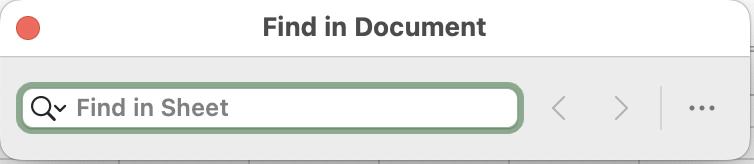
- CTRL + F opens Excel’s ‘Find & Replace’ dialog (‘Find’ tab):
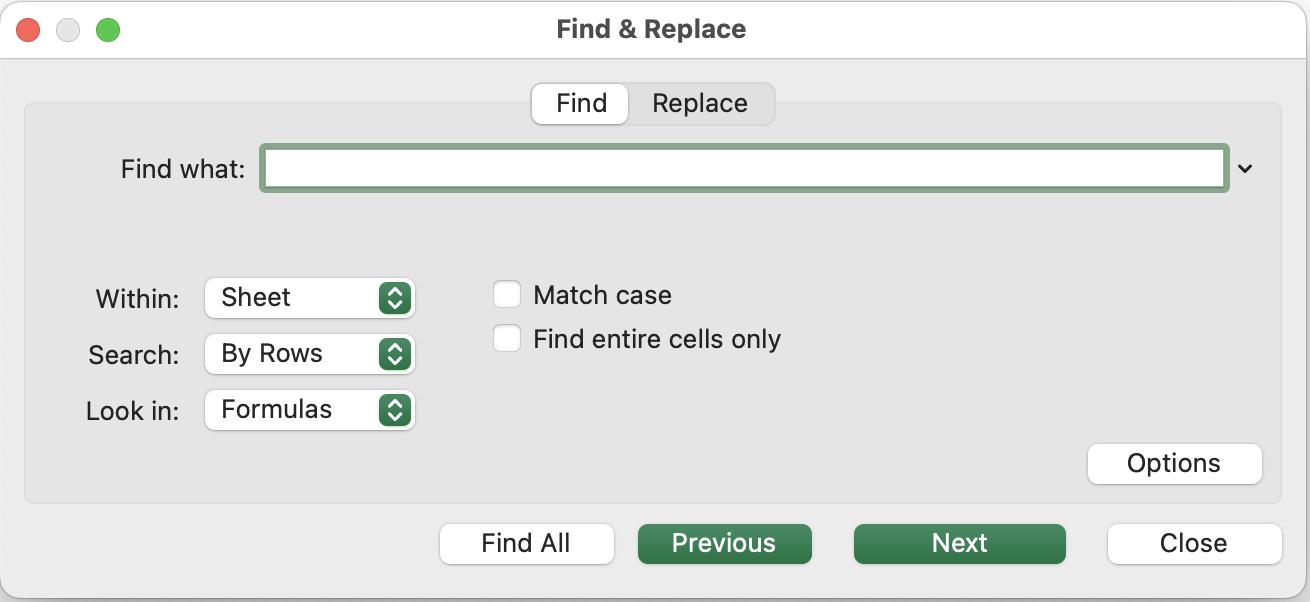
- CMD + H will hide the current window. This works in all apps on Mac
- CTRL + H opens Excel’s Find & Replace dialog (‘Replace’ tab):
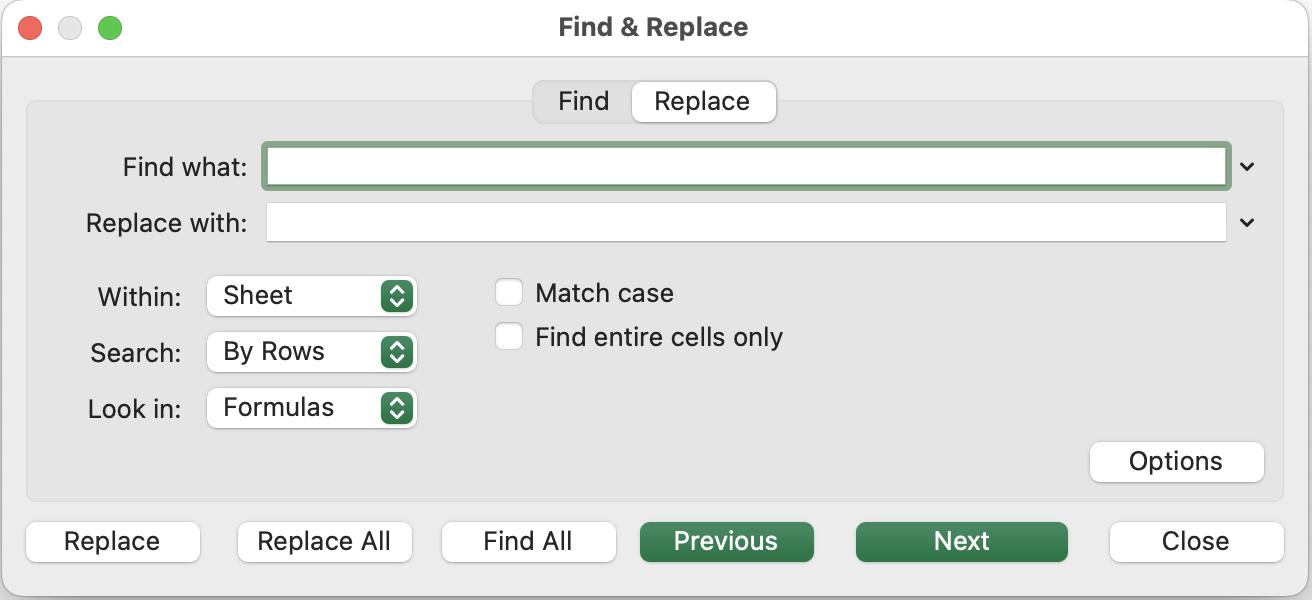
- CMD + U applies underline formatting
- CTRL + U edits the active cell and position the insertion point at the end of the line
- CTRL + SPACE – this conflicts with a default keyboard shortcut on Mac which switches the keyboard input. To allow this shortcut to select the entire column in Excel, go to your Mac preferences -> Keyboard -> Keyboard Shortcuts -> Input Sources and disable it there
- CMD + SPACE opens the Spotlight search on Mac.
Switching Between Workbooks or Applications (Apps)
Many people get frustrated or confused when they switch from Windows to Mac, because they’re accustomed to switching between open documents / apps by pressing ALT + TAB. On Mac, there are two [2] shortcuts to know so you can easily switch between windows:
- CMD + ` (the button above TAB) which switches between open documents in an app
- CMD + TAB which switches between applications.
Mac Still Has a Menu!
Unlike Windows, there is still a menu on Mac, so you can use your mouse or press CTRL + F2 and use arrow keys to open the menus. Then, you may get to many actions and features if you prefer that to the Ribbon or keyboard shortcuts.
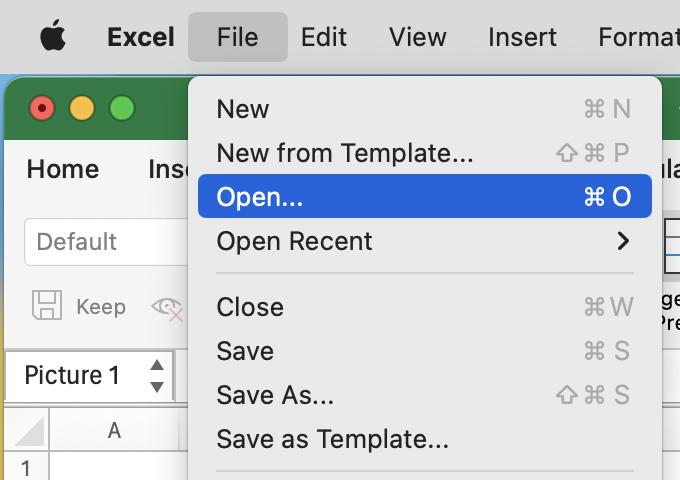
What’s Missing - UPDATE (June 2024)
For a long time, the ALT key tips were not available in Excel for Mac, but Microsoft added this feature in June 2024. It may take a while until they finish rolling it out to all users, but you should see this in an update soon. If you want to get new features before everyone else, you can sign up for the Insider program and get the "Beta" updates. Here's how to sign up - Join the Microsoft 365 Insider Program.
More Information
If you have any trouble or need more detailed information, Microsoft’s full list of keyboard shortcuts may have the answer. See this article: Keyboard shortcuts in Excel.
Please come back for future posts in this series, as we cover much more about Excel for Mac.

