Excel for Mac: Built-in Add-ins
1 November 2024
This week in our series about Microsoft Excel for Mac, we discuss built-in Excel add-ins, which have some differences between Windows and Mac.
Excel has an extremely wide variety of features and capabilities, making it one of the most popular applications on the planet. One of its strengths is that it provides numerous ways for developers to extend Excel’s amazing set of features with a seemingly endless array of add-ins and customisations. Over the years, even Microsoft has introduced new capability into Excel by offering add-ins, some of which are automatically installed along with the application.
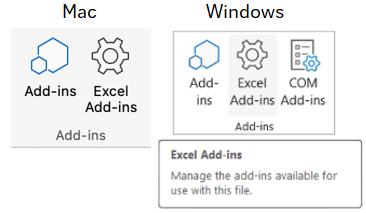
Why add-ins?
It’s fair to wonder why Microsoft would create add-ins for Excel rather than just building new features directly into the application. There are a few reasons for this:
- Microsoft acquired add-ins from third-party developers and it may be easier to just keep them as add-ins rather than integrating the functionality as a proper part of Excel. Examples of this are ‘Solver’ and ‘Spreadsheet Inquire’
- Microsoft developed add-ins for Excel for specialised tasks which then proved to be very useful for everyone. Again, sometimes it’s easier to just keep them just as add-ins. If they are providing the desired functionality, that’s the important part. A great example of this is ‘Power Pivot’, which started as an add-in that needed to be installed separately. Now, it’s installed with Excel, but it’s still an add-in that you need to enable if you want to use it.
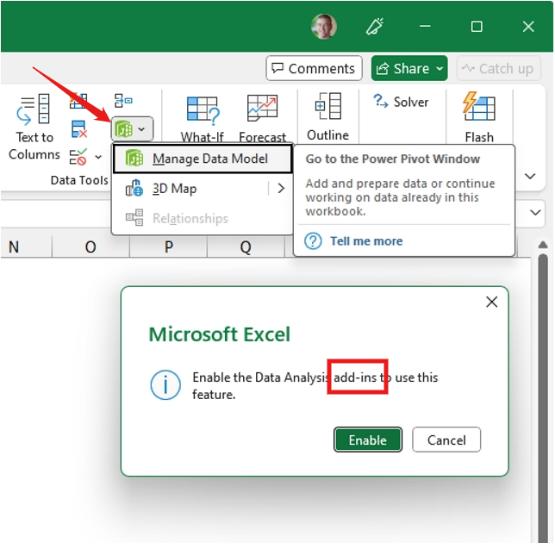
- Some features may be developed as add-ins if they are not seen as having broad enough appeal to warrant developing as a core feature of Excel. An example of this is the Analysis ToolPak. It’s useful for very specific tasks, so it’s been left as an add-in that needs to be enabled before you can use it.
Add-ins that become ‘real’ features
A great example of a feature that started as an add-in is ‘Get & Transform’ (Power Query). Once people started using the add-in, it became clear that it was a very powerful feature and would have broad appeal. Microsoft integrated it directly as a feature in Excel and now it’s one of the key tools for data analysis.
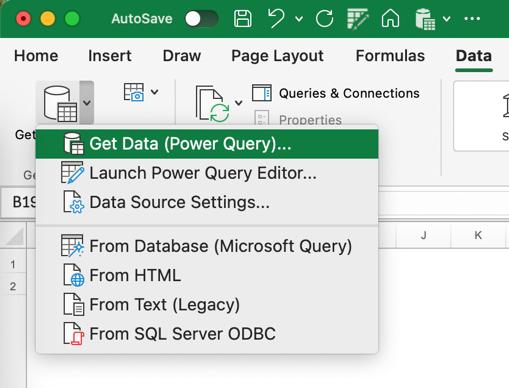
Differences in Excel for Mac
As you may have
noticed in the earlier screenshots, there are different classes of add-ins,
which is both a good and bad thing. It’s
good because developers can choose to develop the class of add-in that they are
most comfortable with, but it’s bad because some classes of add-ins aren’t
compatible with different operating systems.
The classes of add-ins and their compatibility level across platforms
are:
- Office add-ins (very good compatibility)
- Excel add-ins (mostly compatible)
- COM add-ins (only compatible with Windows).
Since the COM add-ins are only supported on Windows, this has caused some important differences between Windows and Mac. Not only are the built-in COM add-ins not supported on Mac, but neither are any COM add-ins that are developed by Microsoft or third parties.
Missing from Mac
There’s not much to say about these other than they are not supported at all in Excel for Mac. If you need the functionality provided by these, you’re better off using a Windows computer. There may be some way to work around the lack of these add-ins on Mac, but it likely won’t be easy.
- Excel Add-in: EURO Currency Tools – although not available on Mac, this add-in is not very relevant, given that it was designed to aid in the transition to the Euro currency when the European Union was established many years ago.
- COM
Add-ins:
- Power
Pivot
- 3D Maps (called ‘Power Map’ in the COM add-ins dialog)
- Inquire
- Power
Pivot
Same or minor differences on Mac
The Solver and Analysis ToolPak add-ins are very similar between Windows and Mac, but you may notice some minor differences if you use them frequently. As shown in the screenshots below, they show the same options in both Mac and Windows.
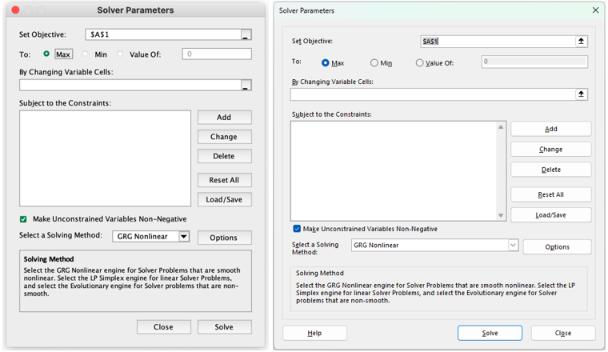
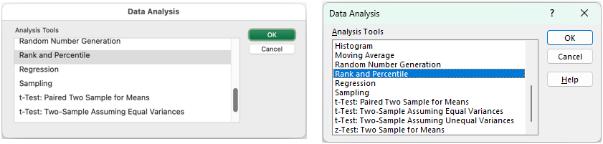
We hope you find this topic helpful. Check our blog for the whole series of articles detailing Excel for Mac and how it’s different from Excel for Windows.

