Excel for Mac: No ActiveX Support on Mac, Object Linking and Embedding (OLE) is Limited
11 October 2024
This week in our series about Microsoft Excel for Mac, we discuss some of the limitations you might face if you’re hoping to make use of ActiveX controls or OLE (Object Linking and Embedding).
Where are the ActiveX controls?
ActiveX controls are essentially building blocks that create applications that work over the Internet through web browsers. Examples include customised applications for collecting data, viewing certain kinds of files, and displaying animation.
In Excel for Windows, you can make use of some such handy “controls” to add special features to your workbook, such as adding a set of radio buttons, a combo box (drop-down), a spinner to increase or decrease a number, and many others. ActiveX controls can be used on worksheet forms, with or without the use of VBA code, and on VBA UserForms. In general, use ActiveX controls when you need more flexible design requirements than those provided by their counterpart Form controls.
Unfortunately for Mac users, ActiveX is a feature of the Windows operating system and is not supported at all on Mac. Other applications on Windows can also use ActiveX, so they’re not unique to Excel.
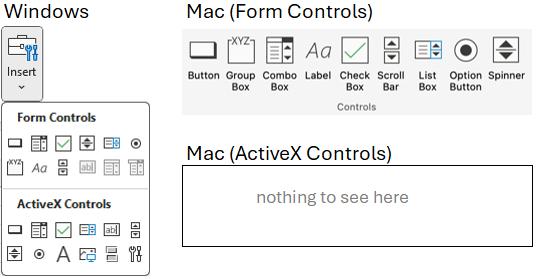
The image above shows the Insert menu from the Developer tab in Excel for Windows, which includes the ActiveX controls and Form controls. It also shows the Form controls available in Excel for Mac and shows that there are no ActiveX controls on Mac. The good news is that the Form controls provide much of the same capability as ActiveX, with the added benefit that they work on both Mac and Windows.
Recommend using Form controls
If you’re unsure of which type of control to use in your workbook, hopefully we’ve made it clear that you should pick Form controls. If you’re on Mac, it’s your only option. If you’re on Windows, then you could choose ActiveX, but it will cause a problem for anyone who tries to use the file on a Mac. Even if you’re only using Windows, we recommend using Form controls unless there isn’t one suitable for your needs. There’s no guarantee that ActiveX will continue working the same in Excel, since the support is built into the operating system.
Below is an example of a Form control showing our recommendation about ActiveX. This is a group box with two [2] radio buttons.
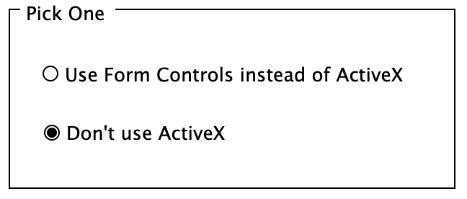
A good summary of the Form controls and ActiveX controls can be found at Overview of forms, Form controls, and ActiveX controls on a worksheet.
OLE (Object Linking and Embedding)
In both Windows and Mac, you can insert objects, such as other documents, into your workbook. For example, you can insert a Word document or another Excel document onto your sheet and you have the option of it appearing as an icon or showing the contents of the document. The difference between Windows and Mac with OLE is that there are fewer types of objects supported on Mac.
There are several ways to insert an object. You can go to the Insert tab of the Ribbon and find the small Object button which will bring up the Insert Object dialog shown below. Then, you may pick from the list of object types, which will allow you to create a new object of the chosen type. You can also pick an existing document to insert, by pressing the ‘From file…’ button. Before you do that, decide if you want the document to appear as an icon, and tick that box before you pick the file.
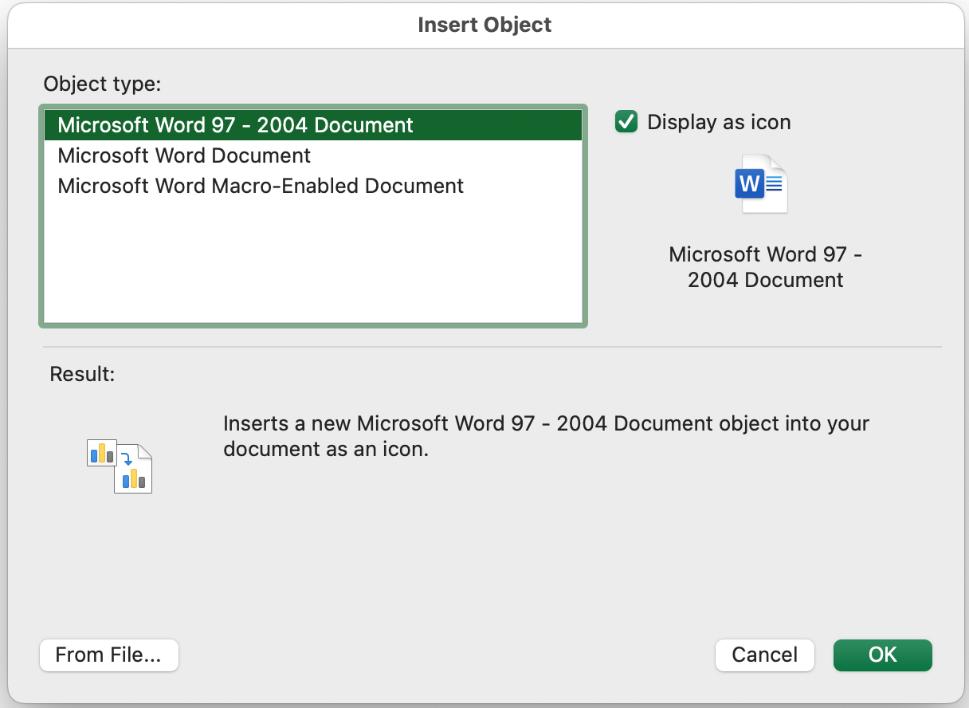
Below is a screen shot showing what it looks like if you choose to display as icon, and then pick an Excel workbook to insert.
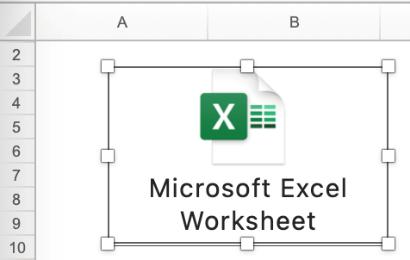
How to use OLE objects
Typically, you can use OLE objects in two [2] ways. They can either be viewed or edited. If you insert the object as an icon, then it will be viewed as such. If you don’t choose to insert as an icon, then you will view the contents of the embedded document directly in your document. To edit in either case, you simply select the object and press ENTER, or you can double-click it to begin editing. Then close the object when finished.
Tip
One significant file type that’s not supported on Mac is PDF. On Windows, you can insert a PDF document as an object and then open it. If you open a workbook with an embedded PDF on Mac and you try to work with it, you will discover your options will be limited.
We hope you found this topic helpful. Check back for more details about Excel for Mac and how it’s different to Excel for Windows.

