Excel for Mac: Optimised AutoRecover (Only on Mac)
19 April 2024
This week in our series about Microsoft Excel for Mac, we tell you how to protect yourself from losing work in case Excel crashes or is forced to quit without saving your work.
AutoRecover is not a new concept in Excel. It’s been an important feature for years. Excel saves a copy of your file automatically as a backup in case Excel freezes or crashes. When you re-launch Excel, you’ll get the opportunity to open the backup, known as a recovery file.
We’re Not Talking About AutoSave
To be clear, AutoRecover and AutoSave are not the same, even though they sound similar. AutoSave is where Excel automatically saves your file. AutoRecover is where Excel saves a temporary backup copy of your file. AutoRecover has no impact on the file that you’re working on. AutoSave has a direct impact. That said, if your file is being AutoSaved, then it makes AutoRecover a bit less important. Even so, we think it’s good to know about how it works.
It’s Better on Mac
Sometime in 2021, the Excel preference for AutoRecover was changed. Previously, it was just like we see on Windows. You enable AutoRecover to save your information each time a number of minutes goes by. You can set the number of minutes, but the default is 10 minutes. Since a lot of work can be done in 10 minutes, you might prefer setting it to one [1]. This is fine unless the document you’re working on takes a long time to save. While Excel is saving the copy, it can seem unresponsive. If Excel becomes unresponsive, even for a few seconds every minute, that can be disruptive.

The AutoRecover preference in Mac no longer has a number of minutes as part of the setting. It’s simply enabled or disabled.
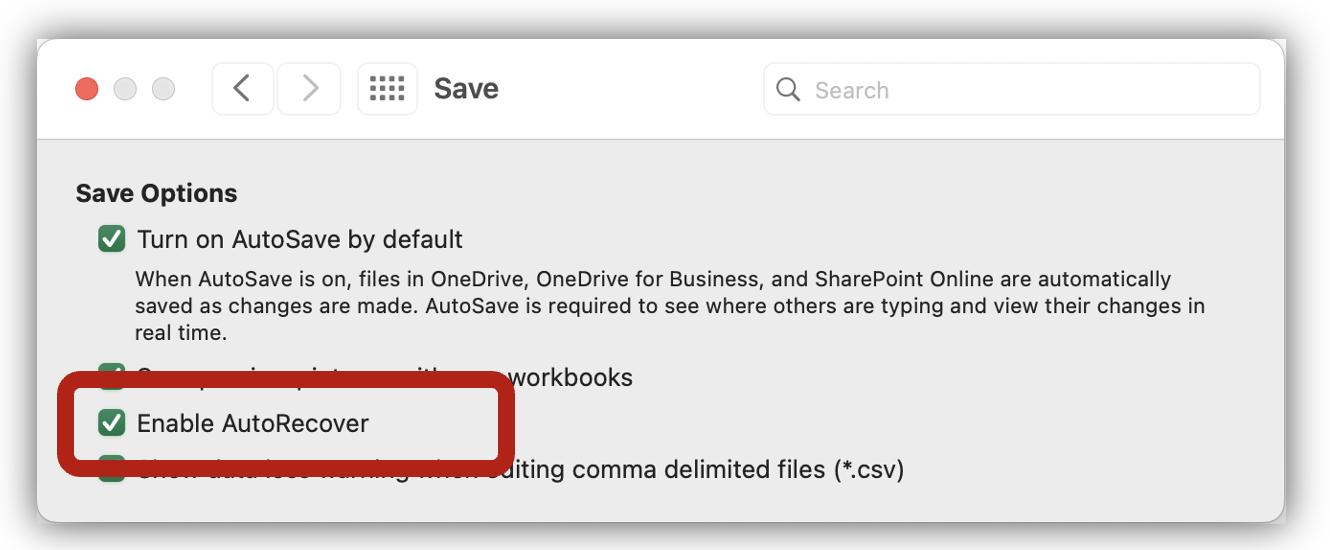
Instead of saving at a specific number of minutes, Excel saves the recovery copy of your work as often as possible without causing any disruption. It does this by automatically adjusting the frequency of the AutoRecover save depending on how much time it takes to save the file. If you’re working on a small file that only takes a few milliseconds to save, then AutoRecover will save its copy of the file very frequently. If the file takes several seconds to save, then AutoRecover will save its copy less frequently, so as not to interfere with your work.
In general, AutoRecover seems better on Mac:
- There is no guesswork about how many minutes to choose, and there’s no chance to leave it at 10 minutes, in which time you can do a lot of work and potentially lose a lot of work if there’s a problem.
- It is optimised for each file and adjusts as you work. This is better than having one setting that affects all documents the same.
Will This Come to Windows?
We don’t know, but we’d be happy if it does. Based upon how it works, it seems likely to reduce the amount of lost work, and it also seems likely that Microsoft is keeping track of how successful it is on Mac. They’ve been very focused on data in recent years, so if it’s shown to reduce lost work, hopefully they will make it the same on both platforms.
We hope you find this topic helpful and interesting. Check back for more details about Excel for Mac and how it’s different to Excel for Windows.

