Power BI Blog: Apply all Slicers Button
18 May 2023
Welcome back to this week’s edition of the Power BI blog series. This week, we look at a new feature in Public Preview.
When Microsoft released the Public Preview of the ‘Optimize’ Ribbon with Pause visuals for authoring reports, many users enquired whether there was a way to allow end users to make slicer selections and have the report visuals only update when they have finished making all slicer selections. And the answer is now yes.
The ‘Apply all slicers’ button may be added in three ways:
- From the ‘Optimize’ Ribbon -> ‘Apply all slicers’ button
- From the ‘Insert’ Ribbon -> Buttons -> ‘Apply all slicers’
- By choosing the ‘Apply all slicers’ action on any existing button in your report.
You can add as many of these buttons as you wish to your report page. When at least one of them is visible on the page, all the slicers on your report page will take selection changes but will only apply them to the other report visuals when the button is clicked. If you hide or delete the last ‘Apply all slicers’ button on a report page, then the slicers simply behave like they did before, generally instantly applying the selections as you make selections.

This ‘Apply all slicers’ button is similar to the existing single ‘Apply’ button on slicers in that they both do not apply the slicer selections to other visuals until you click the button. Unlike the single ‘Apply’ button on slicers, the ‘Apply all slicers’ button will allow you to make selections across multiple slicers and then apply them in one click. For the best query reduction experience with slicers, it’s recommended you use the ‘Apply all slicers’ instead of the single ‘Apply’ button for slicers. The single ‘Apply’ button for slicers is still available and will continue to work on existing reports. The Optimization preset for query reduction has been adjusted to no longer add the single ‘Apply’ button for slicers on slicers and recommends the ‘Apply all slicers’ button instead.
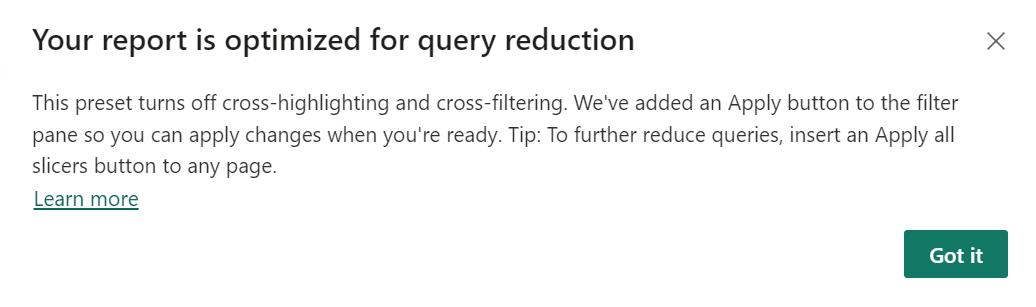
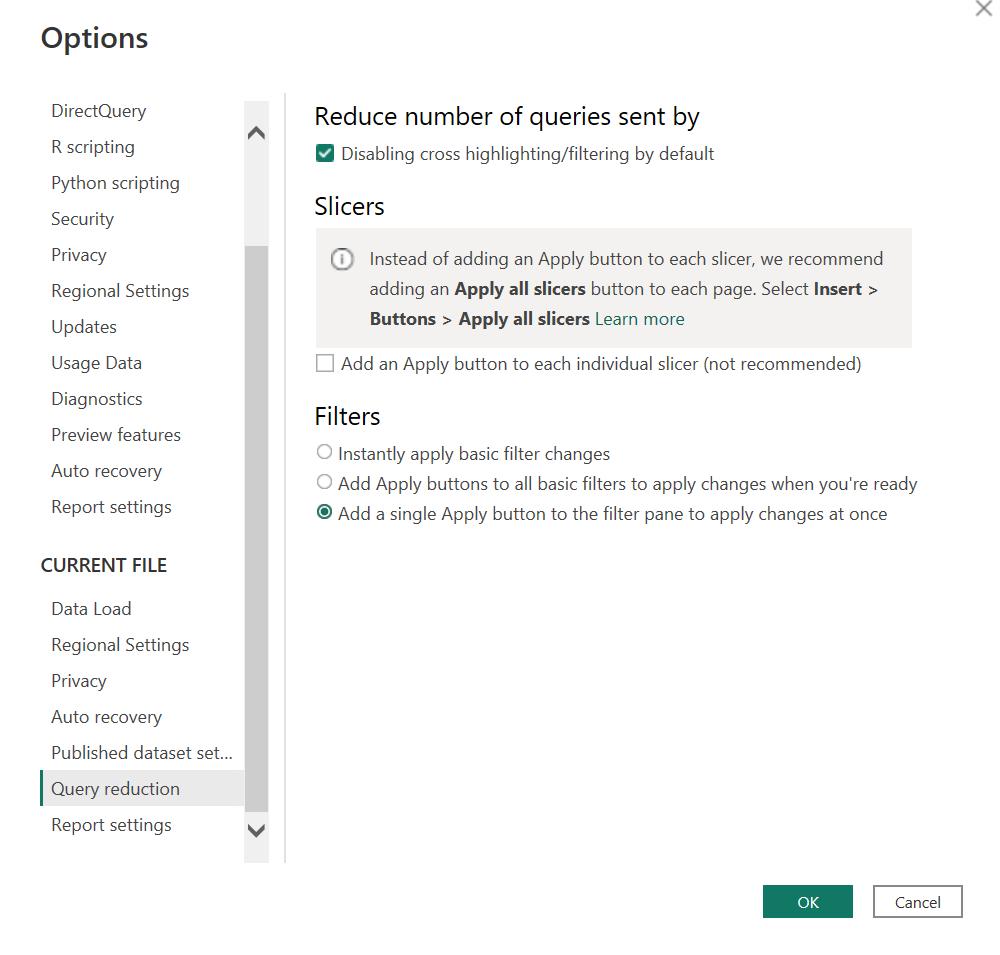
The ‘Clear all slicers’ button has also been added: when there are several slicers on a report page and you want a way to quickly clear all their selections, add the ‘Clear all slicers’ button and users may do so in one click.
Finally, the ‘Optimize’ Ribbon with Pause visuals, Optimization presets and the quick access to ‘Apply all slicers’ button is on by default as a Preview feature starting with this release.
In the meantime, please remember we offer training in Power BI which you can find out more about here. If you wish to catch up on past articles, you can find all of our past Power BI blogs here.

