Power BI Blog: DAX Query View
14 December 2023
Welcome back to this week’s edition of the Power BI blog series. This week, we look at the new DAX Query view in Power BI.
The ‘DAX Query view’ is a fourth view in Power BI Desktop which allows you utilise the powerful DAX query language using EVALUATE to discover, analyse and see the data in your semantic model. Similar to the Explore feature in Power BI Service, model authors may quickly validate data and measures in their semantic model without having to build a visual, publish or use an additional tool. Changes made to measures may be updated back to the semantic model. DAXqueries are different from DAX expressions used to create model items such as measures, calculated columns and calculated tables, and are more like SQL queries returning data in a table.
This powerful way to interact with your data model is now available in the new ‘DAX query view’:
- Quick queries can generate DAX queries for you in the Data pane context menu of tables, columns or measures, giving you a head start by generating a DAX query to preview data or show summary statistics. You may use DAX queries to help you understand the data without creating visuals and for DirectQuery you no longer must go back to Power Query to see some sample data
- Quick queries may be used to obtain the DAX expression of all, some or a specific measure in a generated DAX query. It provides the DEFINE block with the measure’s DAX expression and an EVALUATE block to see the measure’s output. You may then add to the DAX query with any additional group by columns
- ‘Update the model options’ will be available to you with any DAX query updates to measures in DAX query’s DEFINE block
- measures that reference other measures can now be seen on the same screen and updated together. You may preview the output of your changes and then also update the model when ready
- Report view’s ‘Performance Analyzer’ already lets you copy the visual DAX query. Now, you no longer need to take that DAX query and use another tool to view and run it: simply run it in ‘DAX query view’ instead
- all these features are now in a bigger DAX query editor similar to VS Code, including more keyboard shortcuts and the ability to improve readability by formatting any DAX query.
Microsoft plans to continue to add functionality to the ‘DAX query view’: they have previously shown a visual demonstration with a ‘DAX query view Copilot’, which will be coming soon. You may get started today by turning on this public Preview feature in Options -> Preview features.
We will look at the functionality available in the 'DAX query view' in more depth next week.
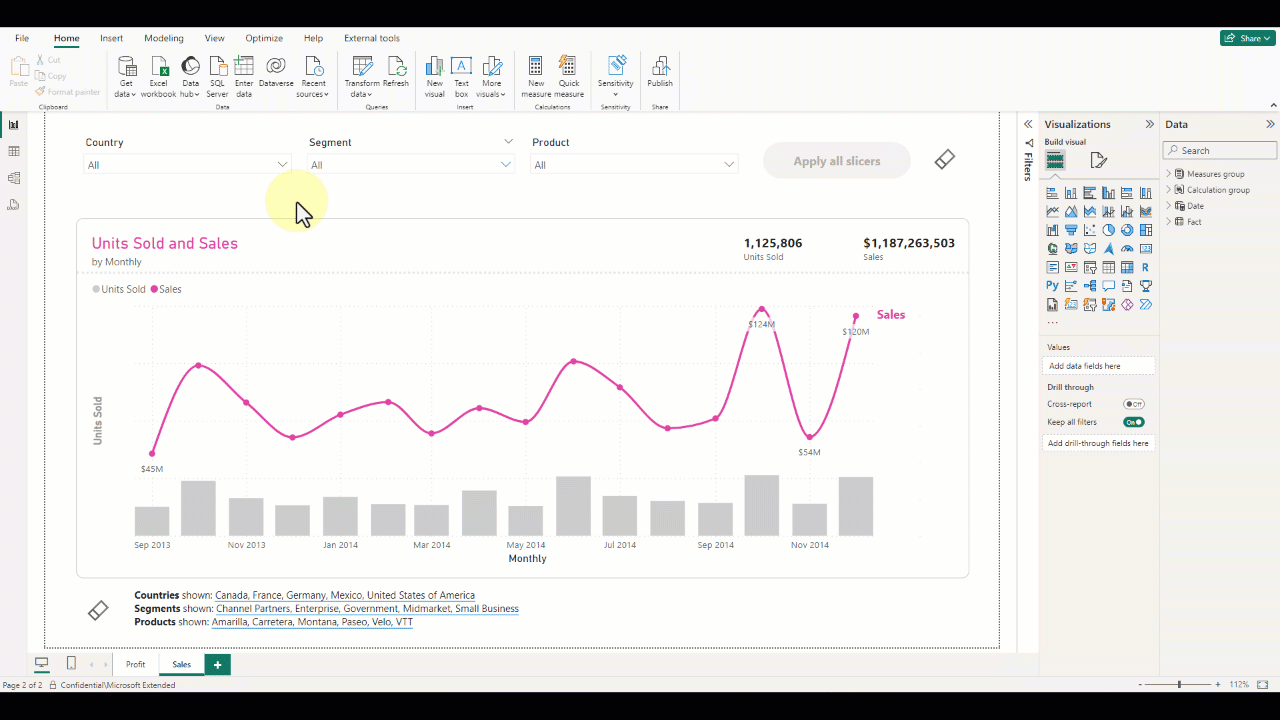
In the meantime, please remember we offer training in Power BI which you can find out more about here. If you wish to catch up on past articles, you can find all of our past Power BI blogs here.

