Power BI Blog: Highlight Event Periods – Part 2
1 February 2024
Last week, we introduced to you our combination (“combo”) visual that highlights event periods and displays the events’ names.
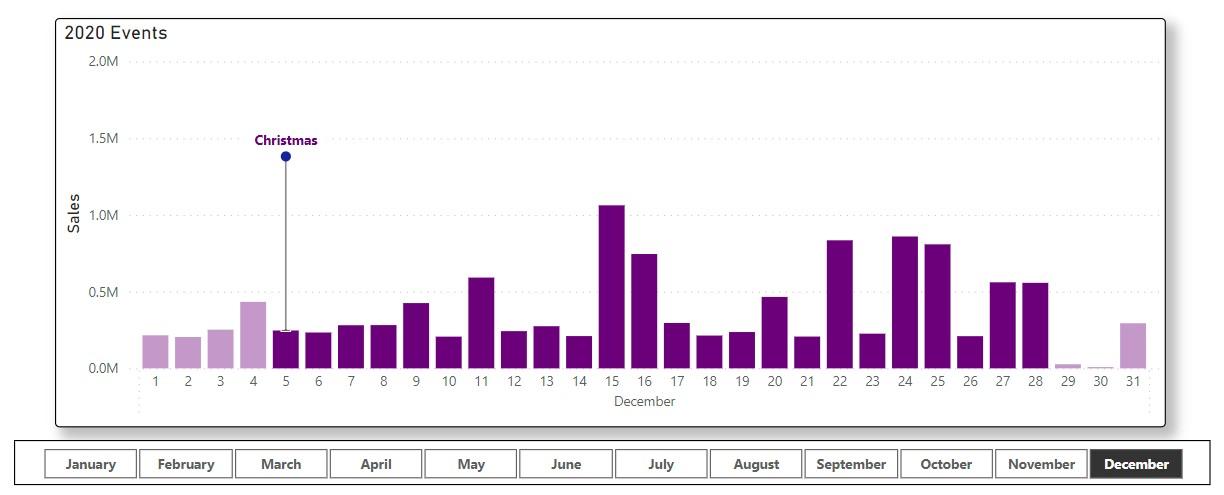
The visual is built upon a simulated sales dataset for 2020 and detailed events in the year. We went through data preparation and the first chart measure last week. This week, we will go through the other measures and complete the combo visual. You can download our data workbook and sample file to follow along.
Error Bar Measures
The first measure for the labelling error bar is Event Marker Bottom, height of the bottom of the error bar, which is also the top of the column.
Event Marker Bottom = CALCULATE([Sales value], 'Calendar'[Date] = MAX(Events[Start]))
Here, we use the function CALCULATE with a filter that the current date equals the start date of an event. The next measure Event Marker Top is height of the top of the labelling error bar. We find out the maximum sales of the month and multiply a factor to set the height.
Event Marker Top =
VAR Height = MAXX(ALLSELECTED('Calendar'), [Sales value]) * 1.3
RETURN IF(SELECTEDVALUE('Calendar'[Date]) in VALUES(Events[Start]), Height)
Here, the function ALLSELECTED returns all dates of the selected month, and MAXX function calculates the maximum sales in the month. We multiply a factor bigger than one [1] to define the variable Height (e.g. 1.3 here), and we output the variable only when the current date is the start date of an event.
Now we can choose Event Market Top as the chart’s Line y-axis, and in Format -> Visual -> Error bars we enable error bars for Event Marker Top and select Event Market Bottom as its Lower bound.
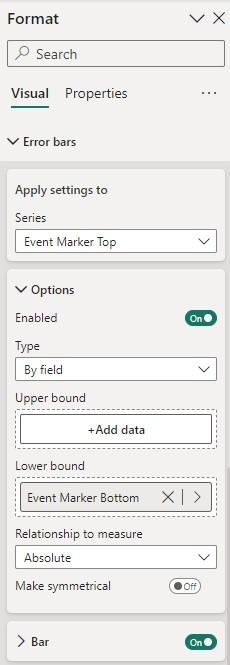
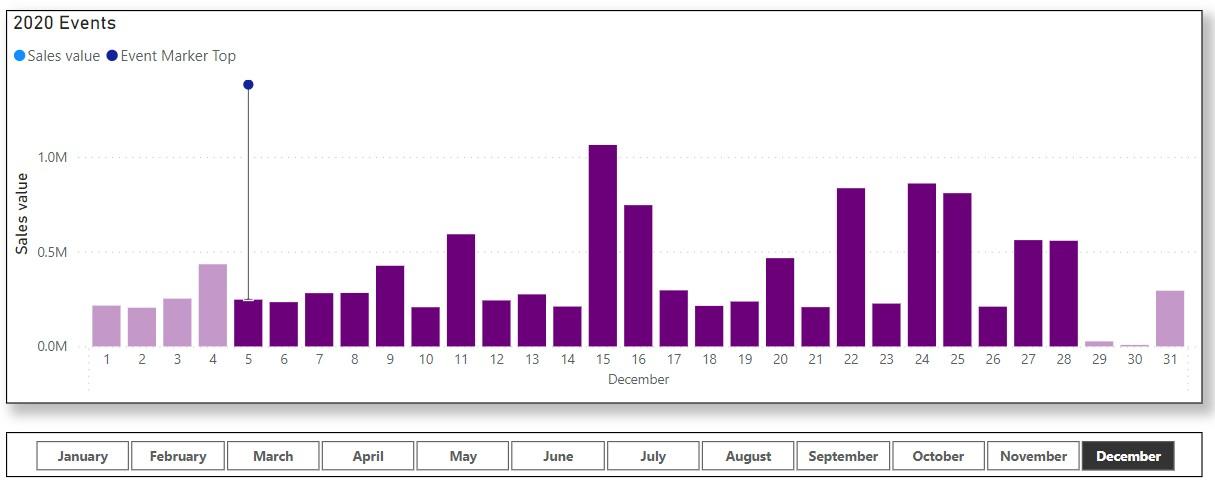
Now comes the key to labelling names of the events on chart. First, in Format -> Visual -> Data labels, we turn on data labels for Event Market Top and off for Sales values.
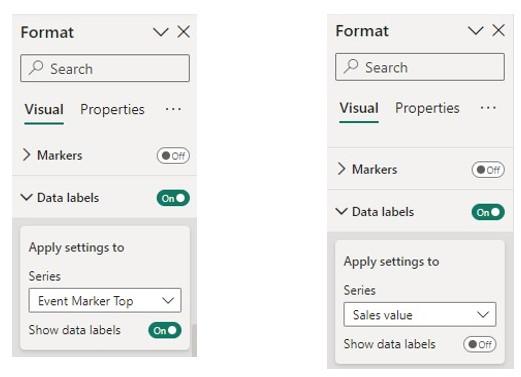
The Data label is still a numerical value on top of the label stick. We need to go to Table view, select the measure Event Marker Top and in Measure tools select Dynamic format.
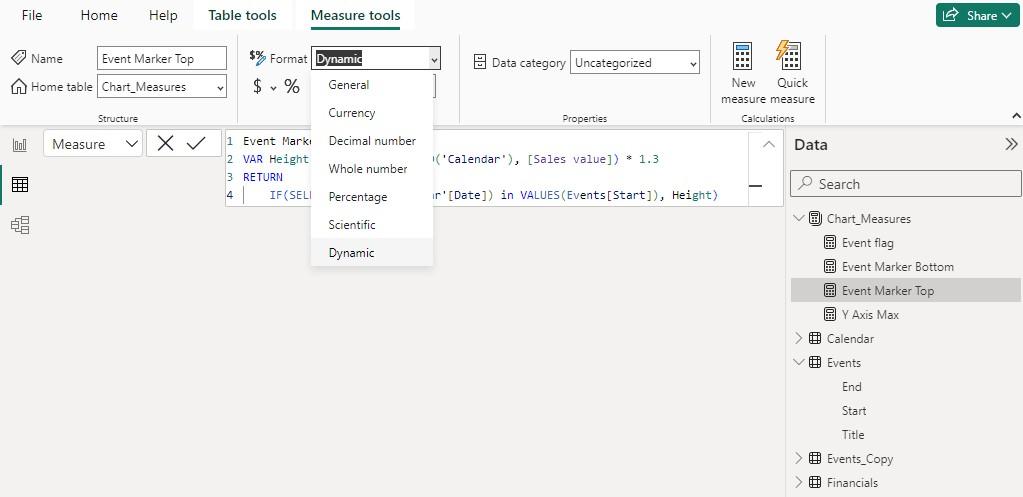
On the left-hand side of the Formula bar, we select Format from the drop-down and then type in (without the equal sign ‘=’)
MAX(Events[Title])
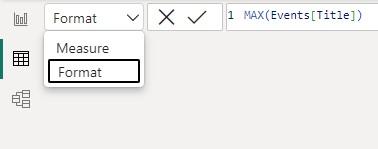
That way, the measure Event Marker Top uses the current event’s title as its format, and we will also see the event title on the Data label. Lastly, we make sure the Secondary y-axis option is turned off in Format -> Visual.
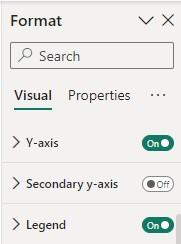
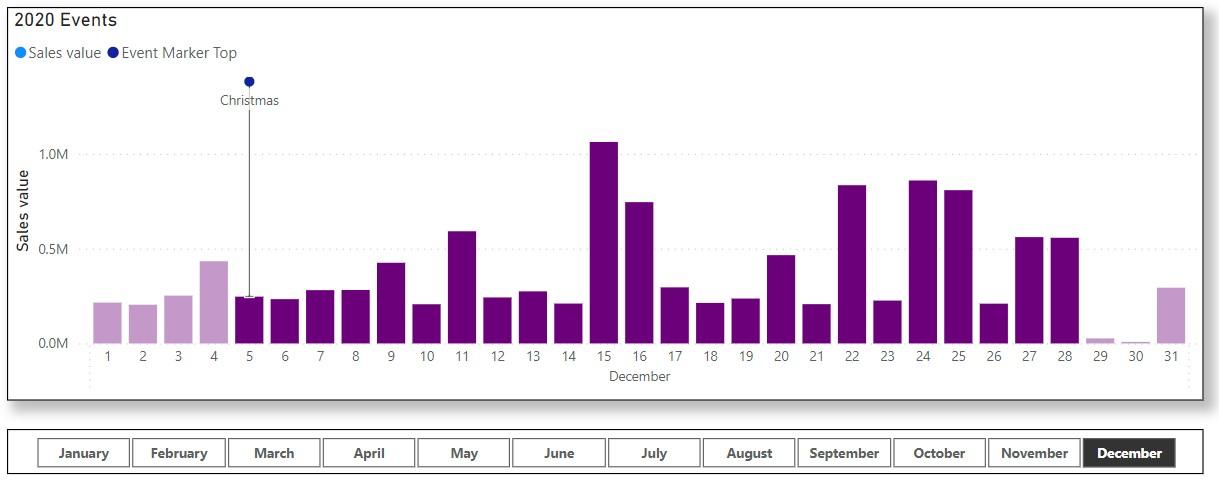
Adjust Y-Axis
Since we are labelling names of events on top of the columns, we need to extend the maximum of the y-axis for presentation. Here, we use a similar idea as for Event Marker Top to define a measure for setting the y-axis maximum:
Y Axis Max =
VAR EventInMonth_Flag = INT(COUNTROWS(Events) > 0)
VAR Month_Max = MAXX(ALLSELECTED('Calendar'), [Sales value])
RETURN IF(EventInMonth_Flag, Month_Max * 1.9, Month_Max * 1.2)
The variable Month_Max calculates the maximum sales of the selected month. We return 1.9 times Month_Max to present the labelling sticks if that month has events, and only return 1.2 times Month_Max otherwise. Here, the factors only need to be large enough for presentation and you can try and choose your own factors.
The way we decide whether a month has events is by using the variable EventInMonth_Flag. The COUNTROWS function will count how many events there are in the current month, and the INT function converts Boolean outputs (TRUE or FALSE) of the logical comparison to one [1] or zero [0].
Now we can set this measure as the y-axis maximum. We go to the Format pane for the chart, and in Visual -> Y-axis -> Range we click the Conditional formatting button (fx) for Maximum.
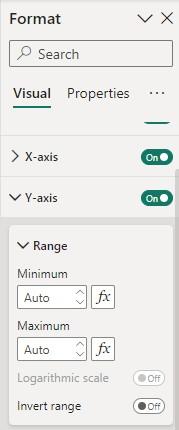
We use the measure Y Axis Max as the maximum.
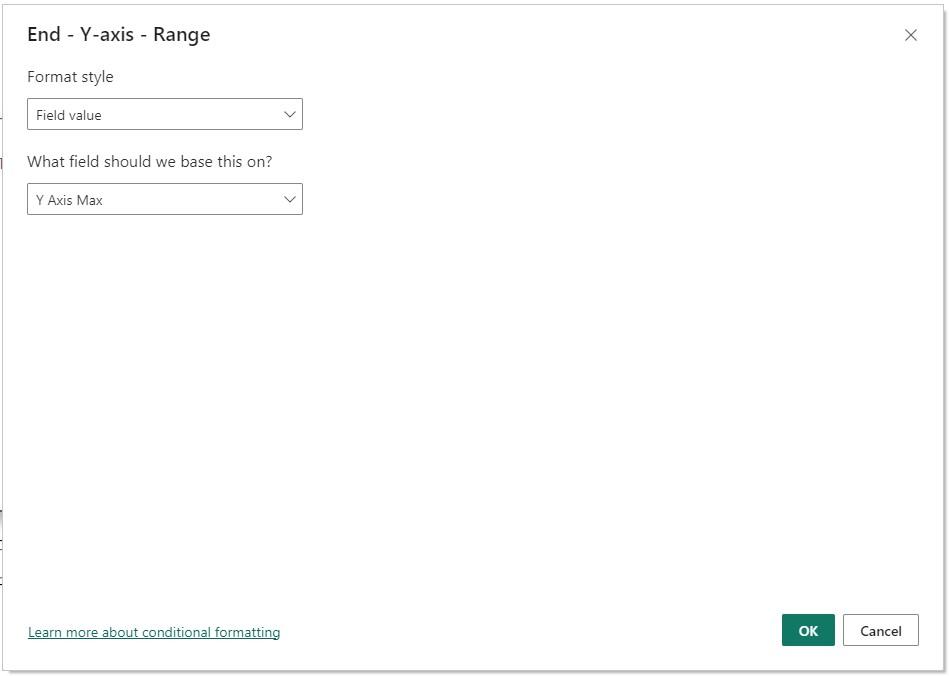
Now the visual has more top space to display the event names. Turning off the legend we finally have the combo visual as desired:
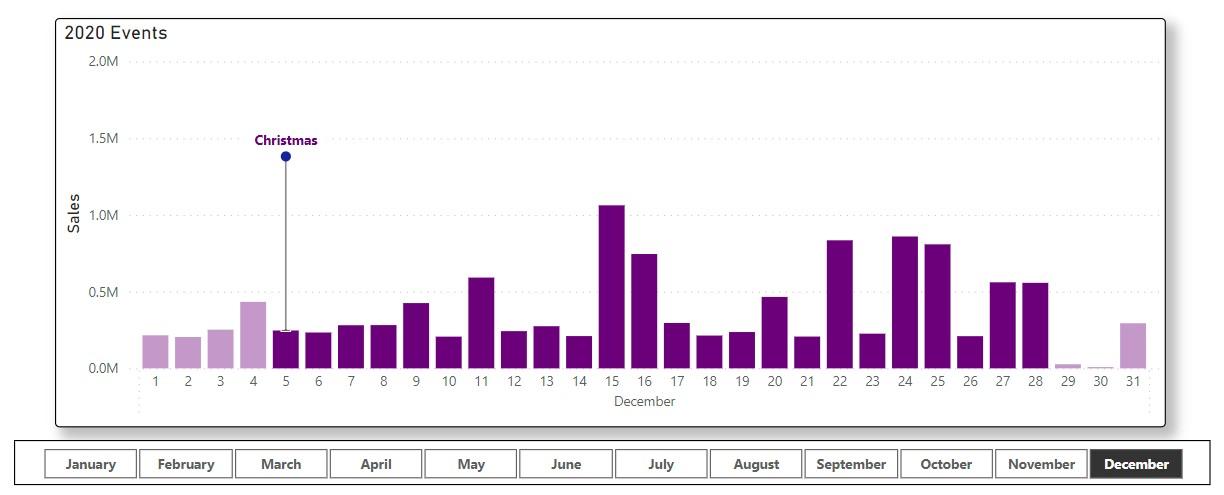
That’s it for this week’s Power BI blog. Hope you’ve enjoyed our article, and please stay tuned for more thoughts and insights from http://www.sumproduct.com.

