Power BI Blog: Model Explorer in Preview Part 1
30 November 2023
Welcome back to this week’s edition of the Power BI blog series. This week, we look at how to create calculation groups using the Model explorer now in Preview.
The Model explorer has recently been made available for public Preview in the Model view. You can see all your dataset semantic modelling objects in one place and easily navigate between them.
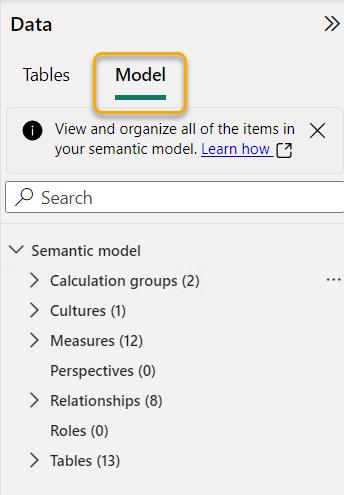
An additional Properties pane now shows for the dataset semantic model.
Furthermore, new icons are also showing on the Data pane: additional user interface (UI) changes will continue to be made for the Data and Properties panes.

You should also note that measure groups will always show at the top, followed by calculation groups, and then finally the other tables in the model.
From the Model explorer, not only can you now see the calculation groups with their calculation items, but you can also create and edit them in Desktop. Calculation groups is a powerful feature that allows you to apply dynamic calculations to your existing measures. For example, you can create a calculation group that applies time intelligence functions as calculation items, such as year-to-date, quarter-to-date or month-to-date, to any measure in your model. To author these in Desktop, simply go to the Model view and click on the new ‘Model’ tab of the Data pane. If you click on the Calculation groups node, you have three options to create a new one:
1. Ribbon button
2. Context menu
3. Properties pane.
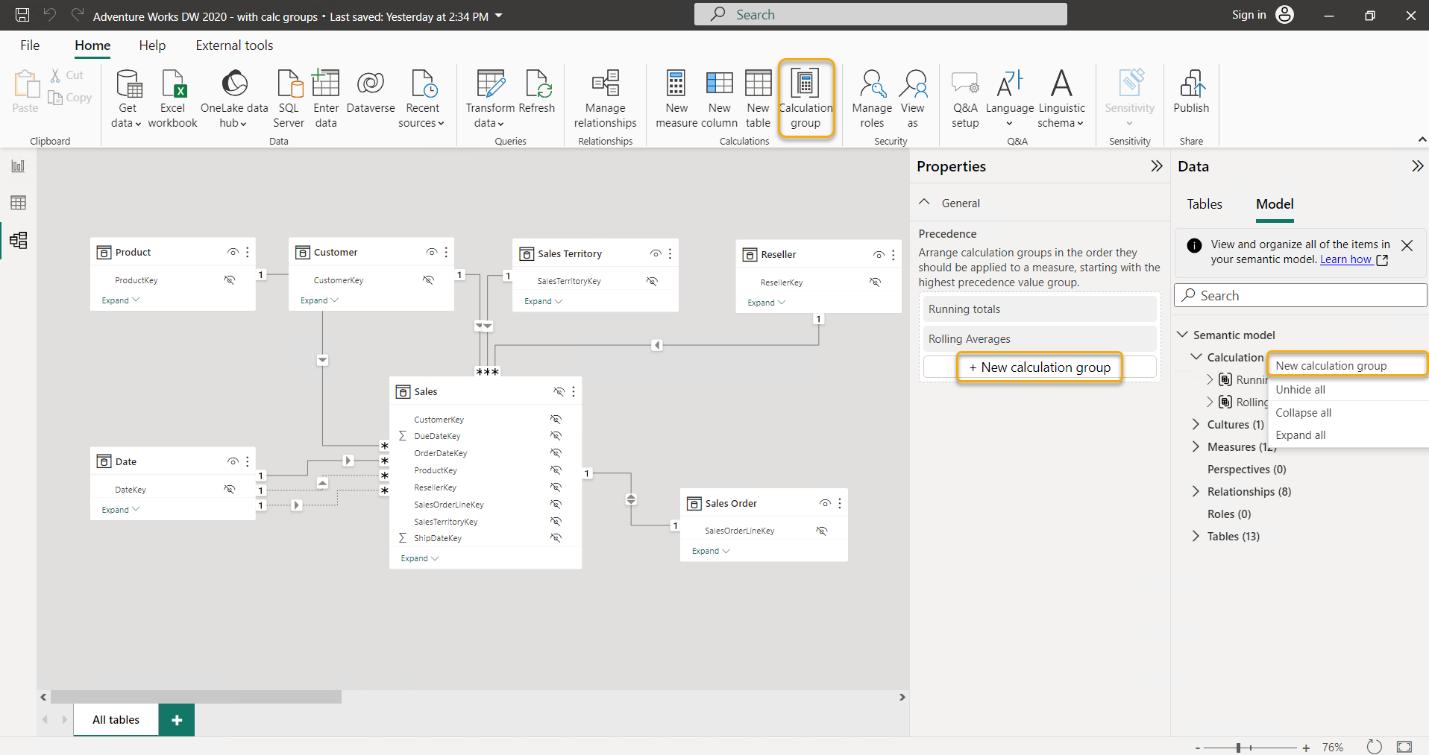
After clicking ‘New calculation group’, if you do not have the model property discourage implicit measures turned off, you will be told about this setting to create the calculation group, viz.
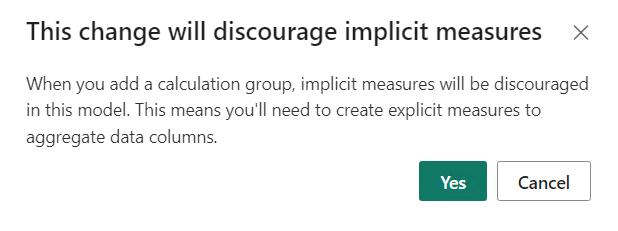
Once turned on, the calculation group is created, and you are landed directly in the first calculation item to define the DAX expression you want to apply to your existing measures.
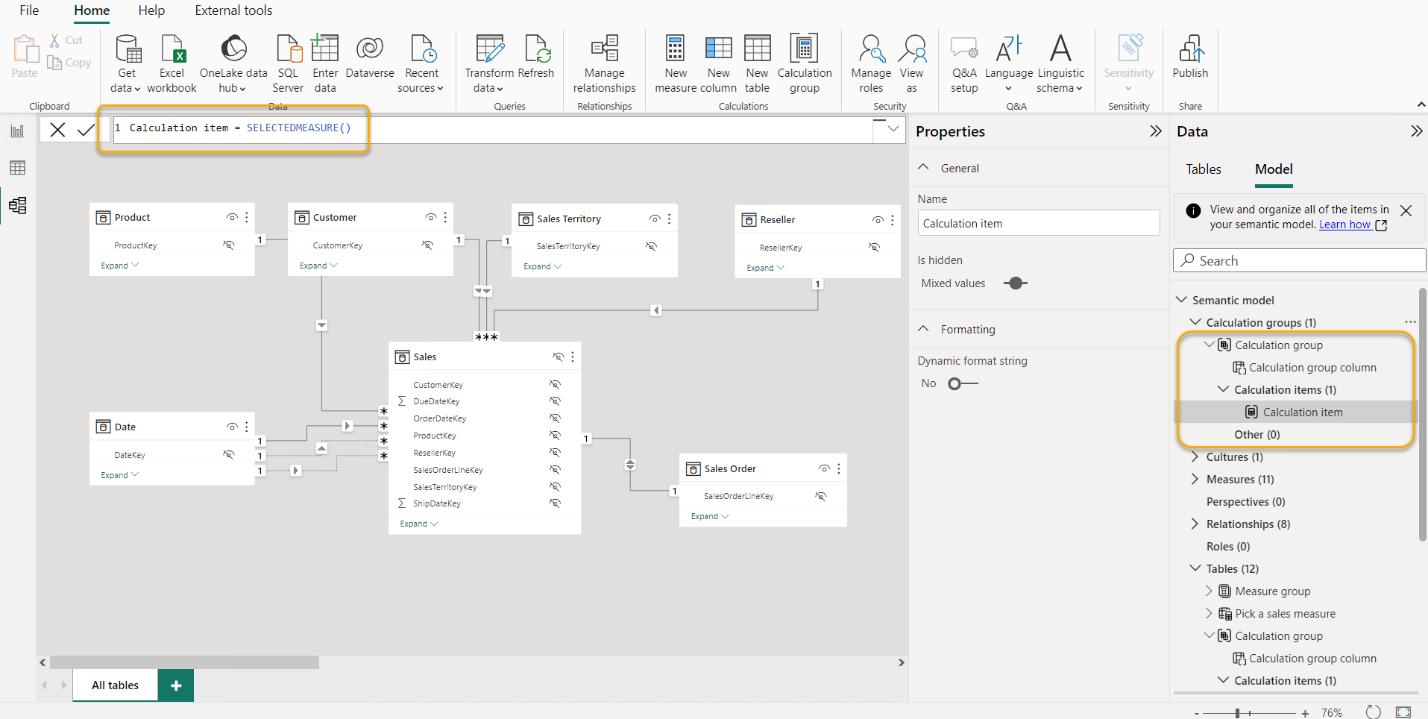
You can alter this DAX expression in the DAX Formula bar. Optionally, you may also add a dynamic format string to the calculation item from the Properties pane.
That’s it for this week. Next time, we will look at adding new calculation items to calculation groups and how the new Model explorer can be used to define relationships.
In the meantime, please remember we offer training in Power BI which you can find out more about here. If you wish to catch up on past articles, you can find all of our past Power BI blogs here.

