Power BI Blog: Model Explorer in Preview Part 2
7 December 2023
Welcome back to this week’s edition of the Power BI blog series. This week, we look at how to add new calculation items to calculation groups and create relationships with the Model explorer now in Preview.
The Model explorer has recently been made available for public Preview in the Model view. You can see all your dataset semantic modelling objects in one place and easily navigate between them.
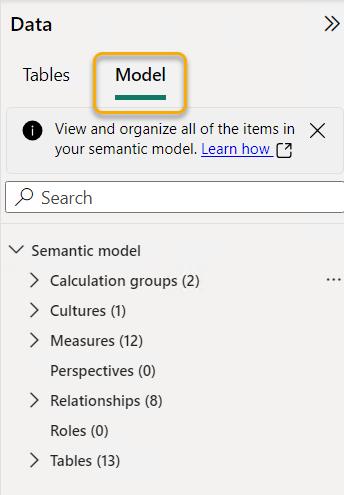
An additional Properties pane now shows for the dataset semantic model.
Last time, we looked at how to create calculation groups:
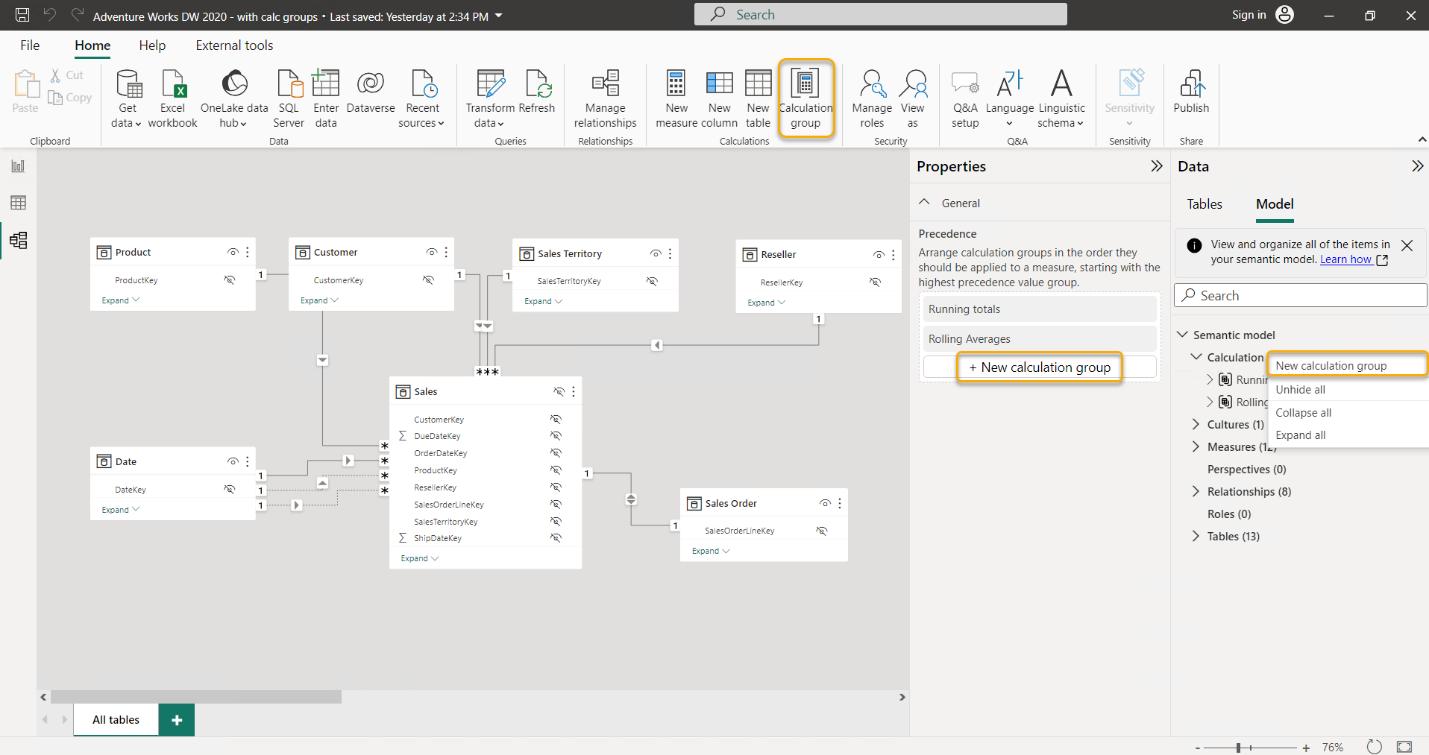
Once the calculation group has been created, you are landed directly in the first calculation item to define the DAX expression you want to apply to your existing measures.
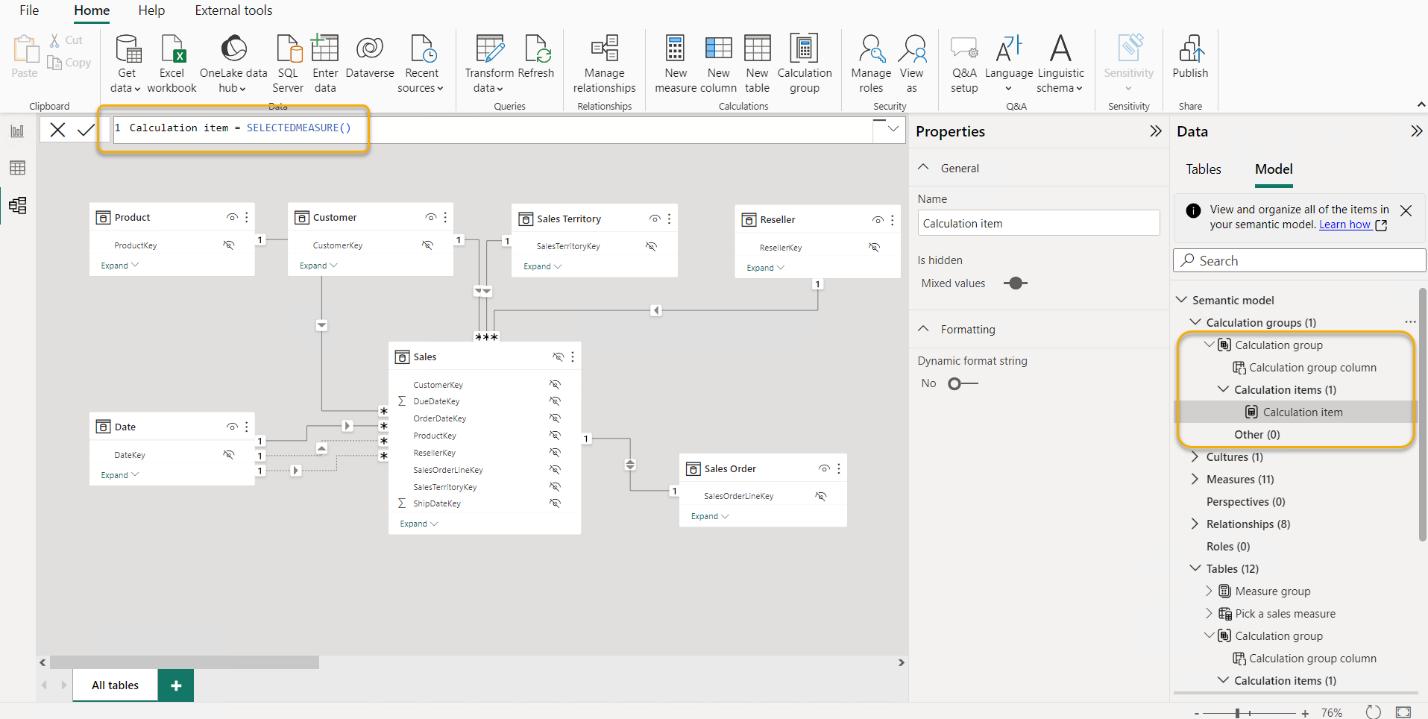
You can alter this DAX expression in the DAX Formula bar. Optionally, you may also add a dynamic format string to the calculation item from the Properties pane.
New calculation items can be created from the context menu (right-click) of the ‘Calculation items’ node or the calculation group, and in the Properties pane of the ‘Calculation items’ node.
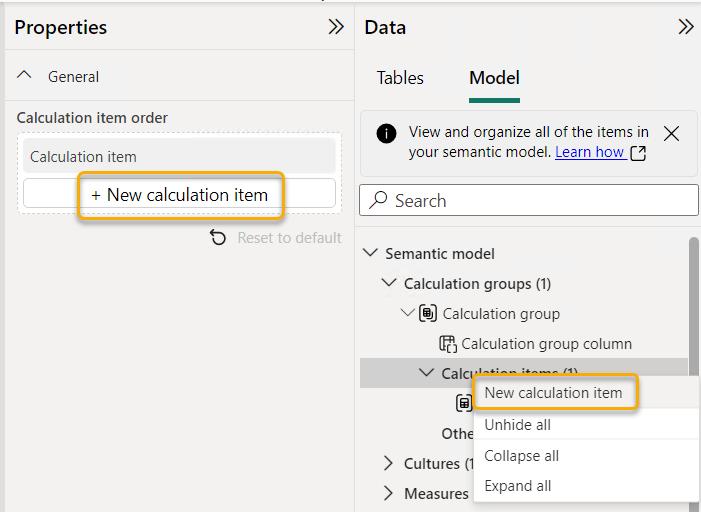
Controlling the order of the calculation items may be defined in the ‘Calculation items’ node Properties pane or using the context menu (right-click) of the calculation items themselves.
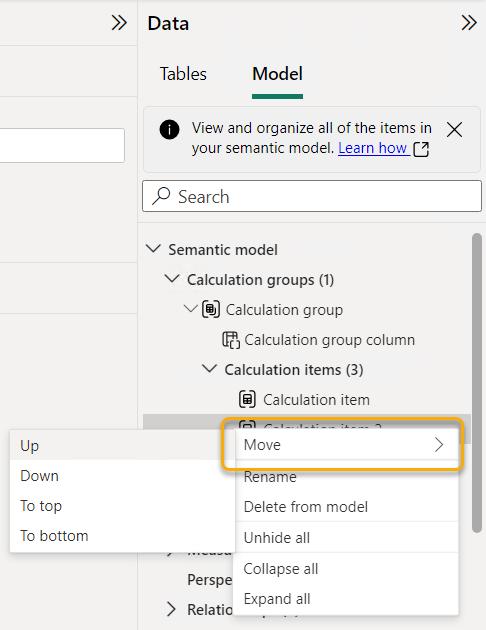
Another option also now available from the Model explorer is the ability to create relationships in the Properties pane. Just like ‘Edit relationships’ in the Properties pane, this allows you to simply change table and columns without previewing data or validating until you click ‘Apply change’. This experience is now available to create relationships too: simply choose a new relationship from the Model explorer ‘Relationships’ node.
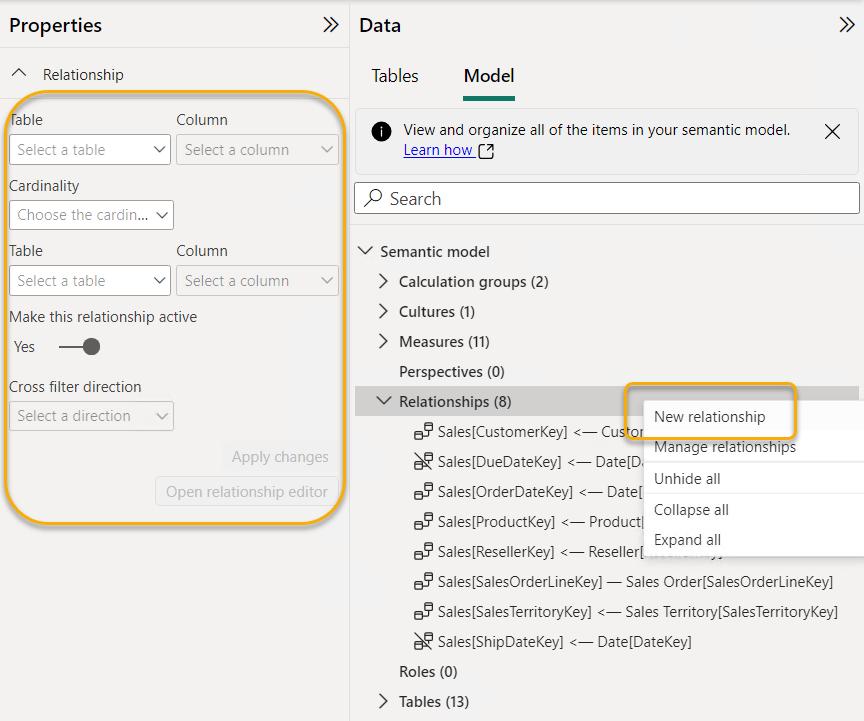
This will show an empty relationship Properties pane to fill out and then apply when ready.
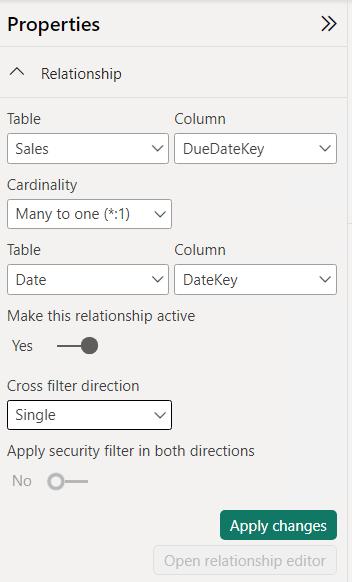
The Model explorer does show you other modelling features that do not yet have authoring paths in Power BI Desktop. These features are perspectives and cultures. These will still need to be authored outside of Desktop throughout XMLA write external tools or through XMLA directly.
These features are available in the latest version of Power BI Desktop. To use them, switch on the Model explorer public Preview switch: go to File -> Options and settings -> Options -> Preview features in the GLOBAL section.
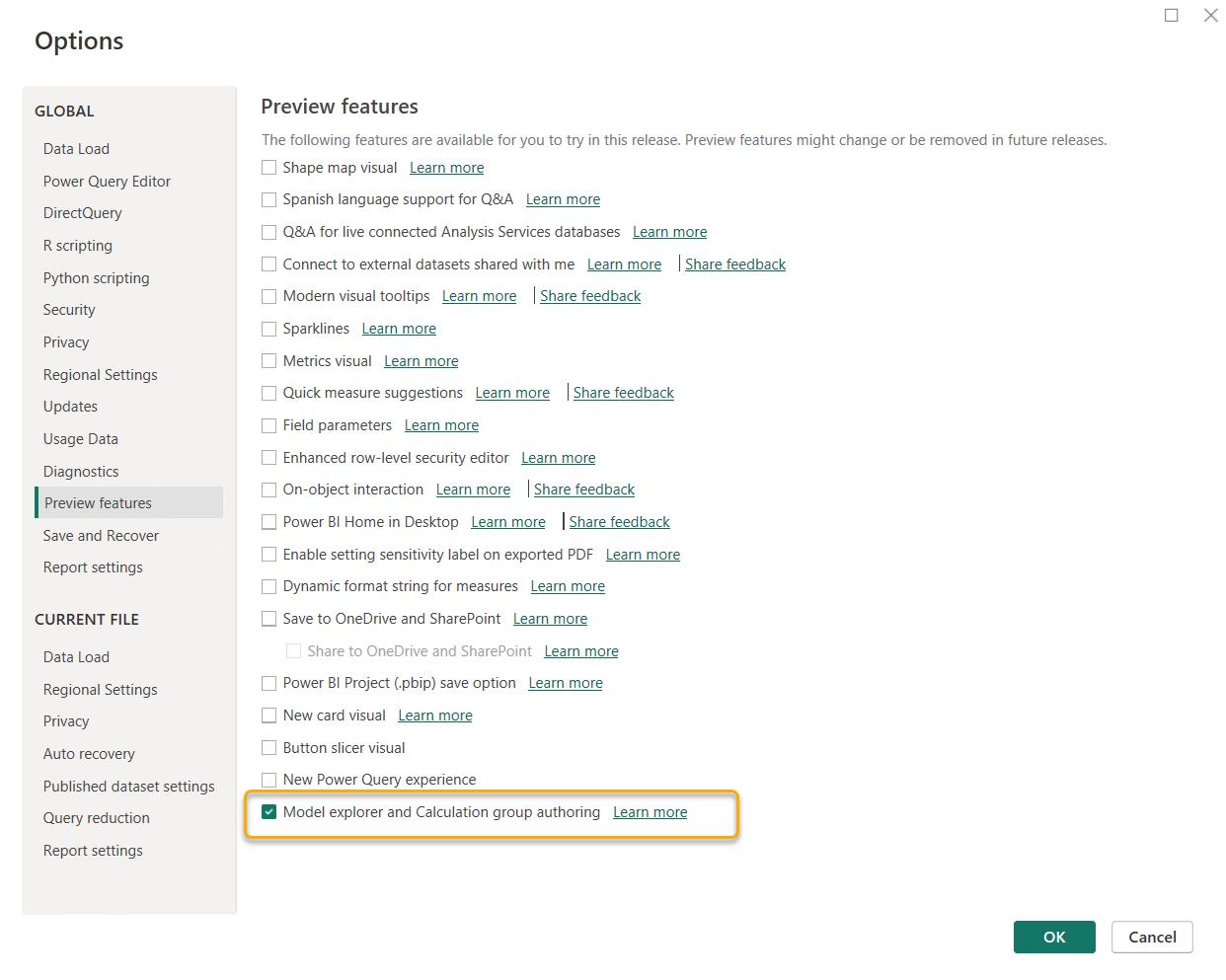
In the meantime, please remember we offer training in Power BI which you can find out more about here. If you wish to catch up on past articles, you can find all of our past Power BI blogs here.

