Power BI Blog: More on Datamarts
1 September 2022
Welcome back to this week’s edition of the Power BI blog series. This week, we look at how you can now better connect to datamarts within Power BI Desktop.
You may have noticed that you can now better discover the entry point to connect to datamarts from the ‘Get Data’ experience (Power Platform section) within Power BI Desktop.
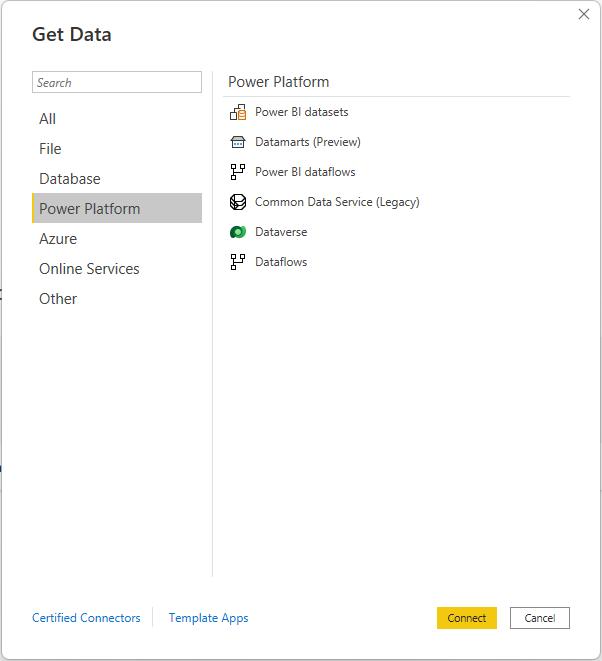
You can also search for datamarts within the ‘Get data’ experience.
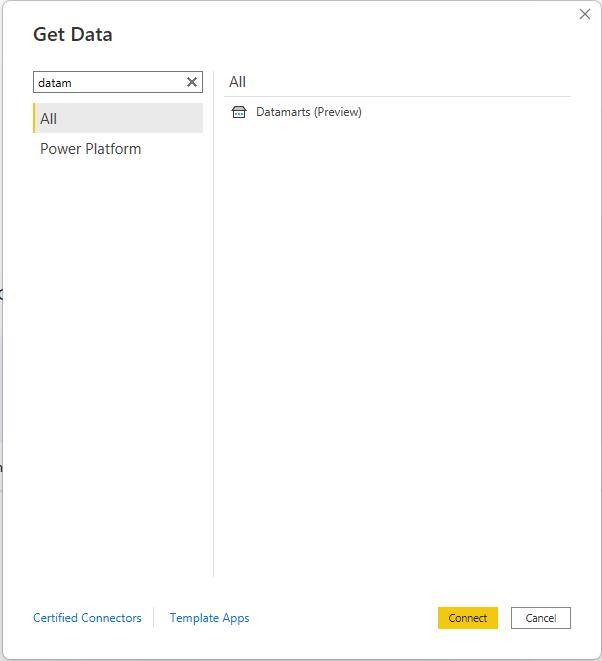
You will be able to see all datamarts that you have access to within the ‘Data hub’ experience.
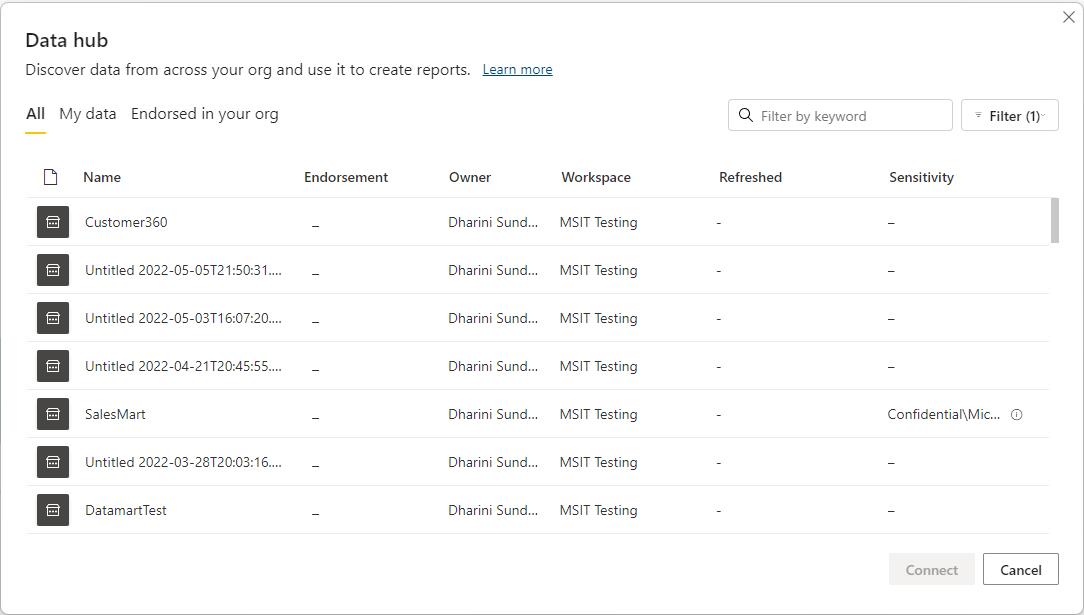
With this new update, clicking on a datamart provides you with two options:
1. Connect (Auto-generated dataset): connect to the datamart’s underlying auto-generated
dataset using live connect so that you can easily create reports
2. Connect to SQL endpoint: connect to the datamart’s SQL endpoint using direct query or import and build datasets or reports. This provides an easy discovery experience and reduces the friction associated with finding and copy-pasting the datamart’s SQL connection string from datamart settings or information page.
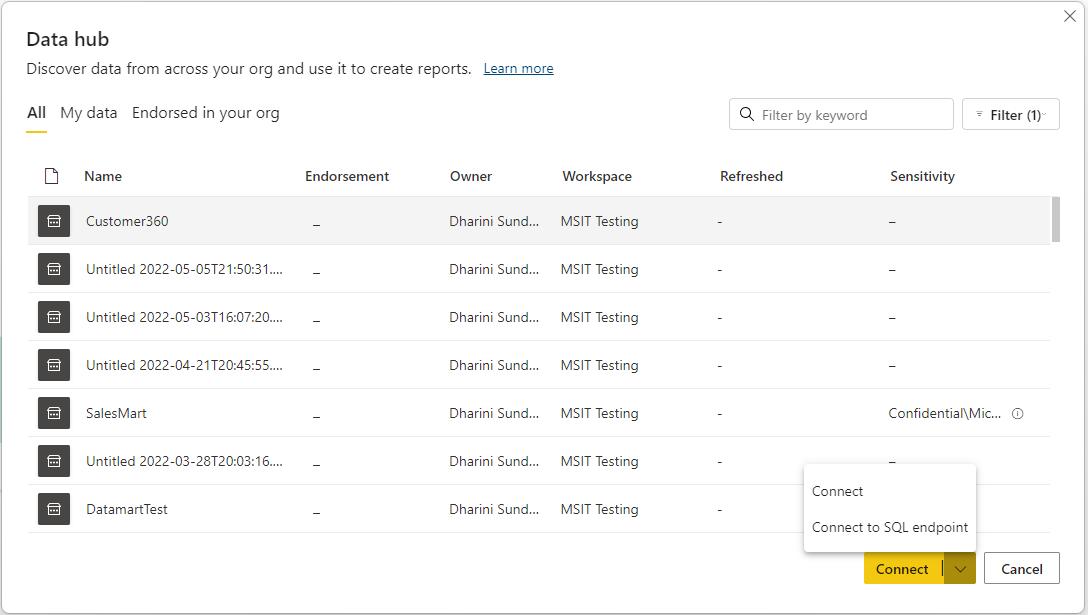
Clicking ‘Connect’ connects to the datamart’s auto-generated dataset using live connect and start building visuals to create your report.
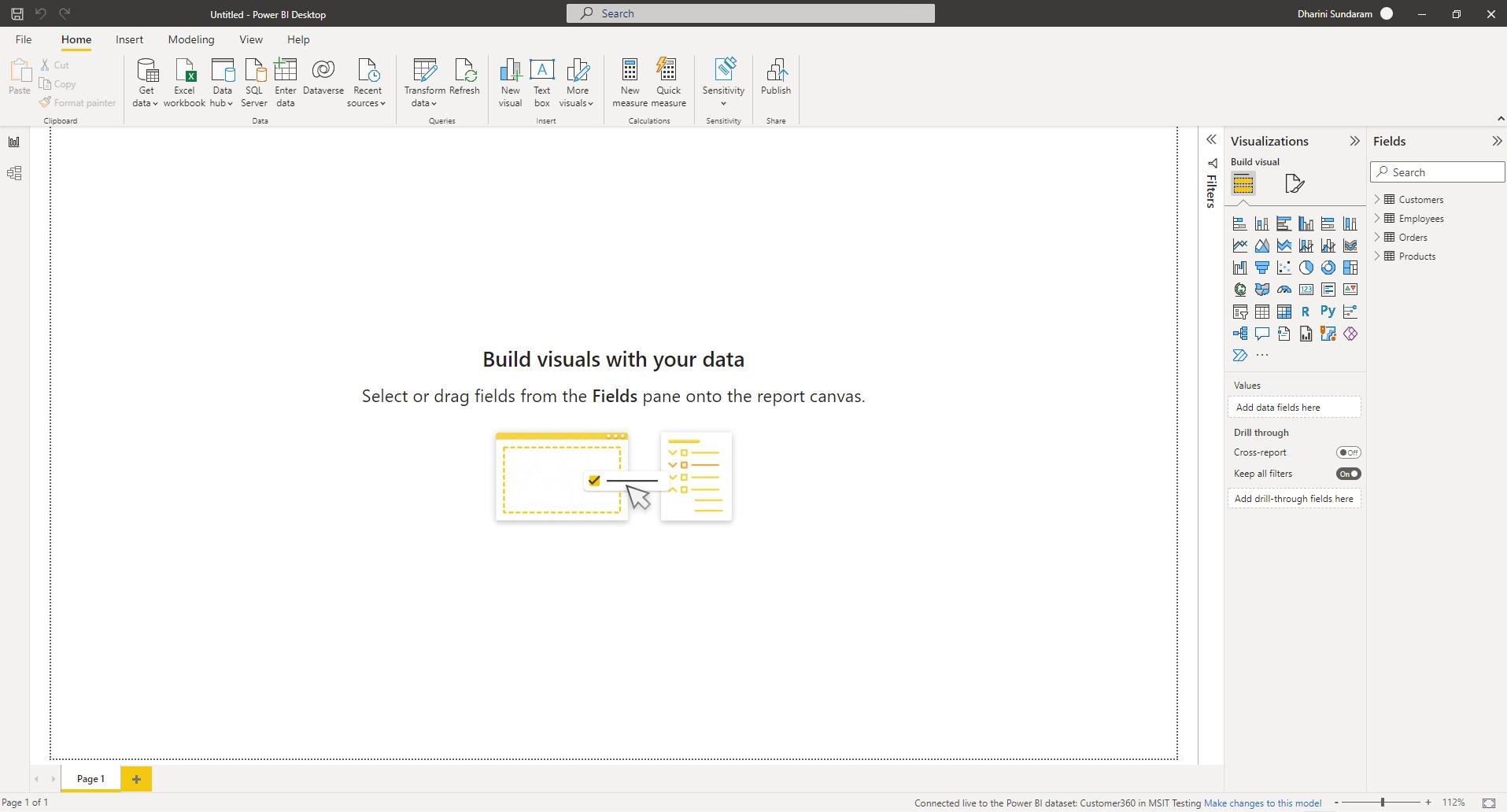
Clicking ‘Connect to SQL endpoint’ connects to the datamart’s SQL endpoint provides the familiar Power Query Navigator experience to select the tables / views and load or transform the data. You can choose to import or direct query the data from the datamart.
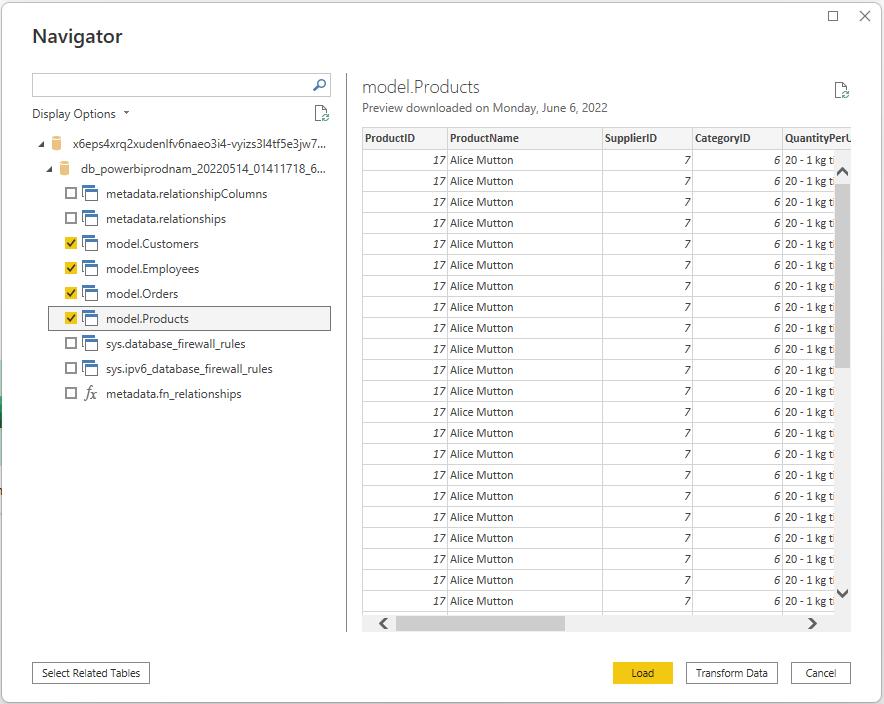
Check back next week for more Power BI tips and tricks!

