Power BI Blog: Data Formatting
23 September 2021
Welcome back to this week’s edition of the Power BI blog series. This week, we discuss data formatting in Power BI.
One way to format values is using the ‘Formatting’ section under ‘Column / Measure’ tools, which will appear after you select a column or measure. This method is a simple way to set the data format using some common default settings.

Another way is by going to the Model tab -> Choose a column / measure under Fields -> Properties -> Formatting section:
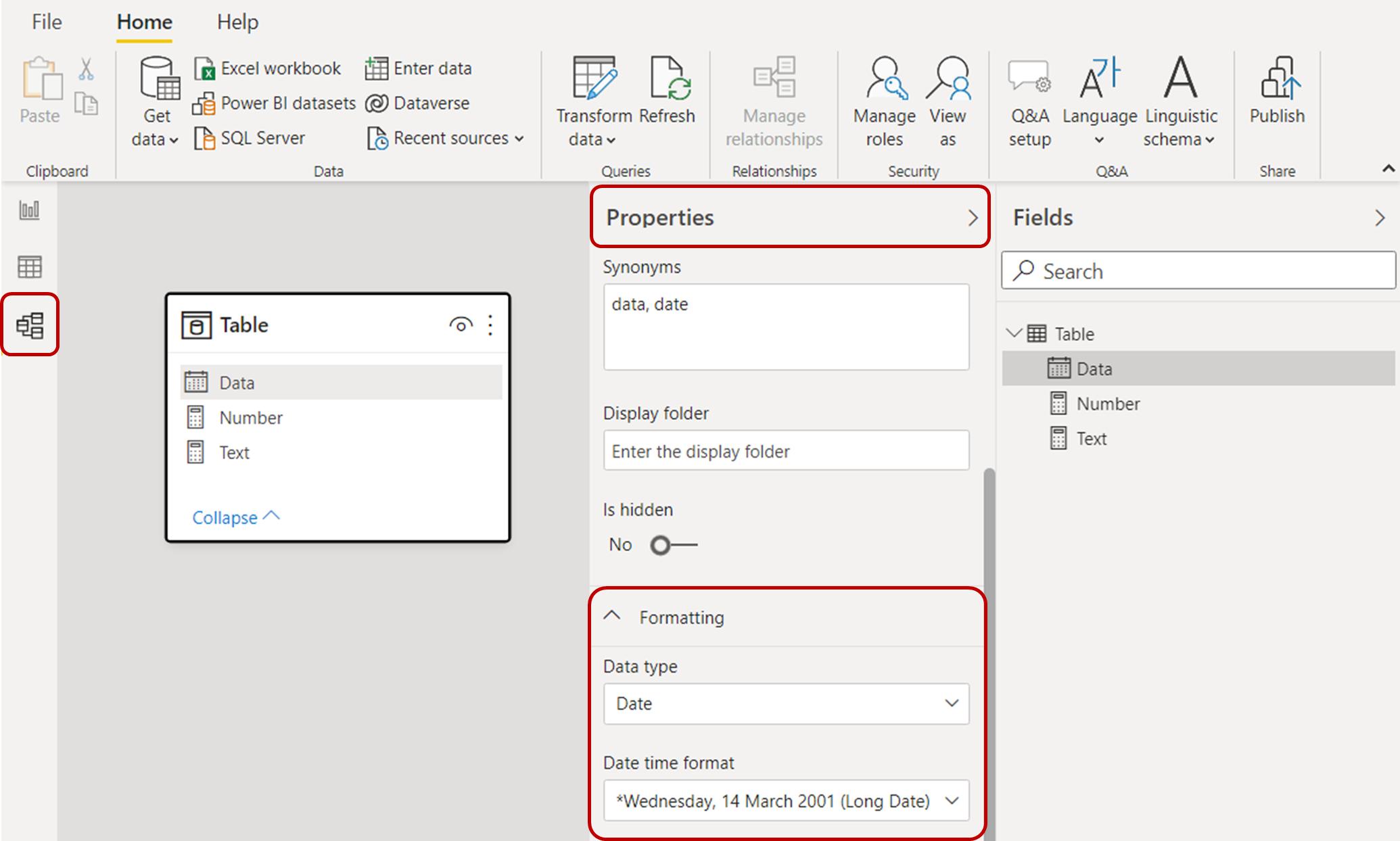
This method allows us to use some predefined formats as well as to apply our own custom format. For example:
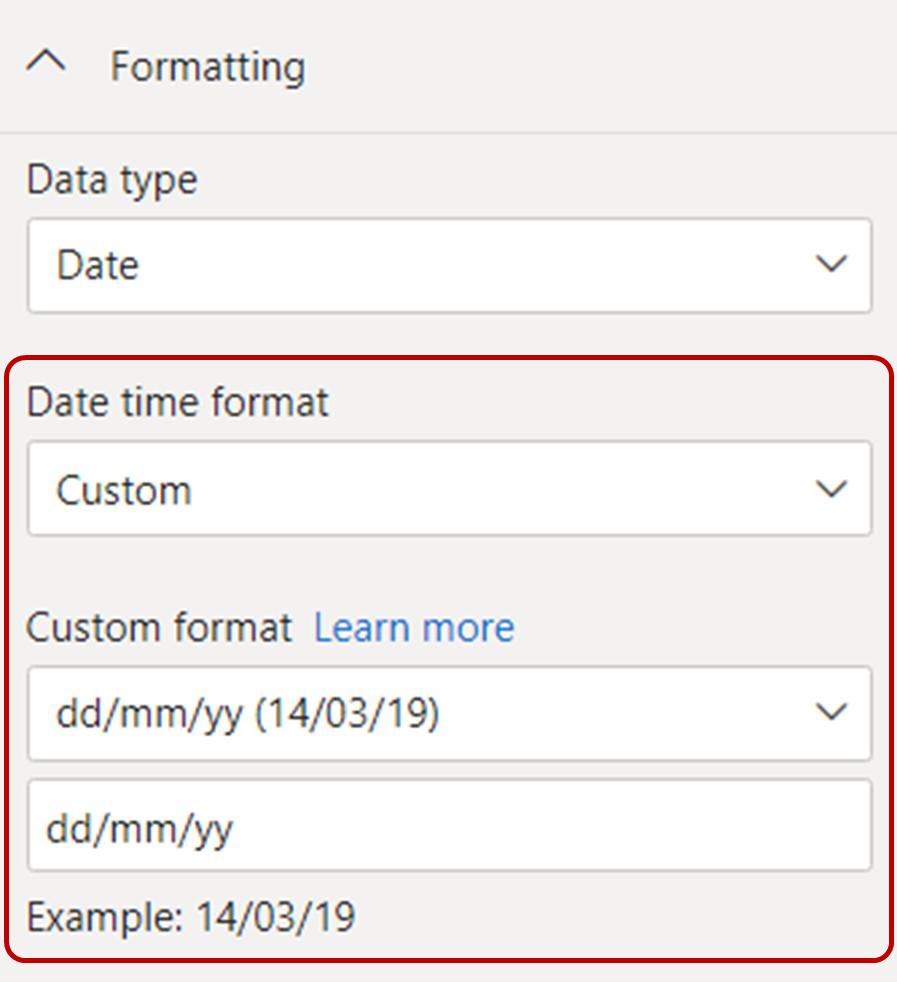
Sometimes, we may need to dynamically change the formats in different scenarios. For example, our users may come from many countries which have different formatting requirements for currency, date, etc. In this case, we can use the DAX FORMAT function. This function is similar to the TEXT function that we may use in Microsoft Excel.
FORMAT(value, format_string)
where:
- value is a value or expression that evaluates to a single value
- format_string is a formatting template using the characters (below).
While you can find various formatting templates on the Microsoft website, below are some custom format characters that we find are the most commonly used:
Numbers

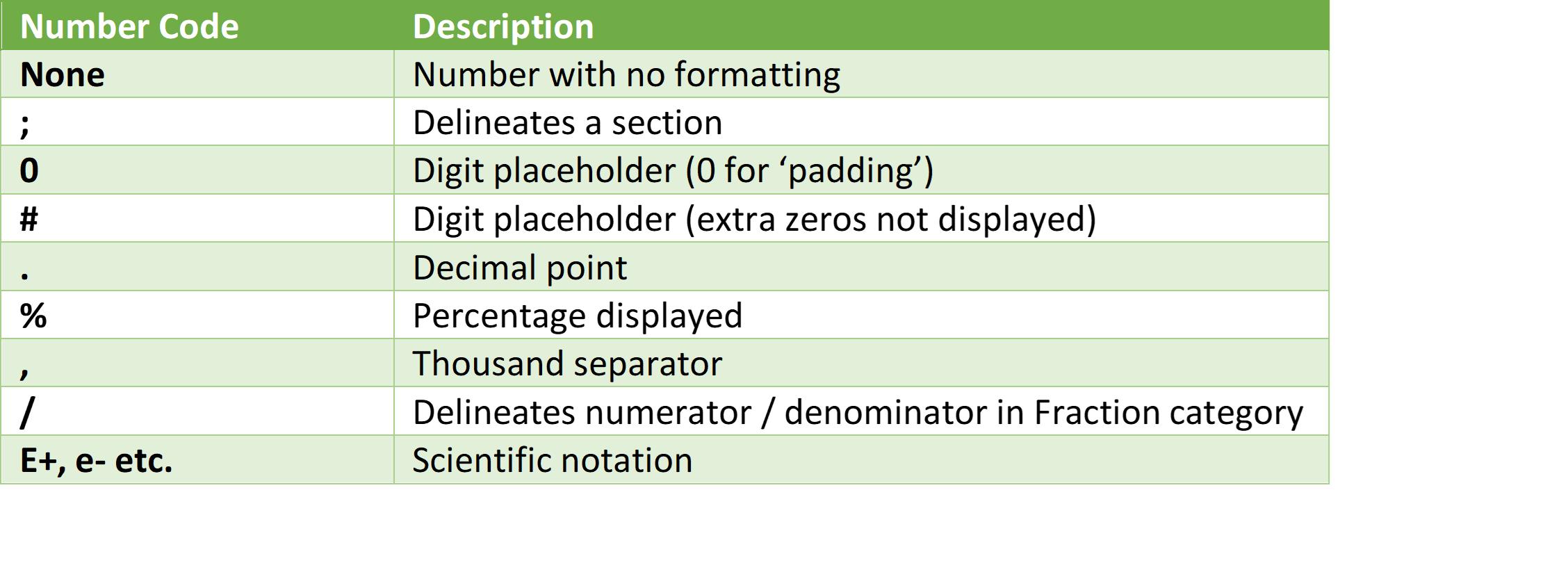
Text
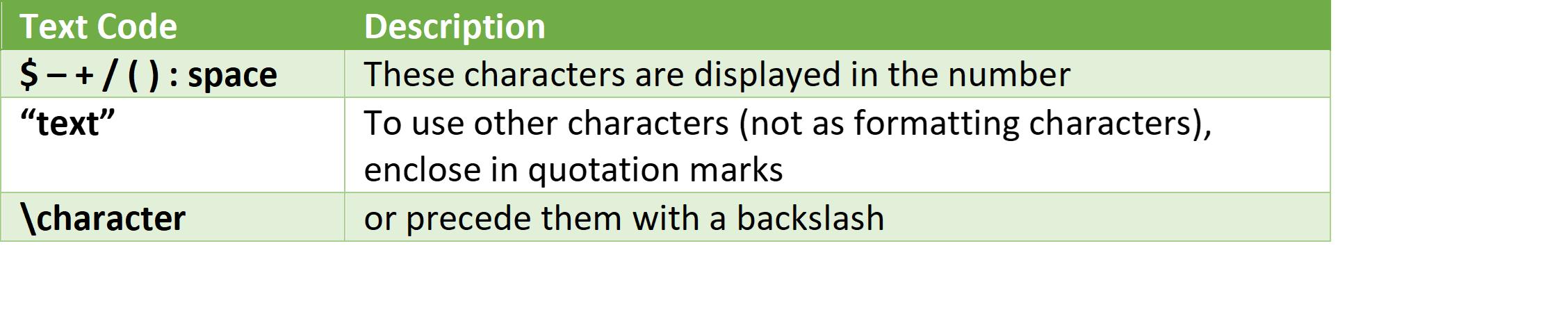
Time
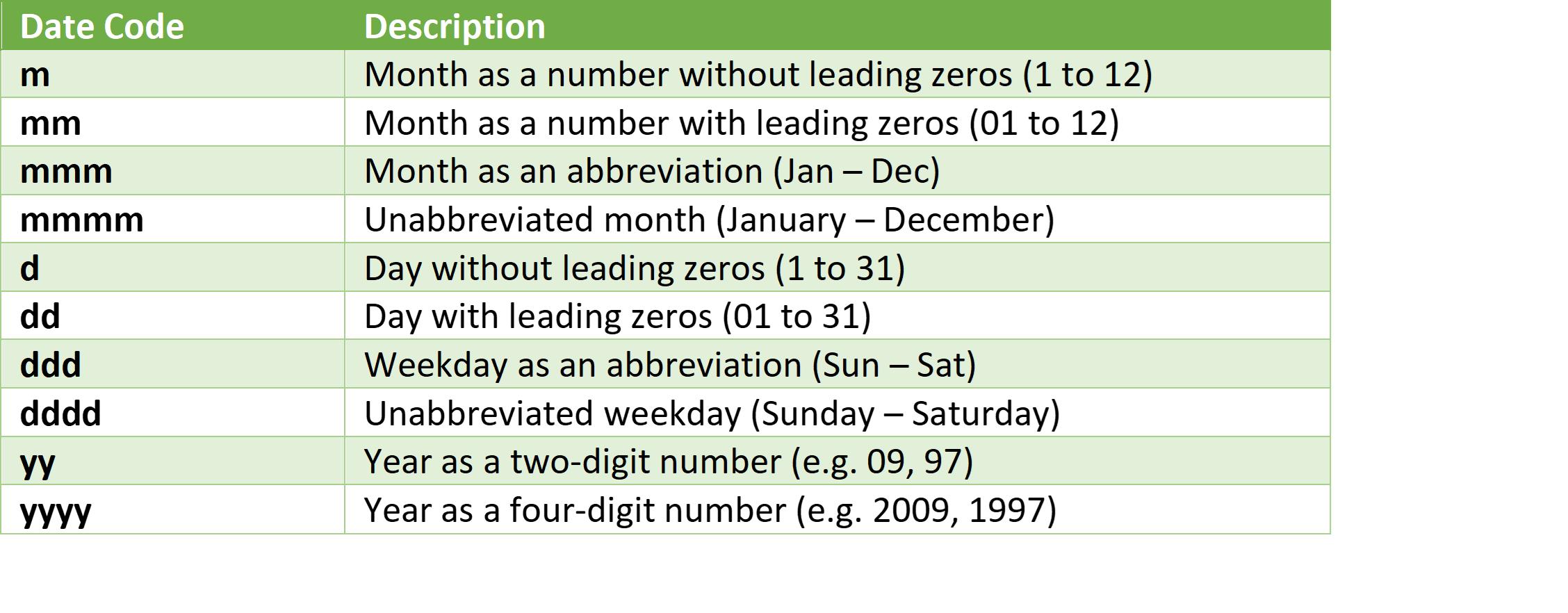
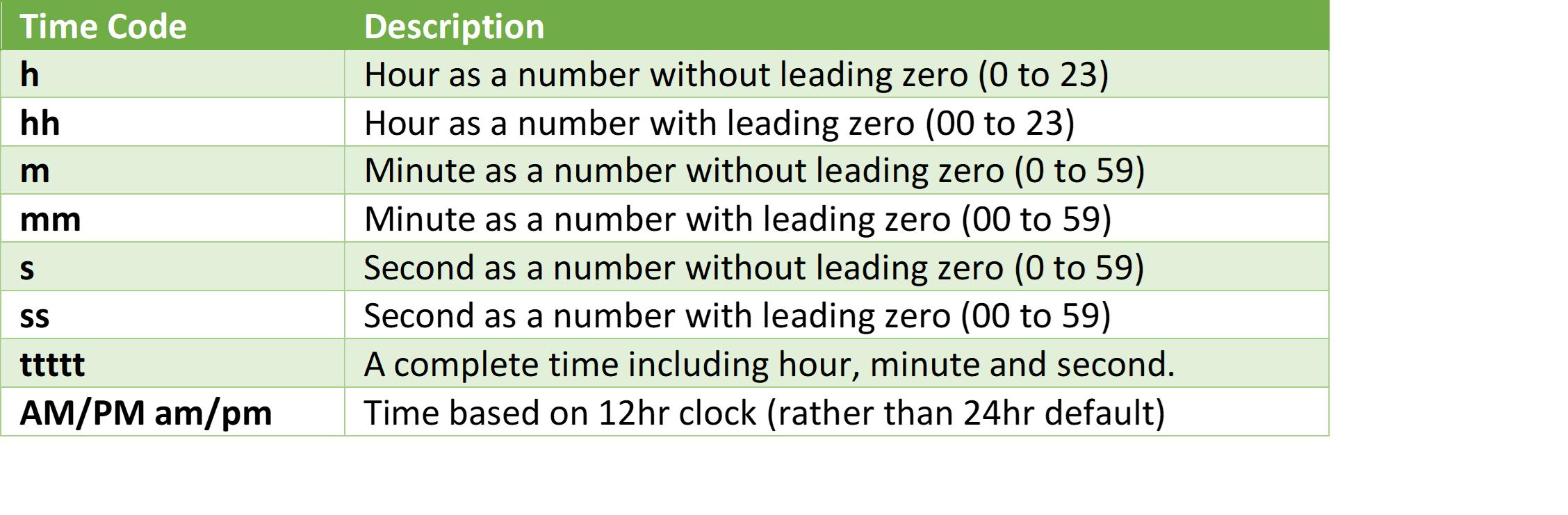
Examples
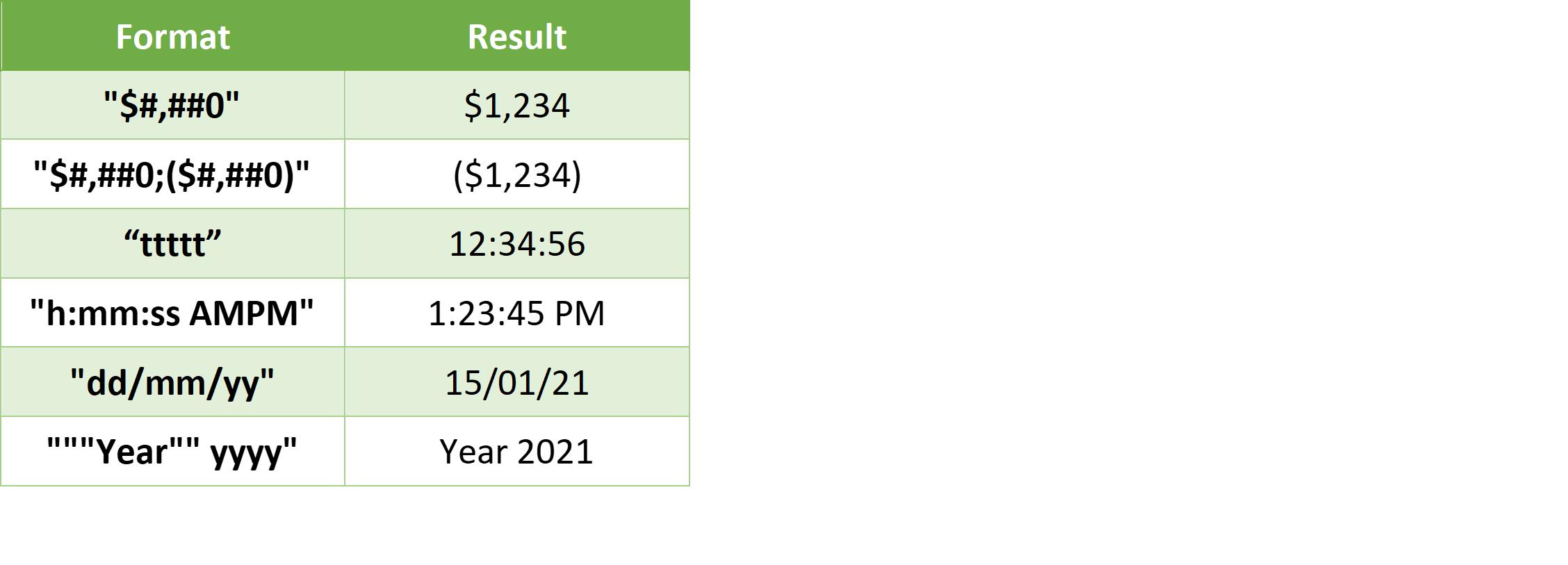
Check back next week for more Power BI tips and tricks!

