Power BI Blog: Zoom Sliders
14 January 2021
Welcome back to this week’s edition of the Power BI blog series. This week, we look at the new zoom slider option from the last month’s (November 2020) update.
If you have installed the November 2020 update in Power BI, you will be able to insert a zoom slider in all cartesian charts. For those of you wondering, cartesian charts are charts with a horizontal and vertical axes. Examples would be the Stacked column chart, Line chart, Stacked or Clustered column charts, etc.
Moving on to our example, imagine we a line chart that plots total sales over an entire date range:
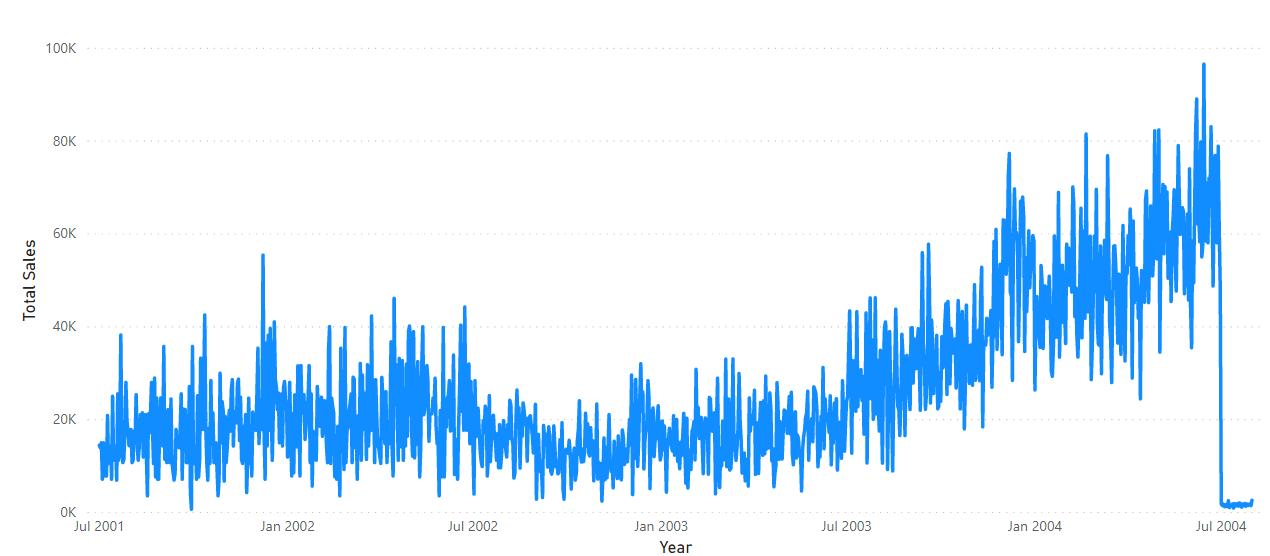
In the past, if we wanted to drill into any section of data, we would have to use date slicers.

However, we would not be able to drill into the y-axis. That has changed now that we have Zoom sliders. We can enable zoom sliders by clicking on the visualisation, navigating to the Format tab, then toggling ‘Zoom sliders’ to ‘On’.
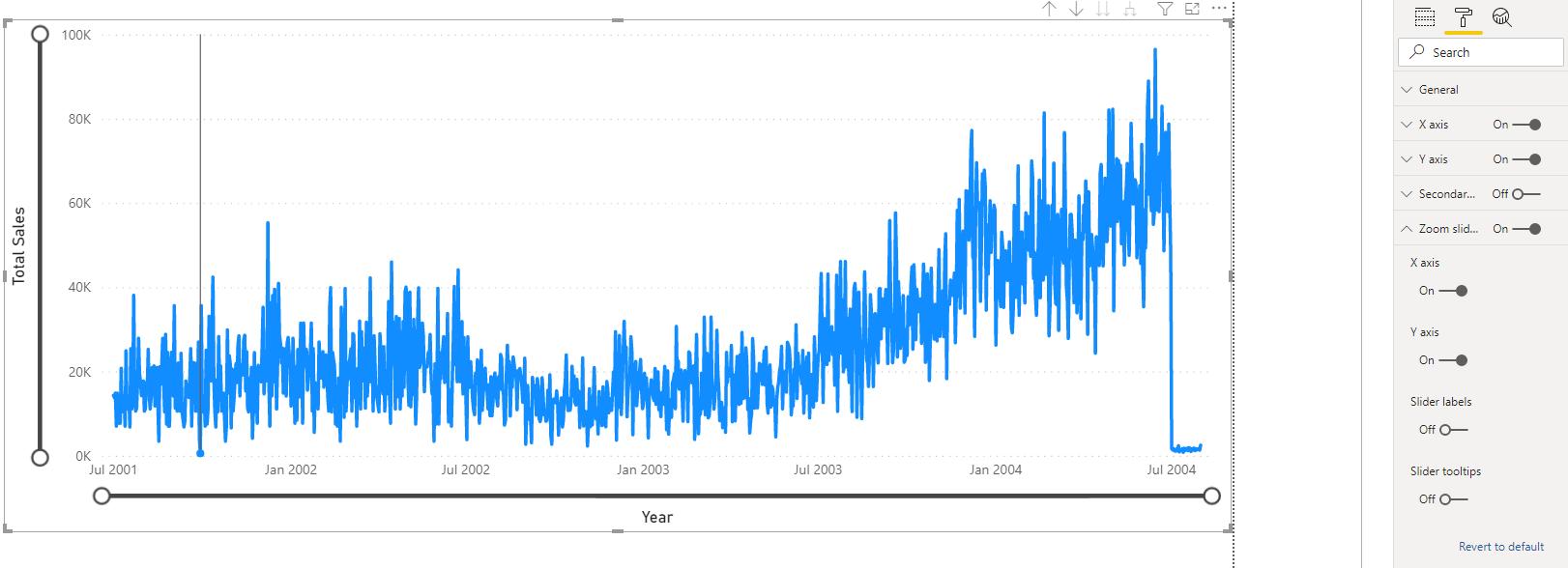
We can now intuitively zoom into any part of the data we want using this slider:
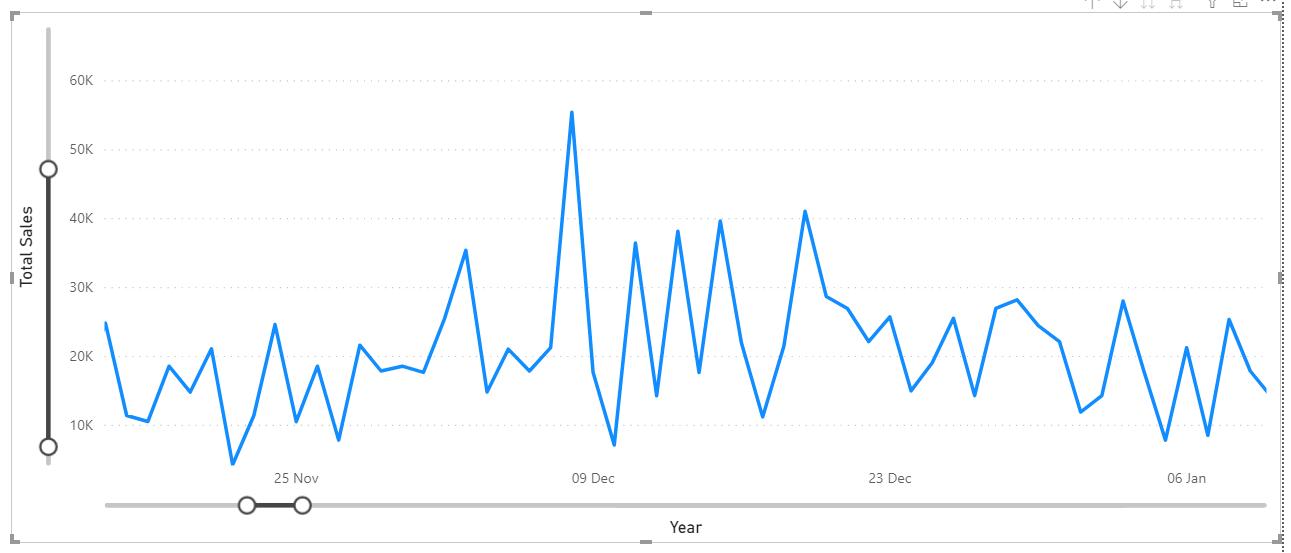
Notice that the x-Axis will automatically scale to our selection.
We can also enable ‘Slider labels’ and ‘Slider tooltips’:
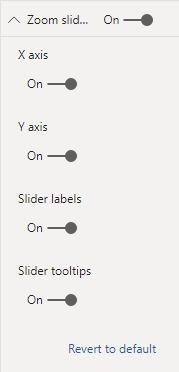
This will allow for a more precise selection on the chart:
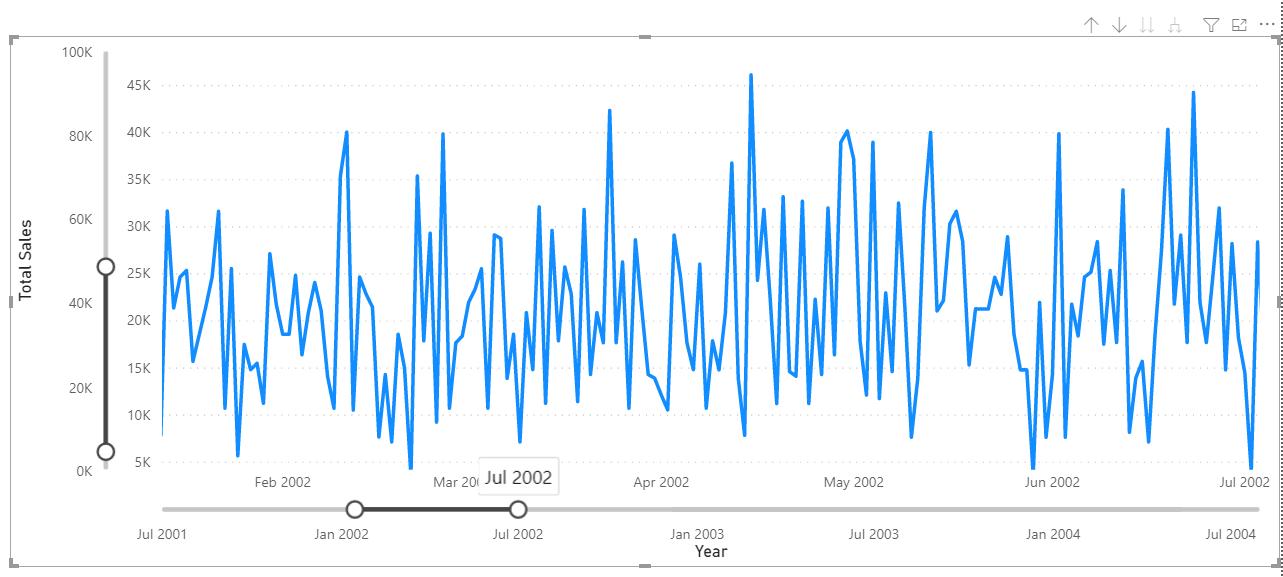
That’s it for this week! Join us next week for more on Power BI. Until then, happy sliding.
In the meantime, please remember we offer training in Power BI which you can find out more about here. If you wish to catch up on past articles, you can find all of our past Power BI blogs here.

