Power BI Blog: Colour Formatting Tips
19 September 2019
Welcome back to this week’s Power BI blog series. Over the next three weeks, we are going to look at some tips on colour (color?) formatting in Power BI.
When creating a Power BI dashboard, I often want to change the colour format, since Power BI’s default colour formatting may not always work for every case. It is because I want to change it to my favourite colour, or to suit with organisation’s colour scheme. Colour plays a powerful role in conveying chart information. Therefore, in this ‘Colour Formatting Tips’ series, I’d like to cover a few tips that I find useful when using Power BI’s colour formatting.
For your easy following and reference, the tips I’m going to cover are:
- Formatting colour for single or group of data points;
- Conditional formatting for column charts;
- Conditional formatting for tables.
First, where do you find colour formatting? In every chart, colour formatting is found under the Format tab. Depending upon different visual aspects of a chart, colour formatting may be shown in different menu names. However, I’m sure you’ll see it when you look for it. For example, this is the ‘Data colors’ formatting for my column chart:
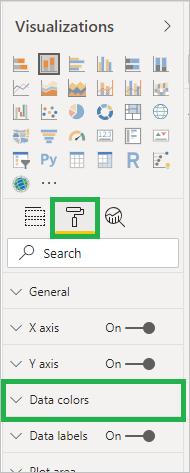
Currently, I have a column chart with uniform colour for all data points:
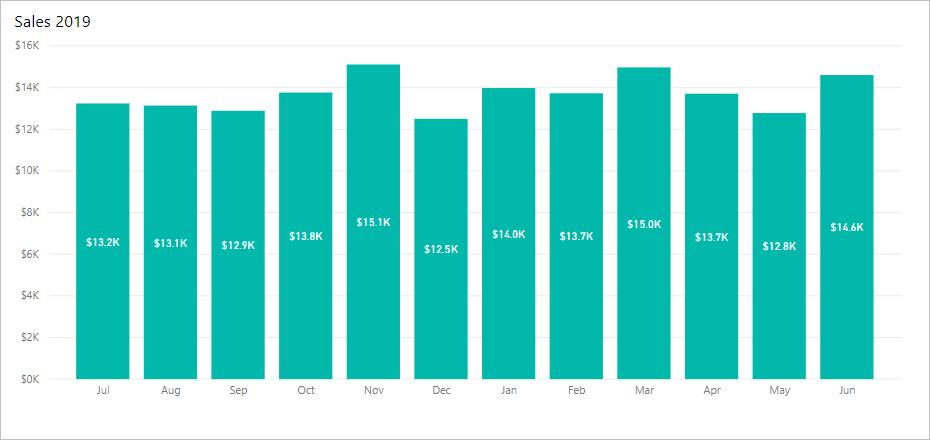
I go to the ‘Data colors’ menu under the Format tab, and I turn the ‘Show all’ to On, so that all data point colours can be seen. Then, I change colour of data point based on the group. Here it is by quarters:
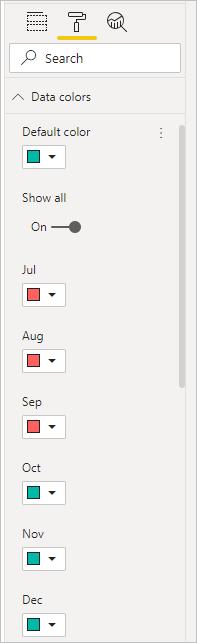
Then, my chart will appear as follows:
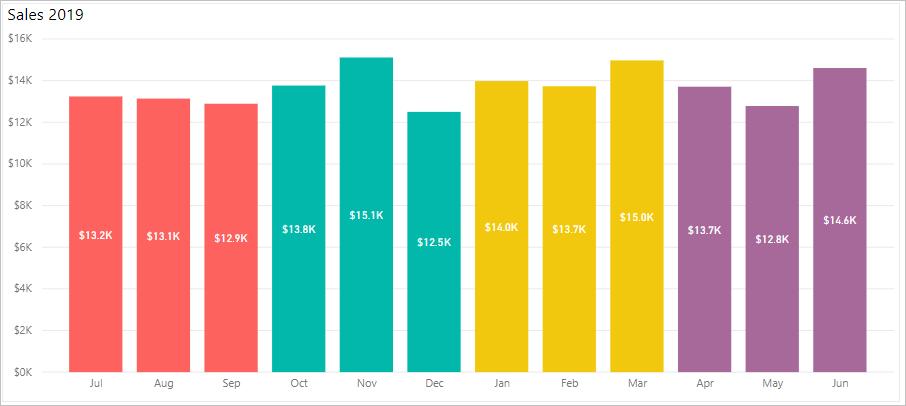
I can perform similar actions if I want to highlight just one data point, by setting one data point colour differently from the rest. For example, if I wish to see September more easily:

It is now shown as a distinct colour:
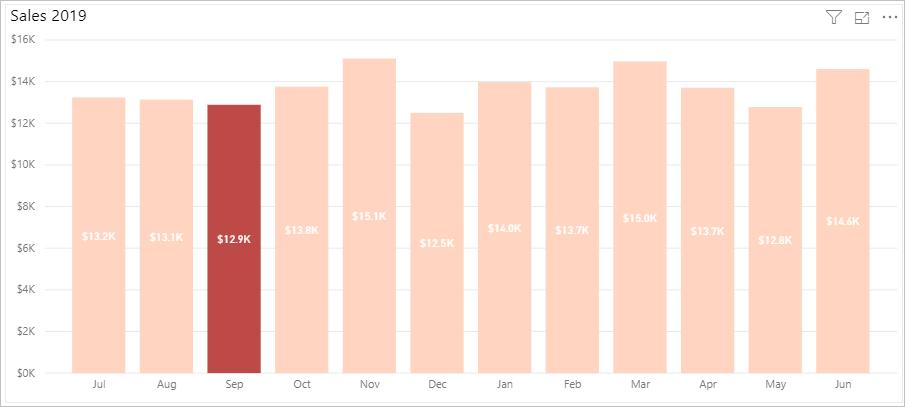
Remember, I always have a way to go back. If I don’t like any of my colour setting, I scroll down until the end of the menu and click ‘Revert to default’:
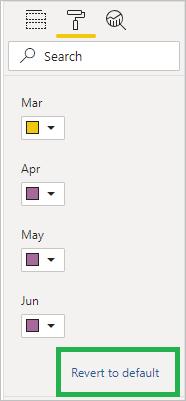
That’s it for this week, check back next week for more colour painting tips in Power BI.
In the meantime, please remember we offer training in Power BI which you can find out more about >here. If you wish to catch up on past articles, you can find all of our past Power BI blogs here.

