Power BI Blog: Conditional Formatting Improvements
23 August 2018
As we promised in our recent newsletter, we’ll be spending the next couple of months talking about some of the new Power BI features that are being rolled out.
This week, we’re introducing another new feature that was released in the August update to Power BI Desktop. Conditional formatting, both in Excel and Power BI, has traditionally focused on rules relating to the value of a cell or field. The latest update takes it to another level though:
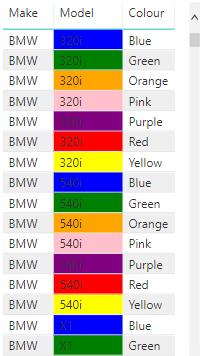
Yes, the background formatting of the table is based on the value in the Colour column on the right-hand side. This will certainly make traffic light reporting even easier to define, though what happens when we start using more obscure colours instead?
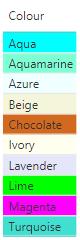
There are a few others that we tried – things like Diamond didn’t make it through (but you’ve got AntiqueWhite, FloralWhite, GhostWhite and WhiteSmoke amongst others - go wedding dress shopping to learn about all umpteen shades of white), and we also found Pewter, Cerulean, Vermillion and most other Pokemon town colours didn’t make the cut either. Things like “Hot Pink” don’t work, but “HotPink” does – you’ll need to trim out the spaces in your colours. Other strange ones made it in – PapayaWhip anyone? The officially supported list of colours can be found here: https://www.w3schools.com/cssref/css_colors.asp
This is a new and creative way to introduce conditional formatting to your reports. Keep coming back to see more new and upcoming features in Power BI!

