Power BI Blog: Power BI Desktop – One Drive and SharePoint Integration
4 January 2024
Welcome back to this week’s edition of the Power BI blog series. This week, we look at how to edit One Drive and SharePoint integration for Power BI Desktop.
OneDrive and SharePoint integration are both now easier in Power BI Desktop. Whilst the ability to open, save and share reports in OneDrive and SharePoint was released to Preview in May, the capabilities are now improved and switched on by default.
You can:
- open reports stored in OneDrive and SharePoint through the File menu
- save files directly to OneDrive and SharePoint
- share reports stored in OneDrive and SharePoint directly from Power BI Desktop.
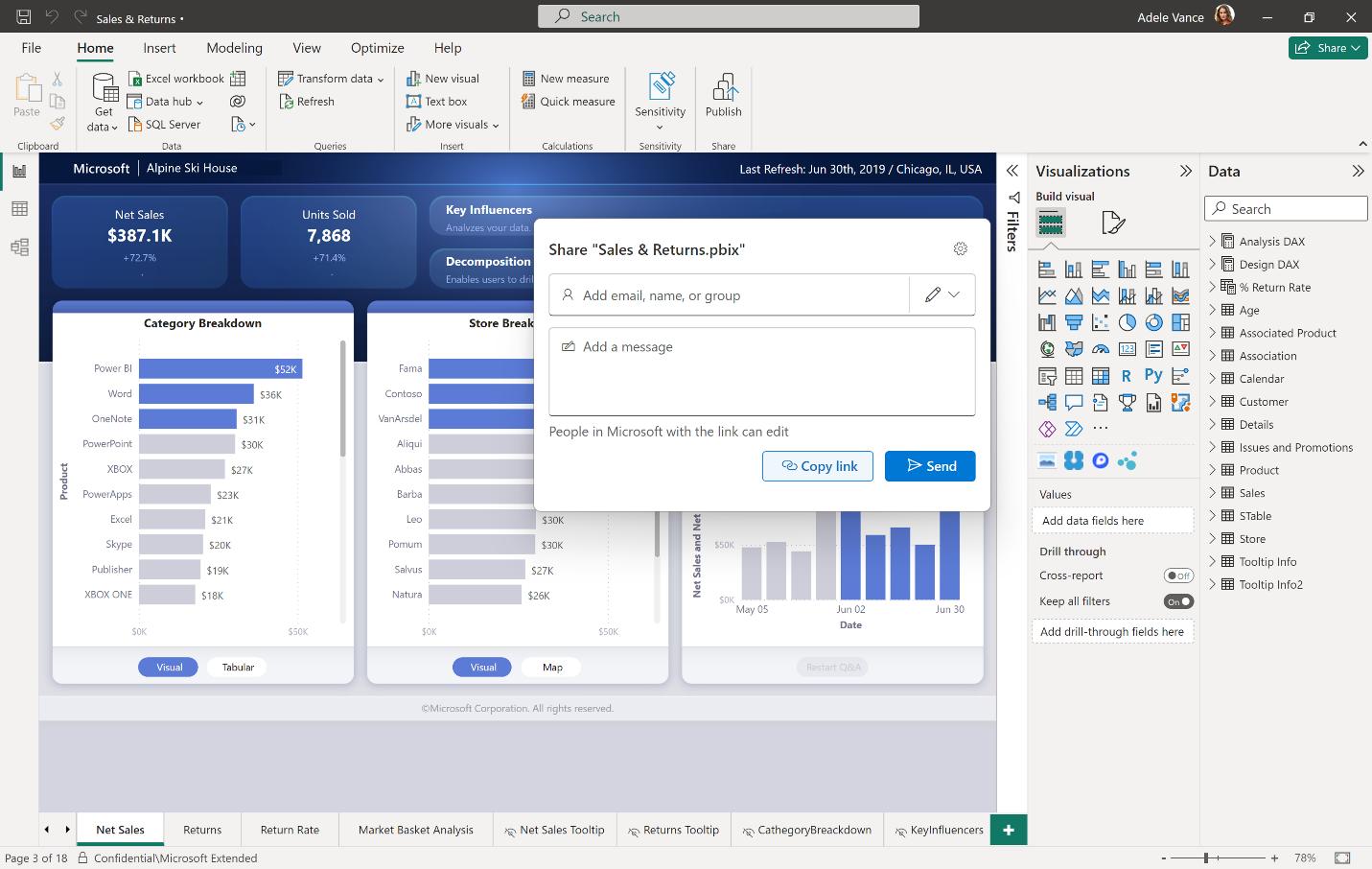
These are important changes because many Power BI authors use OneDrive and SharePoint to collaborate on their reports before publishing through the Power BI Service. These new updates will streamline their workflow. Ad hoc reporting is made easier and simpler, and new users starting out will be comfortable with the familiar Office interface.
The new Power BI Desktop features are complemented by the ability to view Power BI reports stored in OneDrive and SharePoint directly in your browser. Previously, viewing a report stored in OneDrive or SharePoint required downloading both the Power BI file and Power BI Desktop. The new capability allows users to interact with their reports in seconds.
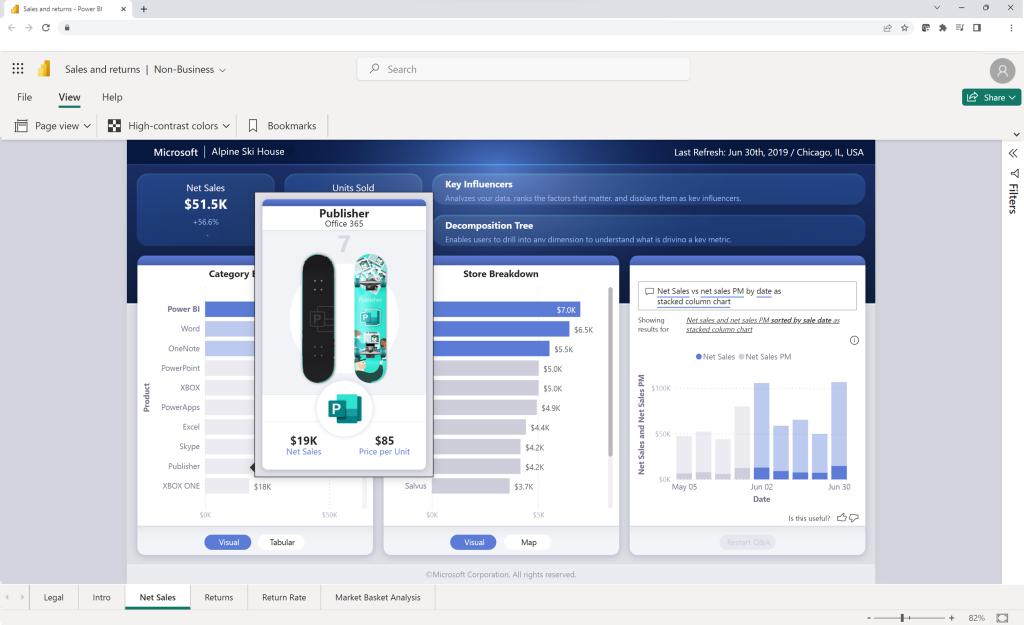
If you prefer not to have some of these features available in your organisation, they may be turned off in the Fabric admin portal.
In the meantime, please remember we offer training in Power BI which you can find out more about here. If you wish to catch up on past articles, you can find all of our past Power BI blogs here.

