Power BI Blog: Get Data from Exchange
2 May 2019
Welcome back to this week’s Power BI blog series! This week, we’re going to look at how to get data from Microsoft Exchange.
Get Data from Exchange is one of the “Other” category items in the Get Data interface.
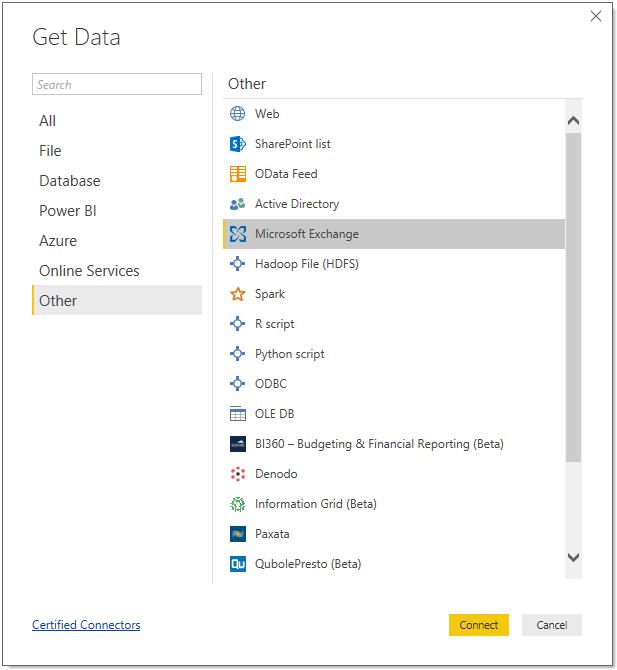
It seems fairly innocuous to set up – simply type in the mailbox address of your Exchange account:
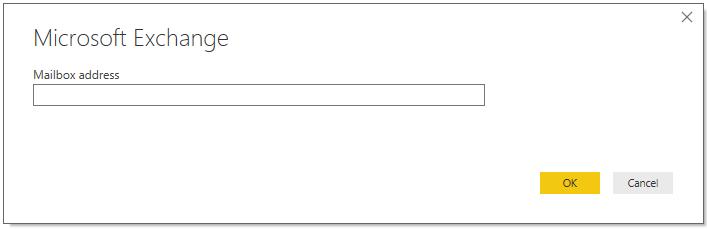
… and then it looks like all you need to do is log in, right?
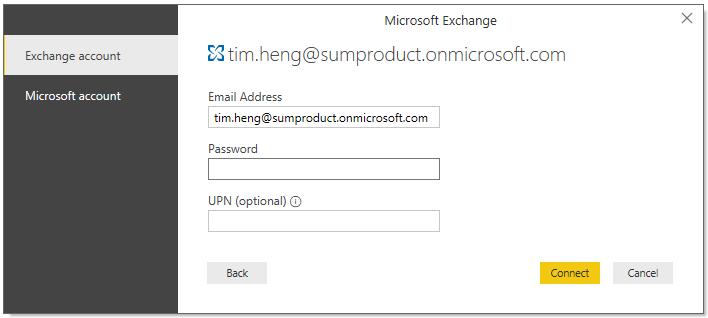
Not quite! If you’re using an Exchange 365 subscription (either purchased as a standalone product or via your enterprise Office 365 subscription), you won’t log in using the ‘obviously’ named “Exchange account” option, but rather, you will need to use the “Microsoft account” option. This brings up your familiar Microsoft login page:
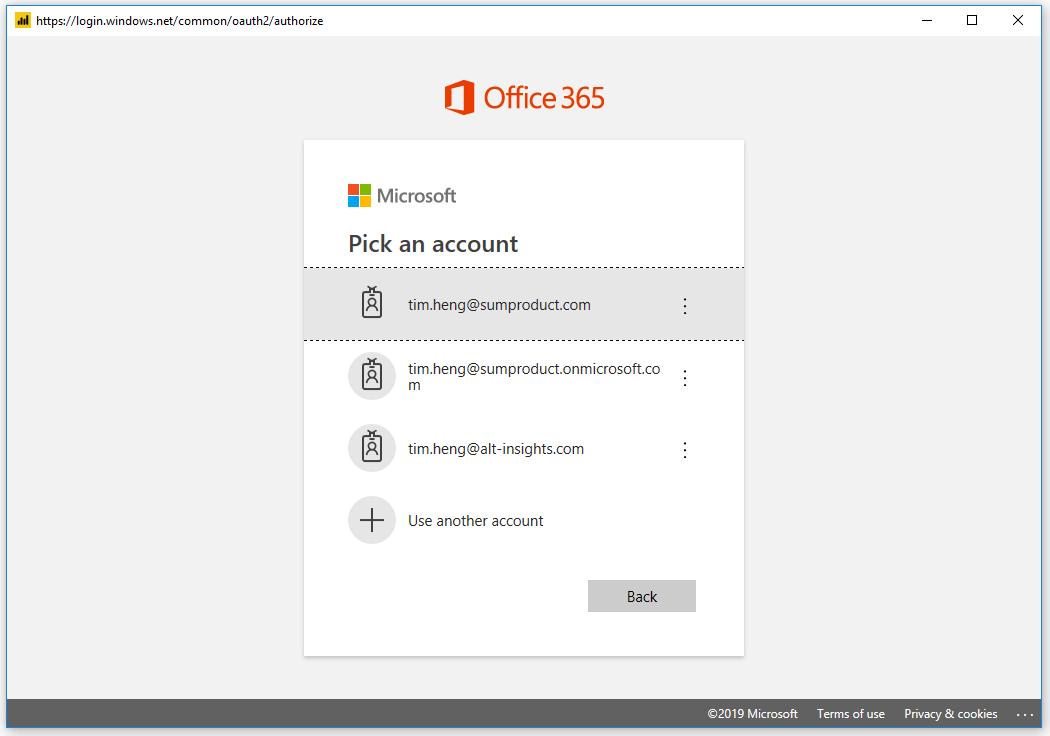
Worth noting that this is another one of those occasions where the distinction between “Microsoft account” (i.e. personal) and “Work or student account” (i.e. corporate) is not actually followed properly – you would use this option even if you’re logging in using your corporate account.
Nevertheless, once you log in successfully, you can connect to the Exchange data source by clicking “Connect”.
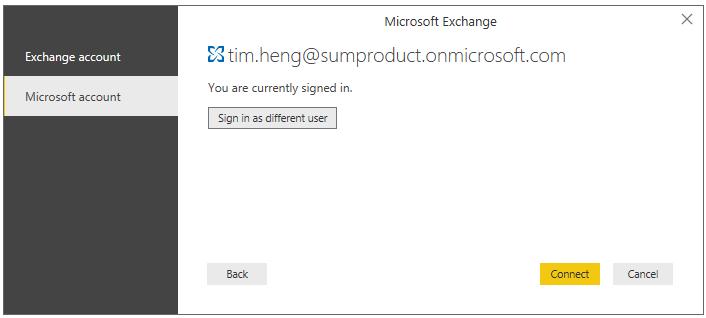
Now, the Navigator screen shows us a range of different options, broken down into the different types of items we have in Exchange. Calendar, Mail, Meeting Requests, People and Tasks are all available for us to access. For now, we’re going to import some data from our Mail account.
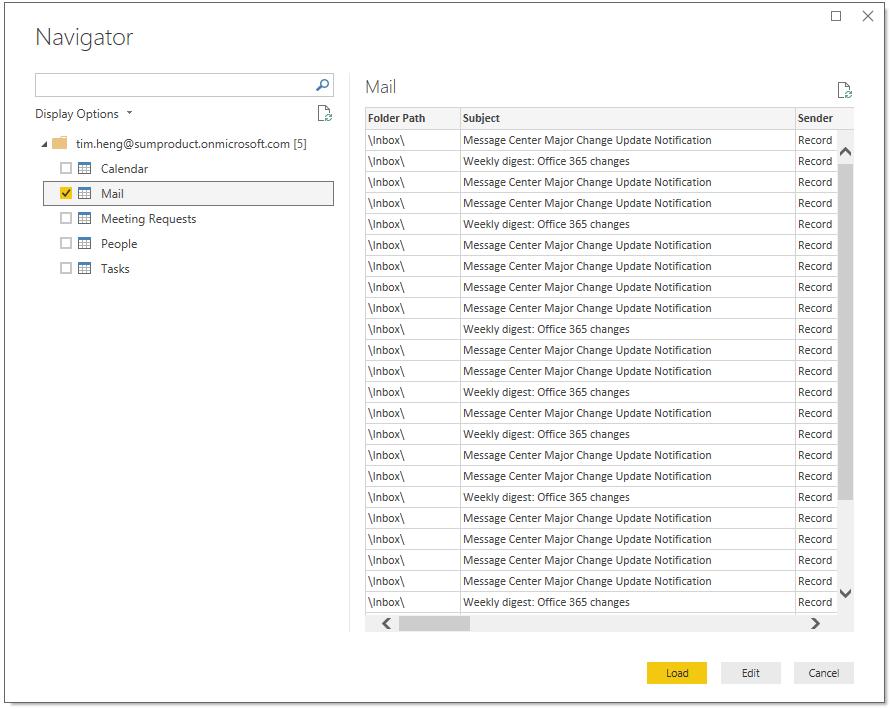
Next week, when we come back, we’ll take a look at how data is organised within these different tables and see what information we can extract from them. See you then!

