Power BI Blog: Themes in Power BI
30 March 2023
Welcome back to this week’s edition of the Power BI blog series. This week, we review themes.
February 2023’s Power BI update has now added an easy way for you to update your current theme in Power BI Desktop. Microsoft ships many changes to visuals and reports, including new defaults for formatting settings, as a part of a new base theme so as not to disturb existing reports. These changes don’t propagate to some authors with custom themes, who may not see fixes to issues or updates to their reports without updating their base themes. Up until now, doing so involved opening up the theme gallery, switching to one of the default themes, then switching back to a custom theme, which was an unintuitive process.
Now, if you are using an outdated theme, simply enter the ‘Customize current theme’ menu from the theme dropdown in the View tab of the Ribbon:
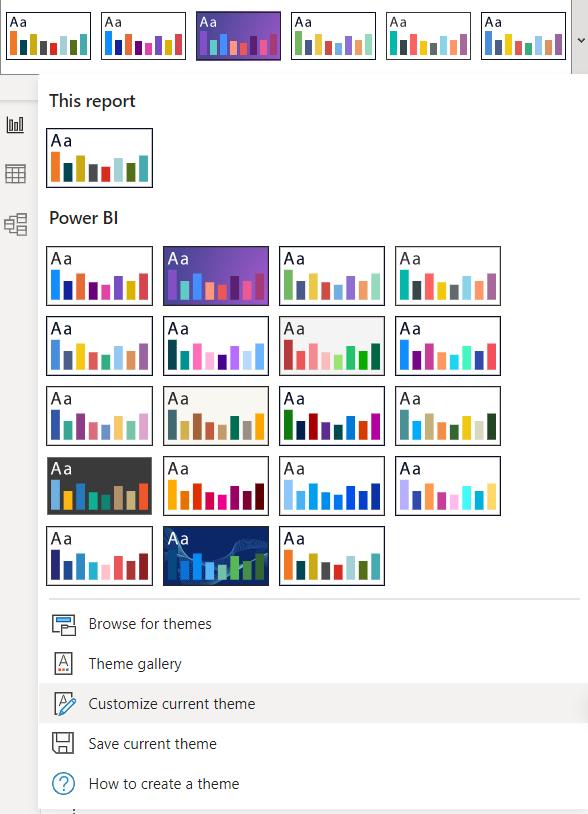
You will find a banner at the top of the out-of-date themes encouraging you to update to the latest base theme. All you need do is click ‘Update theme’ to see the changes, then hit Apply when ready.
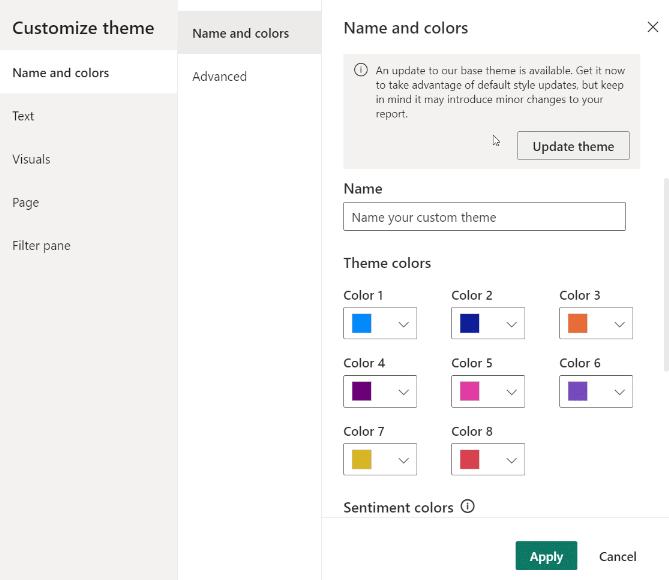
Keep in mind that this change will update all of the default behaviours that Microsoft has changed since your current theme was created, so any specific behaviour that your visuals were reliant upon may change as well. You should check to make sure your report still functions the way you expect after updating your base theme.
Creating custom themes can be a daunting task, especially when there are so many visuals and formatting properties you can configure. Mistakes can occur when authoring the theme JSON, property names can change with time or any number of other issues could render the custom theme file invalid when it’s imported into Power BI.
This latest release introduces a feature which will validate your theme file upon import to make sure Power BI can successfully read its full contents. If Power BI finds fields it doesn’t understand, it will show you a message letting you know that the theme file is invalid, and invite you to re-import with a corrected theme file. Microsoft will also be publishing the schema Power BI uses to check your theme file in a public location, updating it automatically whenever we change it in Power BI, so that you can ensure your theme files are always current.
One other item to note: to promote authors creating accessible reports with good contrast across their colours, the latest version of Power BI adds some new accessible report themes to the theme dropdown in the View tab of the Ribbon:
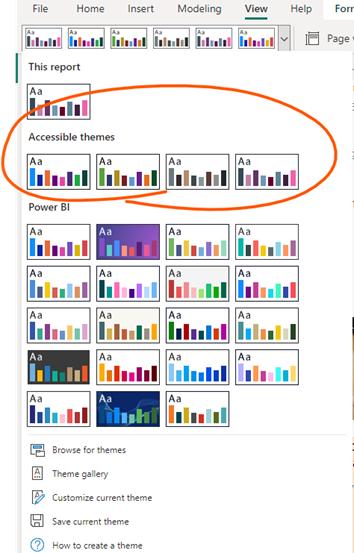
You’ll find them in a new section labelled 'Accessible themes'.
In the meantime, please remember we offer training in Power BI which you can find out more about here. If you wish to catch up on past articles, you can find all of our past Power BI blogs here.

