Power Pivot Principles: The A to Z of DAX Functions – AND
31 August 2021
In our long-established Power Pivot Principles articles, we are starting a new series on the A to Z of Data Analysis eXpression (DAX) functions. You have to ‘AND it to us – we are keeping this series going…
The AND function
The AND function checks whether both its arguments are TRUE, and returns TRUE if and only if both are TRUE; otherwise, it returns FALSE. The syntax is simple:
AND(logical_1, logical_2)
where logical_1 and logical_2 are the logical values you wish to test.
The AND function in DAX accepts only two [2] arguments. If you need to perform an AND operation on multiple expressions, you can create a series of calculations or, better, use the AND operator (&&) to join all of them in a simpler expression.
Let’s consider an example where we’ll create conditional custom columns in Power Pivot. Here, we have the following dataset:

We have a table with three categories and a column with customer names. We are going to assume that this table has been retrieved by Power Query (otherwise known as Get & Transform) and loaded into our data model in Power Pivot.
For the purposes of this exercise, let’s assume that we wish to create a conditional column that will return with the value “Included” if a customer is “Y” in Category 1 and “N” in Category 2.
We would use the following code to create our custom column:
=IF(AND([Category 1]="Y", [Category 2]="N"),"Included",BLANK())
As we can see our logic works and we get the desired result:
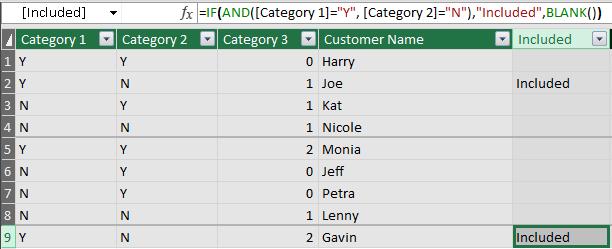
What if we want a conditional column with three conditions?
- Category1 = “Y”
- Category2 = “Y”
- Category3 > 1.
Keeping in mind that the AND function in Power Pivot only allows for two logical statements, we will have to use a nested IF formula:
=IF(AND([Category 1]="Y",[Category 2] = "Y"),IF([Category 3]>1,"Flag",BLANK()))
Then we achieve the intended result:
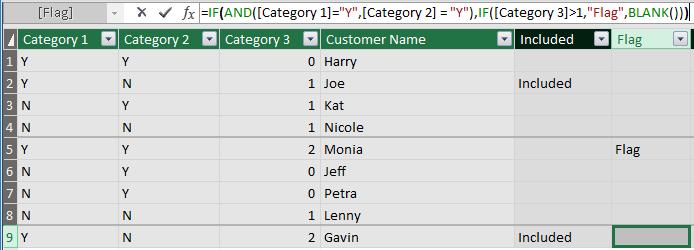
That’s all well and good, but what if we have four or five criteria? The nested IF functions will just continue to grow and grow: is there an alternative to a nested IF formula?
As stated above, we may use the ‘&&’ operator. The ‘&&’ operator serves as a more versatile substitute for the AND function so we can write the following formula:
=IF([Category 1]="Y" && [Category 2] = "Y" && [Category 3]>1,"Flag",BLANK())
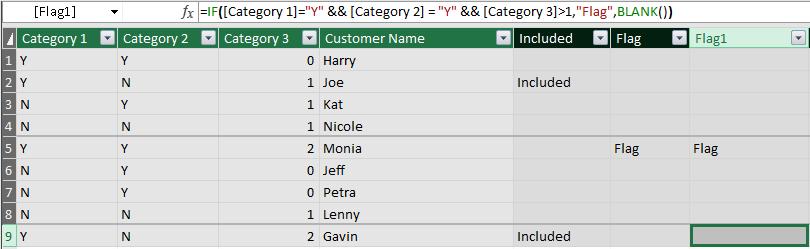
The ‘&&’ operator allows us to combine several criteria into one logical test for the IF formula, simplifying the formula.
Come back next week for our next post on Power Pivot in the Blog section. In the meantime, please remember we have training in Power Pivot which you can find out more about here. If you wish to catch up on past articles in the meantime, you can find all of our Past Power Pivot blogs here.

