Power Pivot Principles: Perspectives
23 October 2018
Welcome back to our Power Pivot blog. Today, we discuss how to create and use Perspectives in PowerPivot.
Perspectives is a custom view that we can define for a specific user group or business segment making it much easier to navigate through large data sets. We can include any combination of measures, columns and tables in a Perspective. Additionally, we can create multiple Perspectives for various reporting constituencies in a business.
Different Perspectives can even be used as a data source for PivotTables and reports.
To create a Perspective, we first open the PowerPivot window navigate to the ‘Advanced’ tab on the Ribbon and click on the ‘Create and Manage’ option in the ‘Perspectives’ group:
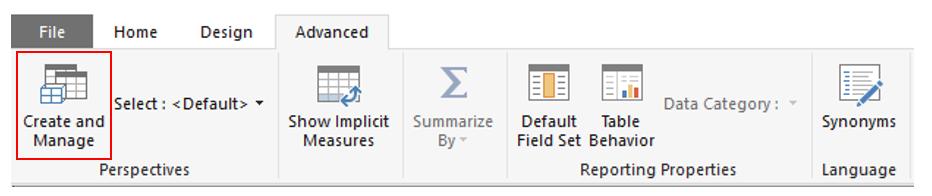
This will bring up the ‘Perspectives’ dialog box:
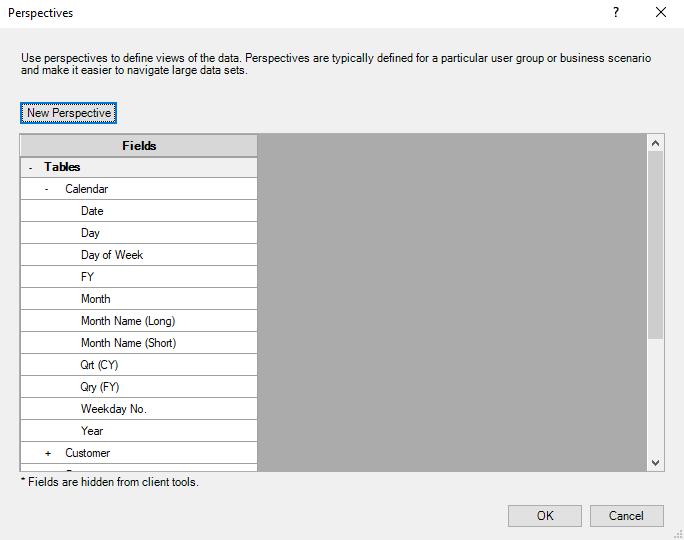
Click on the ‘New Perspective’ button:
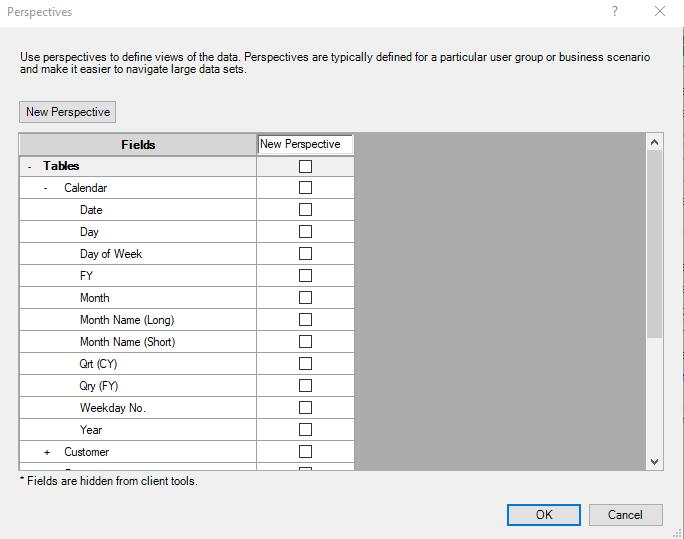
Here is where we can name the Perspective and select the tables, columns and measures that we wish to include in this Perspective.
To delete, rename or copy a Perspective, hold the mouse cursor over a Perspective to bring up a small dialog box with three icons on it. The three options in the dialog box in order from left to right will be: delete, rename and copy the Perspective the mouse cursor is hovering over.
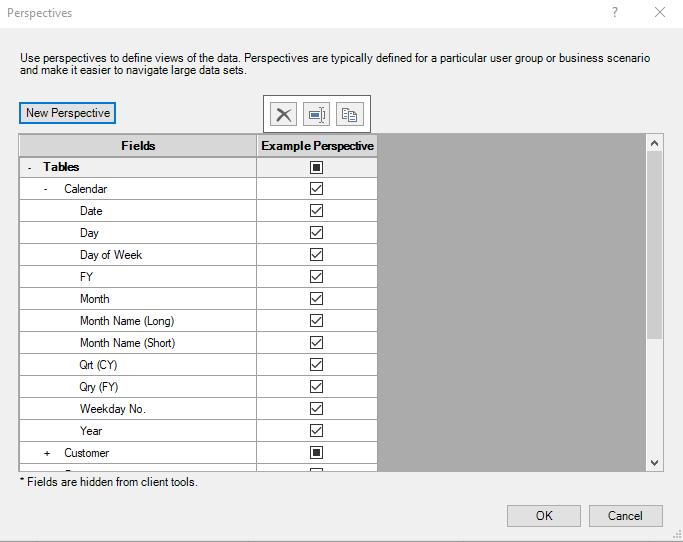
Once we have created our Perspective, click the ‘OK’ button.
Our new Perspective can be found on the top left-hand corner of the PowerPivot window in the ‘Perspectives’ group.
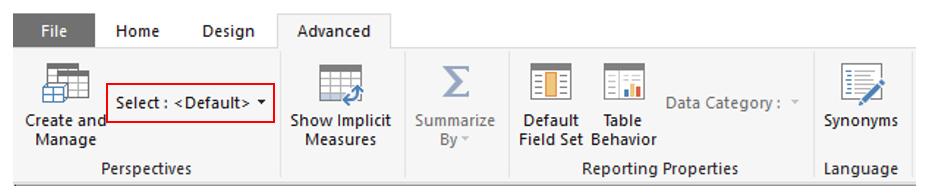
Clicking on the ‘Select: <Default>’ button will bring down a drop-down list of all of our Perspectives allowing us to toggle between the Perspectives and the ‘<Default>’ view (which contains all of the original data).
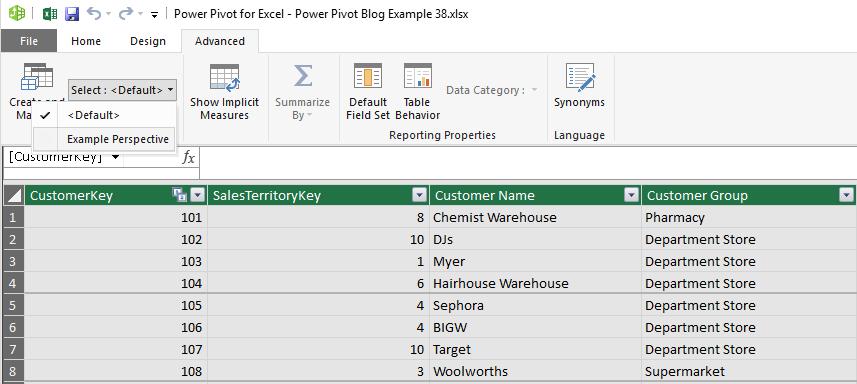
Remember to save in the PowerPivot window and the workbook to save the Perspective selection!
Hopefully that will give you some tools to manage larger data sets and reduce time spent scrolling through tables hunting for columns.
Stay tuned for our next post on Power Pivot in the Blog section. In the meantime, please remember we have training in Power Pivot which you can find out more about here. If you wish to catch up on past articles in the meantime, you can find all of our Past Power Pivot blogs here.

