Power Pivot Principles: The A to Z of DAX Functions – FIND
21 November 2023
In our long-established Power Pivot Principles articles, we continue our series on the A to Z of Data Analysis eXpression (DAX) functions. This week, we look at FIND.
The FIND function

The FIND function is one of the text functions which the starting position of one text string within another text string. FIND is case-sensitive and accent-sensitive. It has the following syntax:
FIND(find_text, within_text [, [start_num][, NotFoundValue]])
- find_text: this is required and this is the text we want to find
- within_text: this is required and this is the text that containing the text we want to find
- start_num: this argument is optional which is the character at which we want to start the search. If the is omitted the default value of one [1] will be assigned to it. Thus, it will search from the first character onwards
- NotFoundValue: this argument is optional but it is strongly recommended by Microsoft. This is the numeric value or BLANK() to be return if the text is not found. If omitted, it will return an error.
Further, it should be noted:
- whereas Microsoft Excel has multiple versions of the FIND function to accommodate single-byte character set (SBCS) and double-byte character set (DBCS) languages, DAX uses Unicode and counts each character the same way; therefore, you do not need to use a different version depending upon the character type
- this function is not supported for use in DirectQuery mode when used in calculated columns or row-level security (RLS) rules
- the FIND function is case sensitive
- it doesn’t support wildcards.
Let’s consider the following examples for the use of FIND function in Calculated Columns in Power Pivot. We have the following Product table in the Data Model:

Now, we want to extract the position of the hyphen and those doesn’t have the hyphen we will put a BLANK(). Thus, we will add a column to the right of the ProductName column and name it is ‘Position of Hyphen’ and enter the following DAX formula for that column:
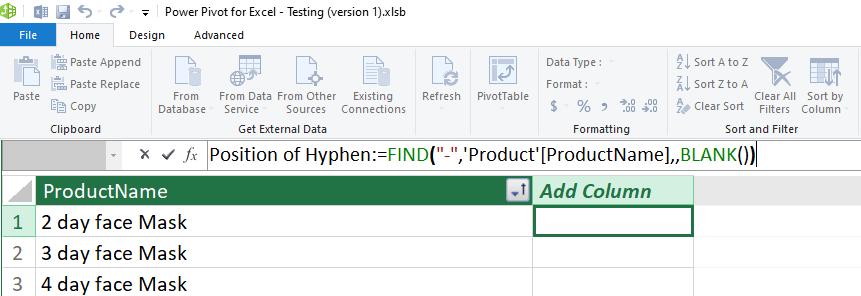
After pressing ENTER, we will get the following result:

The strange thing about this DAX function is that the last argument, which is NotFoundValue, although apparently optional, can generate errors if omitted. For example, if we search for the hyphen (“-”), it will return errors for the whole calculated column if some of the data does not contain said character, e.g.
=FIND("-",'Product'[ProductName])

Hence, make sure you enter the data for NotFoundValue arguments when you write the DAX formula.
Come back next week for our next post on Power Pivot in the Blog section. In the meantime, please remember we have training in Power Pivot which you can find out more about here. If you wish to catch up on past articles in the meantime, you can find all of our Past Power Pivot blogs here.

