Power Query: For Instance, Edit Two Queries
12 October 2022
Welcome to our Power Query blog. This week, we present a cool tip we recently learned to access Power Query in more than one Excel workbook simultaneously.
Often when I start transforming data, I realise I’ve done something similar in another workbook. How handy would it be, to be able to check this? Normally, when I am in the Power Query editor on one workbook
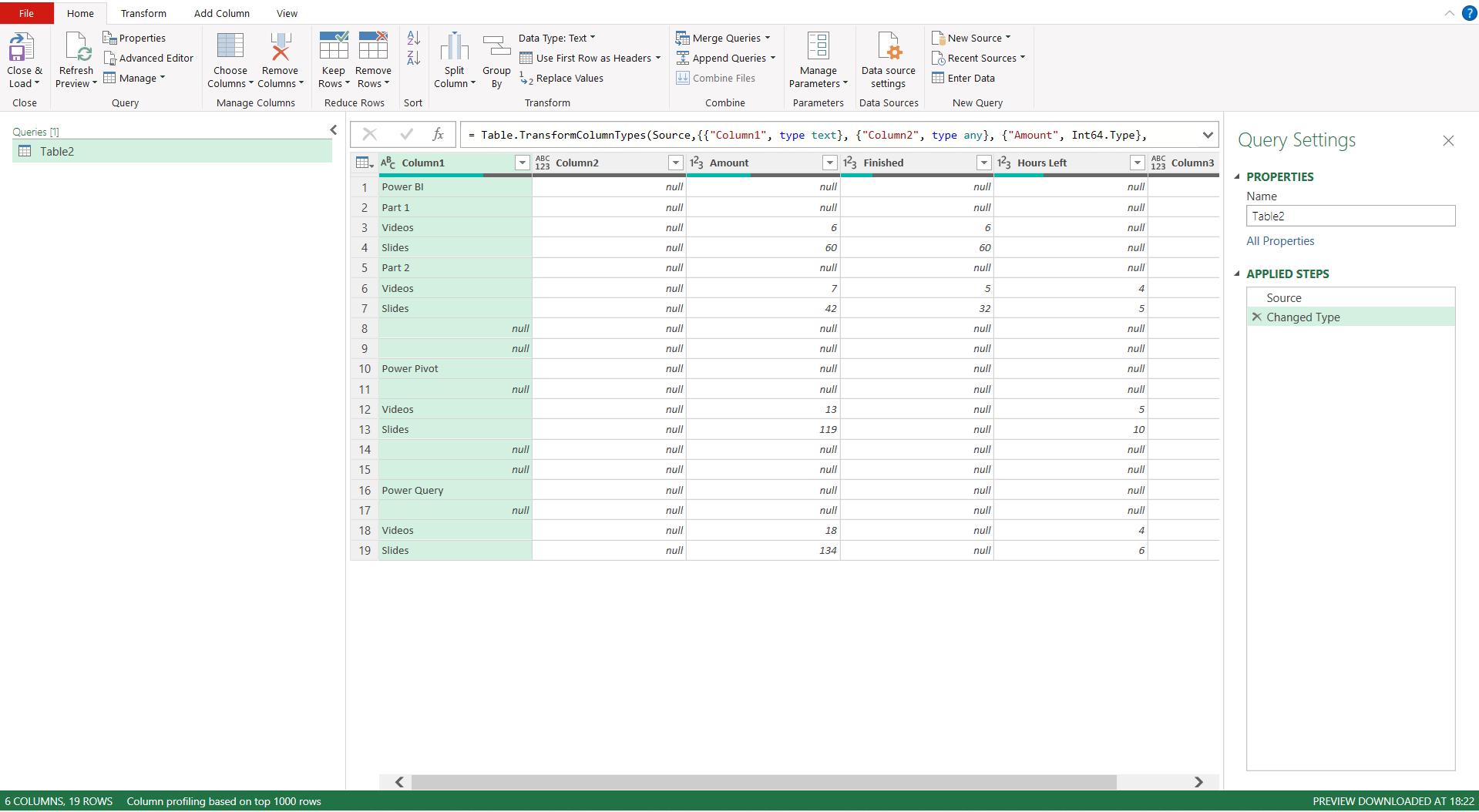
I might decide I want to go and check out another workbook, to see if there’s code I can use, but when I try and open another workbook, I am taken back to the previous screen and I am back in my query. It is only when I exit the Power Query editor that I may actually see the other Excel file opening.
However, instead of going to a directory and opening an Excel file that way, I can open another instance. To do this, I first right-click on my current Excel instance and locate the Excel icon.
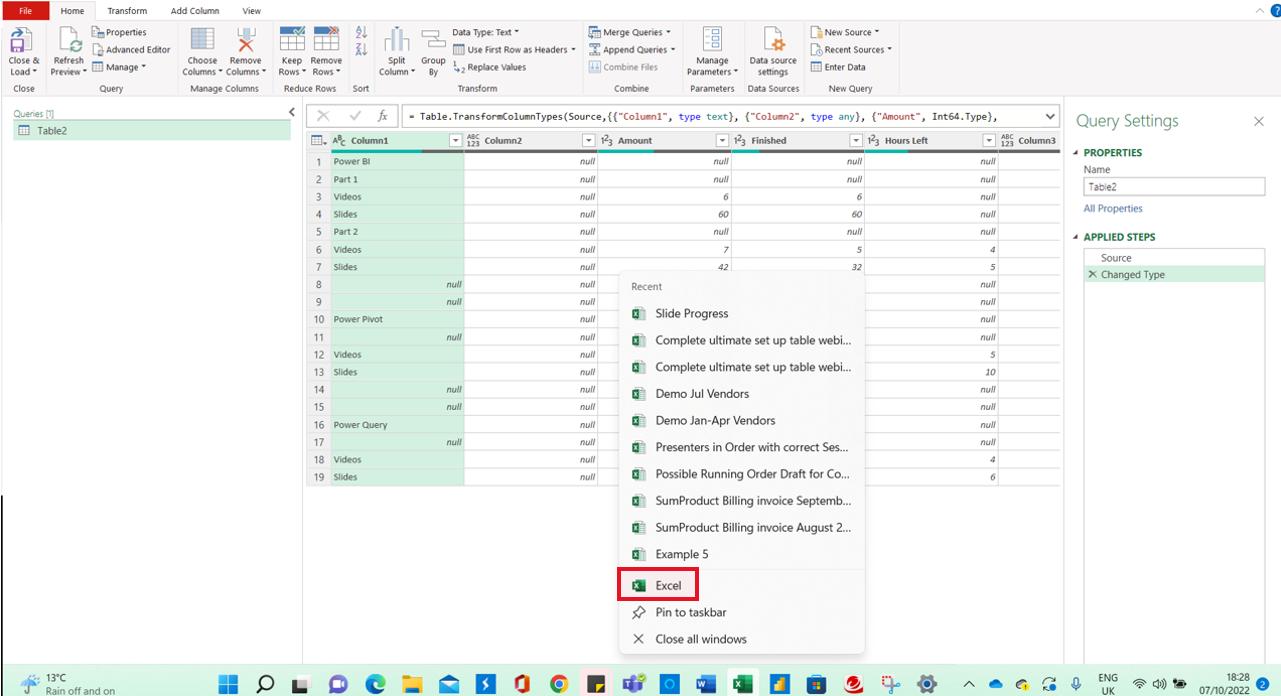
If I click on the Excel icon whilst holding down the ALT key, I am prompted to open another Excel instance, viz.
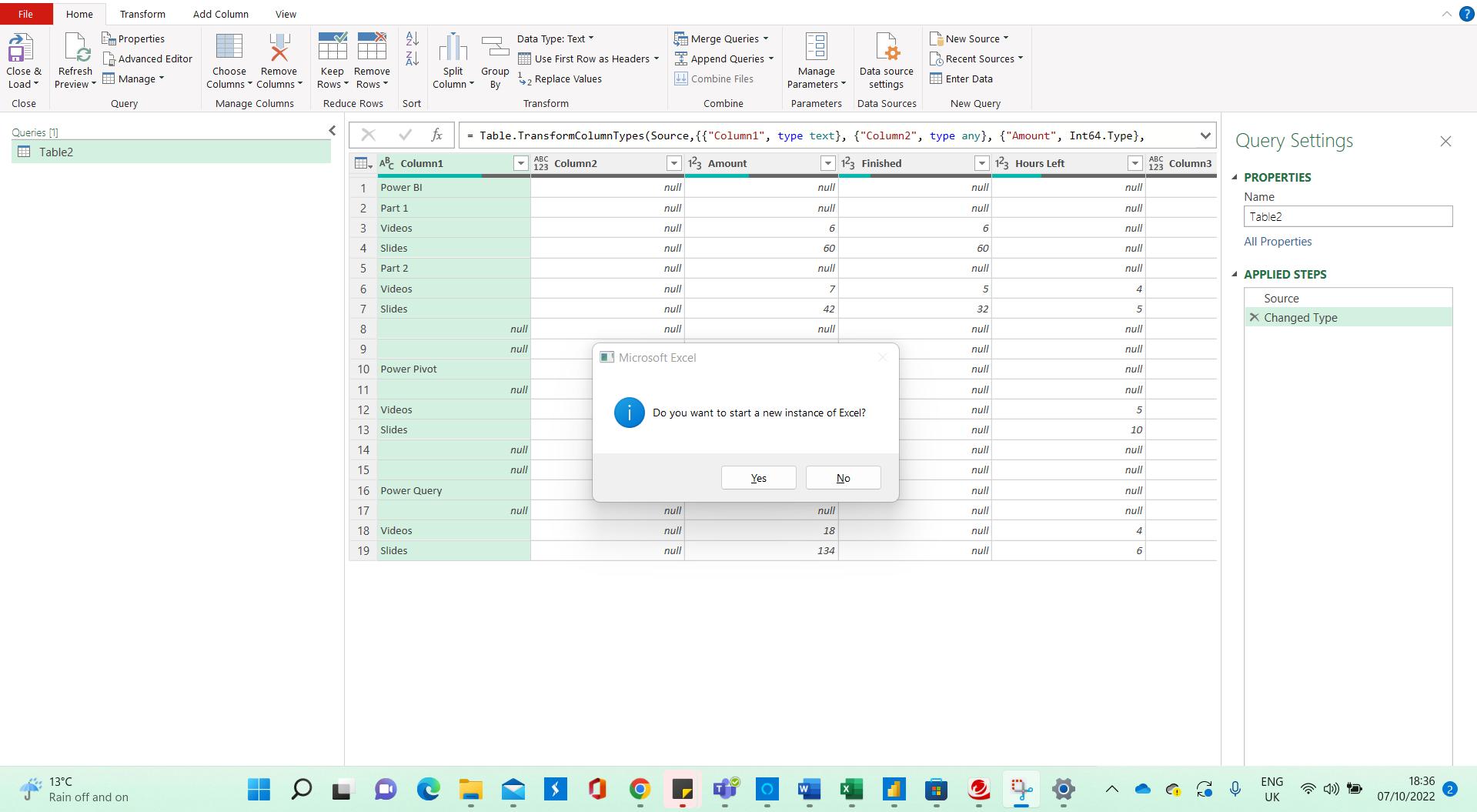
I click ‘Yes’, and a new blank Excel workbook opens:
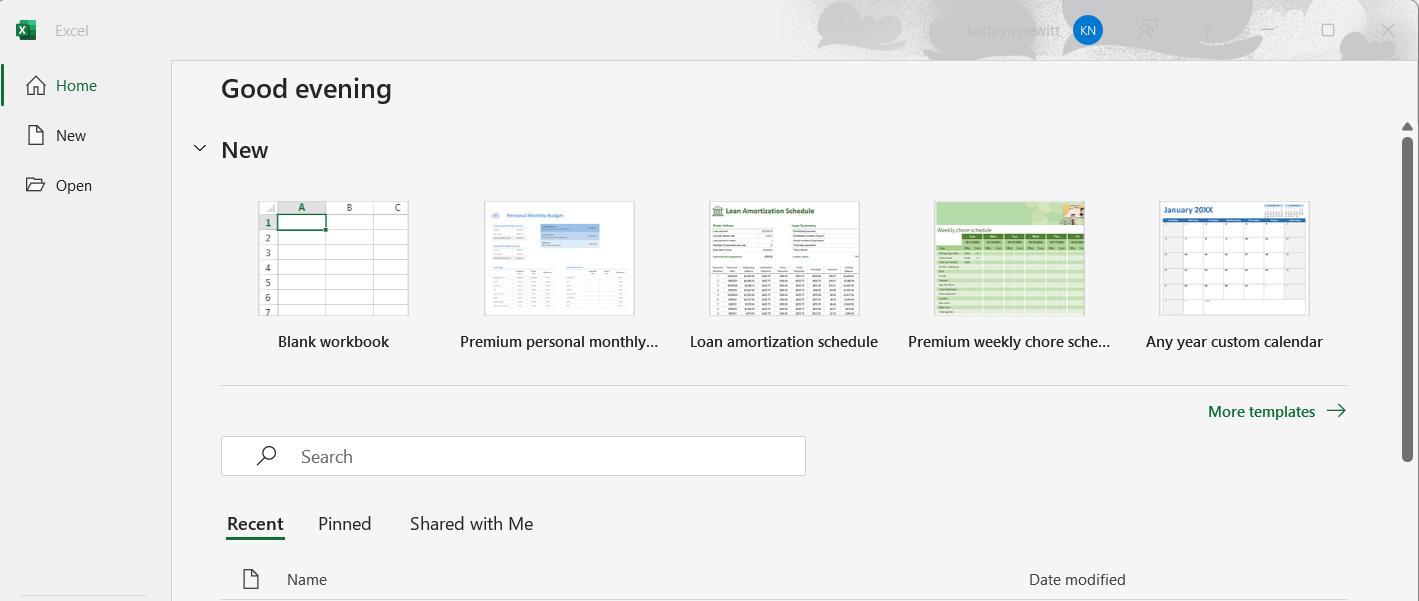
I can now browse from here and open the workbook I want to check:
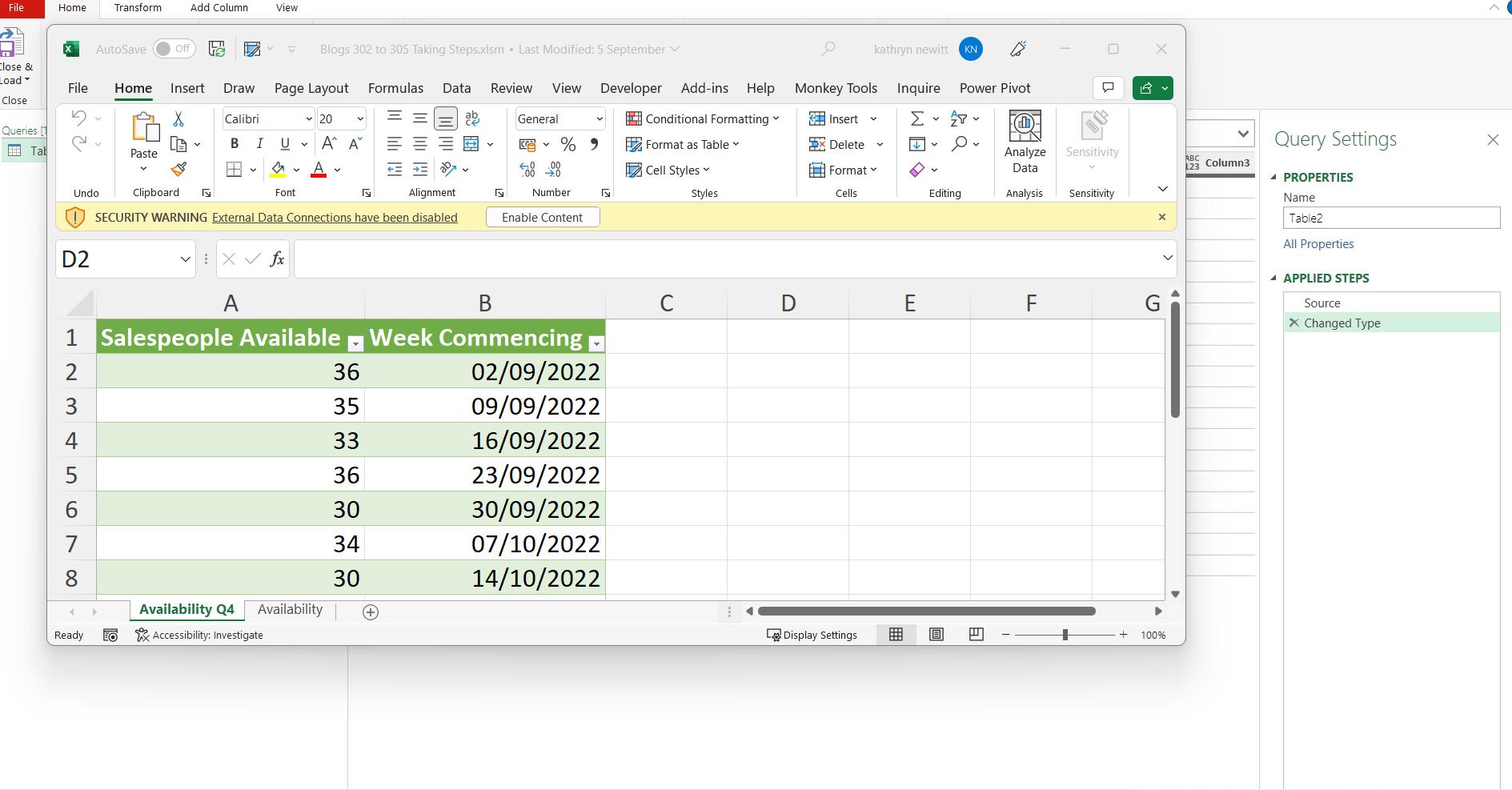
Note that I still have the other Excel instance open! I can see the queries in this workbook:
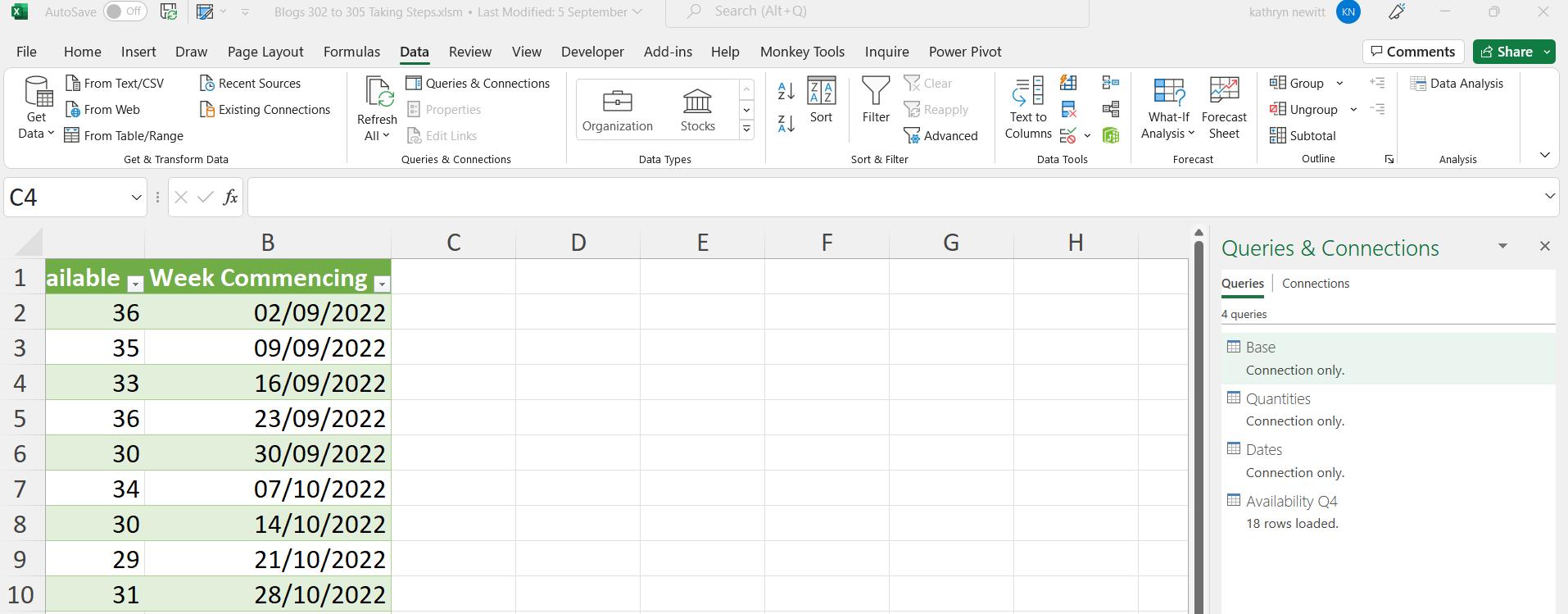
I double-click on the Base query:
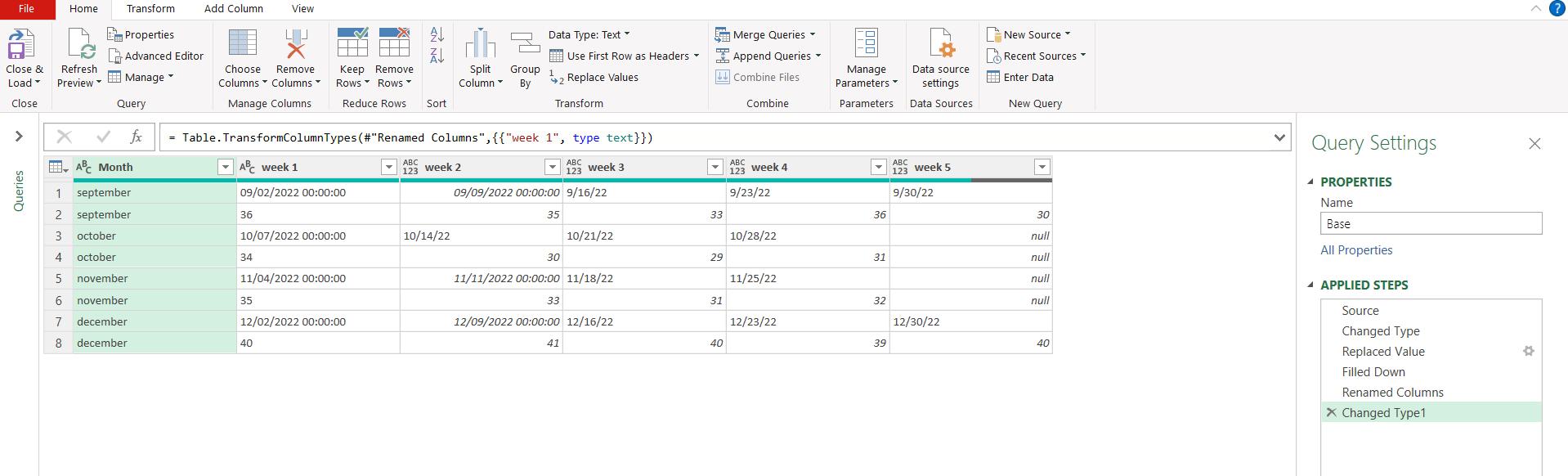
I now have two Power Query editor windows open and active, and I can use ALT + TAB to swap between them, copying and pasting code and comparing queries. This is a real time-saver when I need to compare and copy code on the fly!
For further reading, you can find out more about opening instances of Excel here
Come back next time for more ways to use Power Query!

