Power Query: Month Mayhem – Part 4
24 July 2024
Welcome to our Power Query blog. Today, I use the Source Summary query as a building block, as I continue transforming the data.
My salespeople are back from their break and I have more reports to construct. I have a report with a list of the clients they have been working with each month:
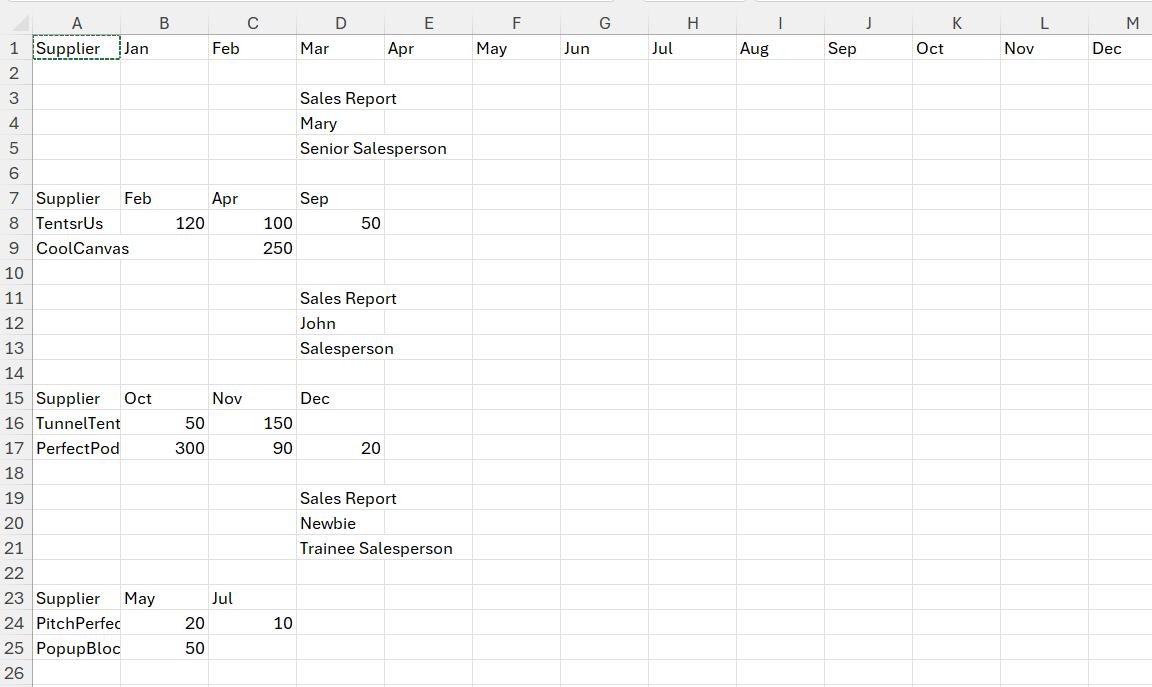
I would like to display the amount details in the salesperson sections but aligned to the relevant month at the top of the page:
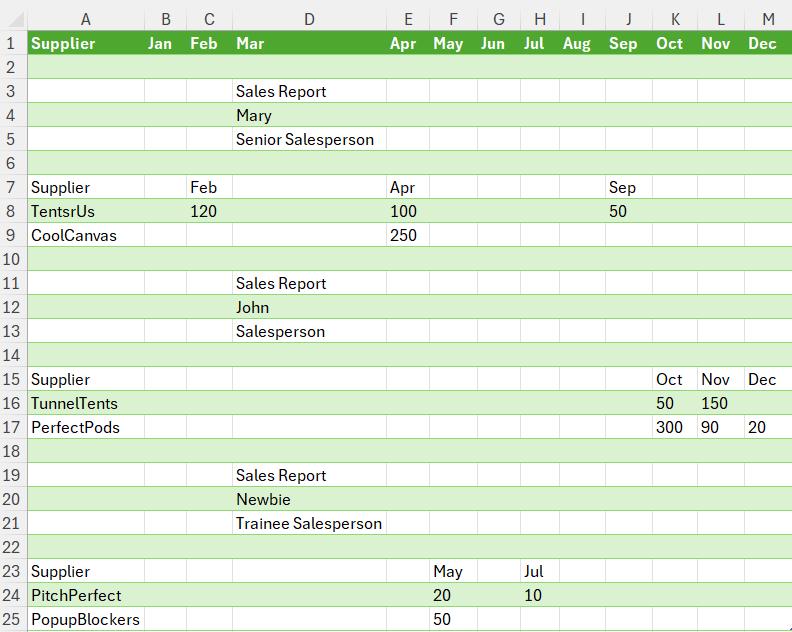
Last time, I created a Months query:

I also took a reference copy of this query, and transformed it to create Months_Unpivoted:

This time, I will create the queries I need for the amount data. I start by taking a Reference copy of Source Summary:
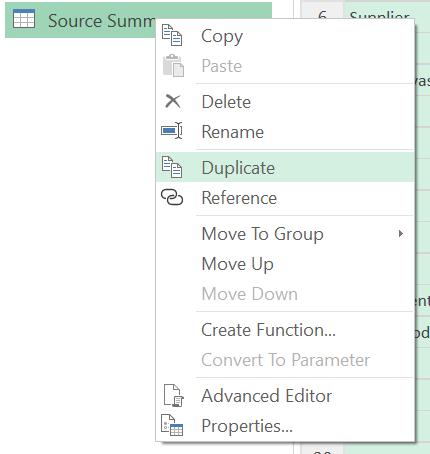
I call the new query Amounts:

To remove the rows with heading data, I filter on Column1 to remove nulls:
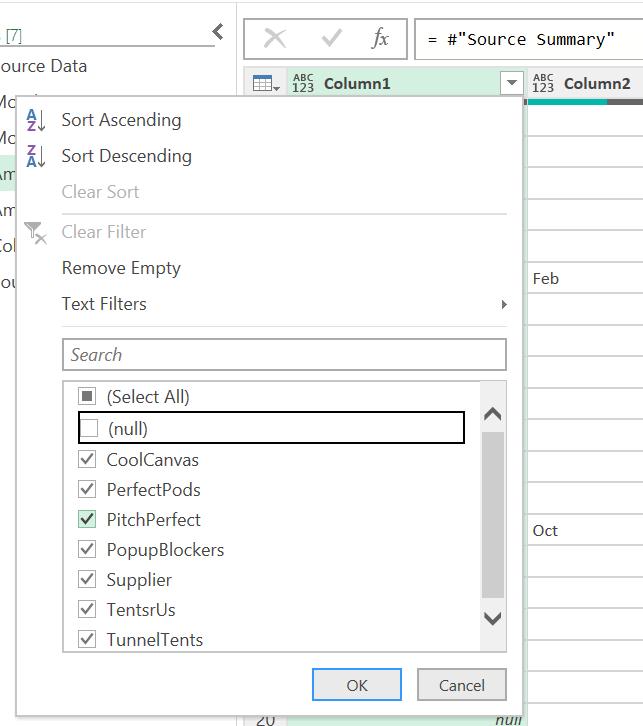
Amounts is now complete:
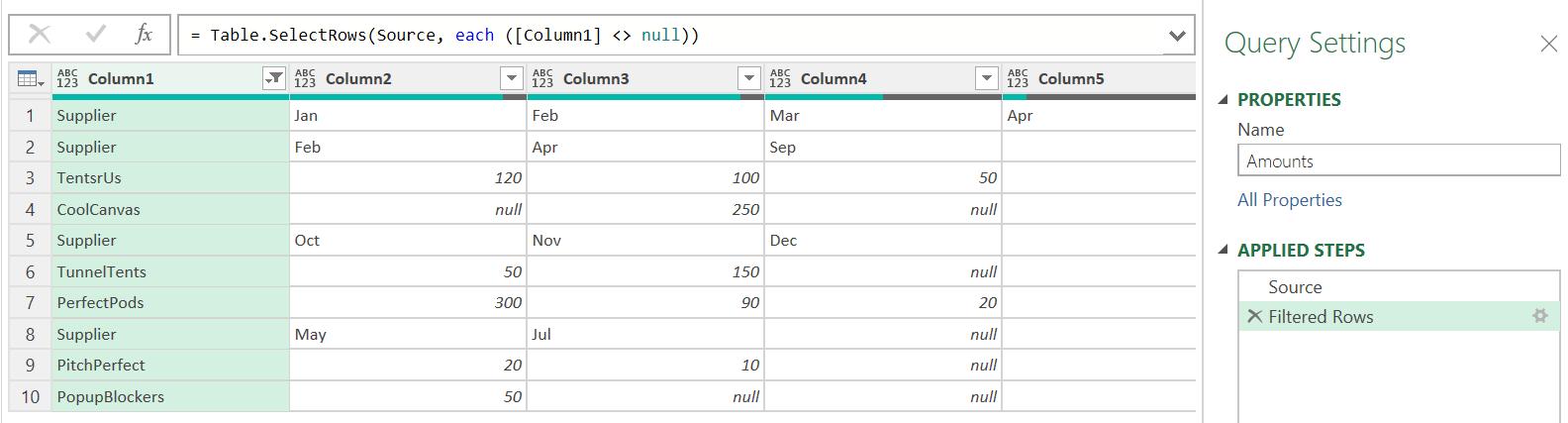
I take a reference copy of Amounts, which I call Amounts_Unpivoted:
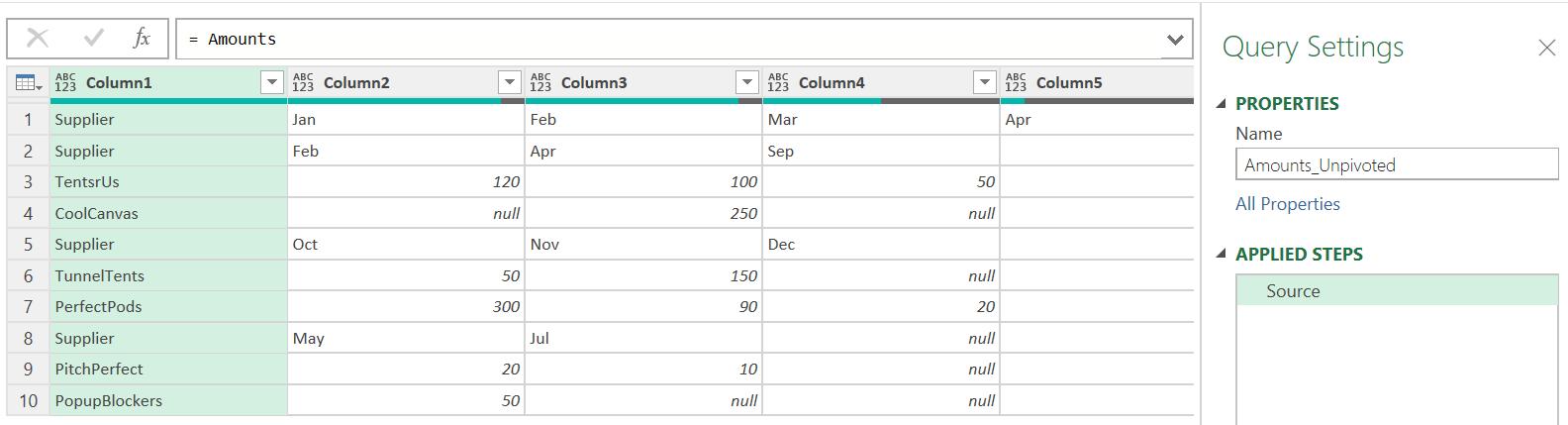
I select Column1, Section Index and Index, and right-click to ‘Unpivot Other Columns’:
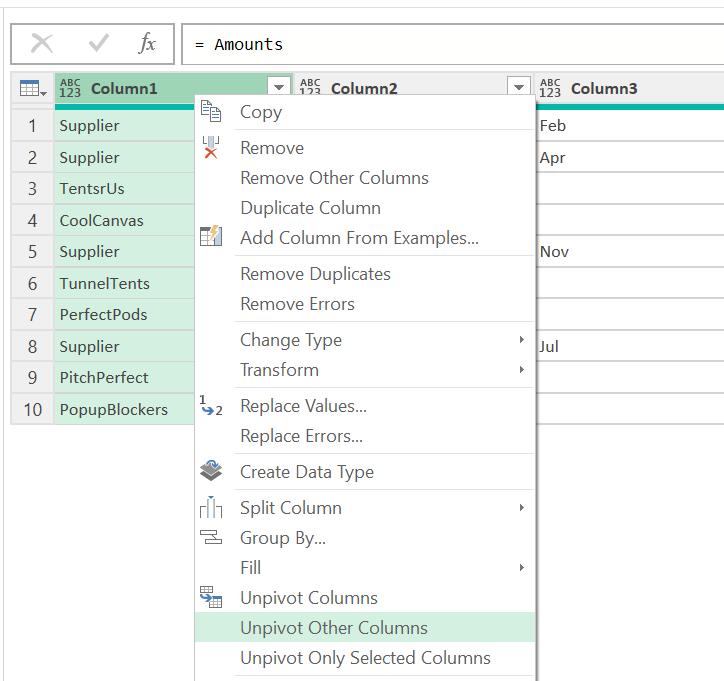
I now have the two [2] queries I need for amounts; Amounts and Amounts_Unpivoted.

Next time, I will consider how I am going to move the data by creating mapping queries.
Come back next time for more ways to use Power Query!

