Power Query: Power Query Online – Part 6
13 September 2023
Welcome to our Power Query blog. Today, I look at the help available in Power Query Online.
In the current series, I am looking at Power Query Online, which I have accessed from Power Apps:
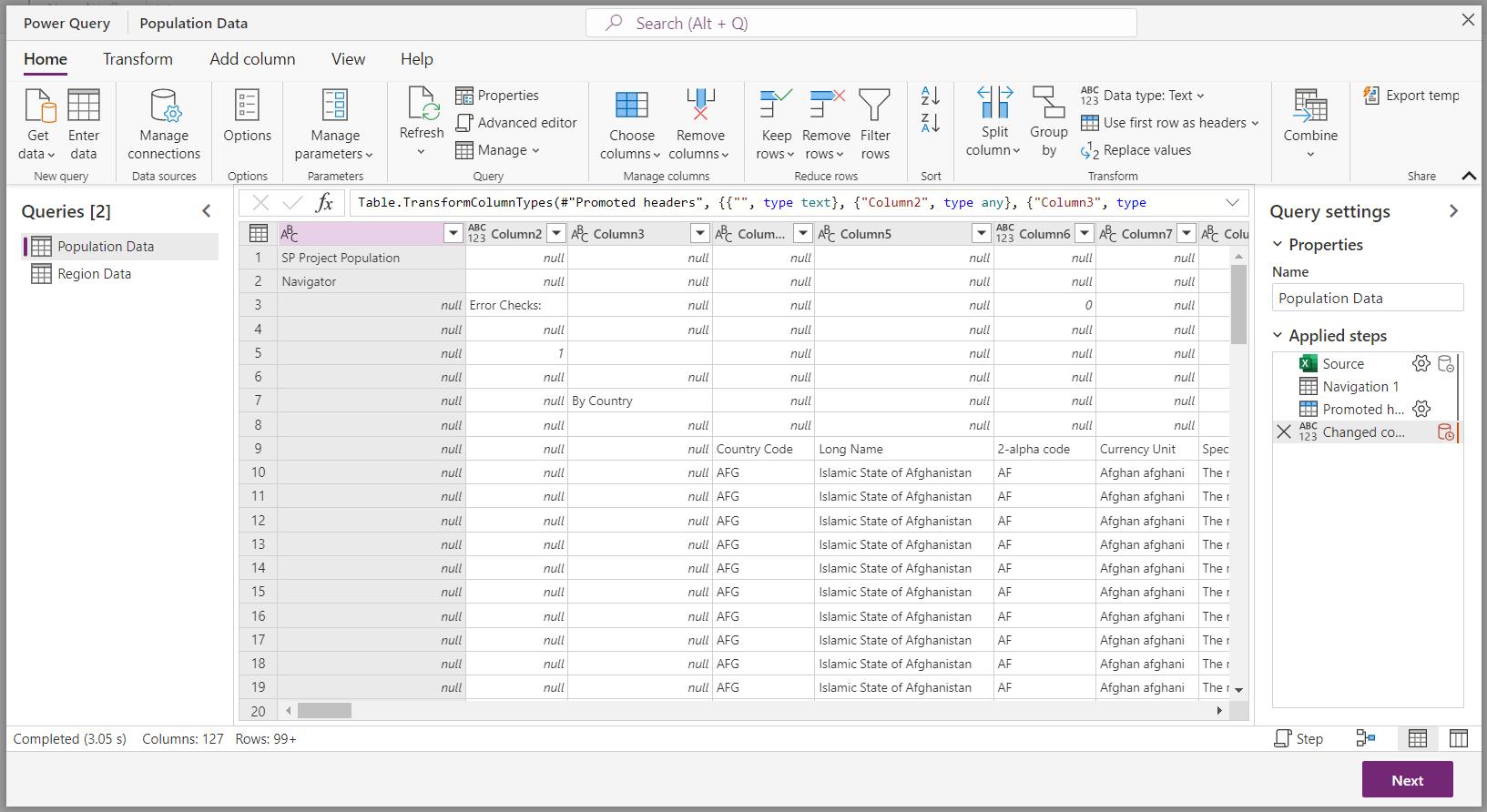
Last week, I looked at the shortcuts available in Power Query Online:
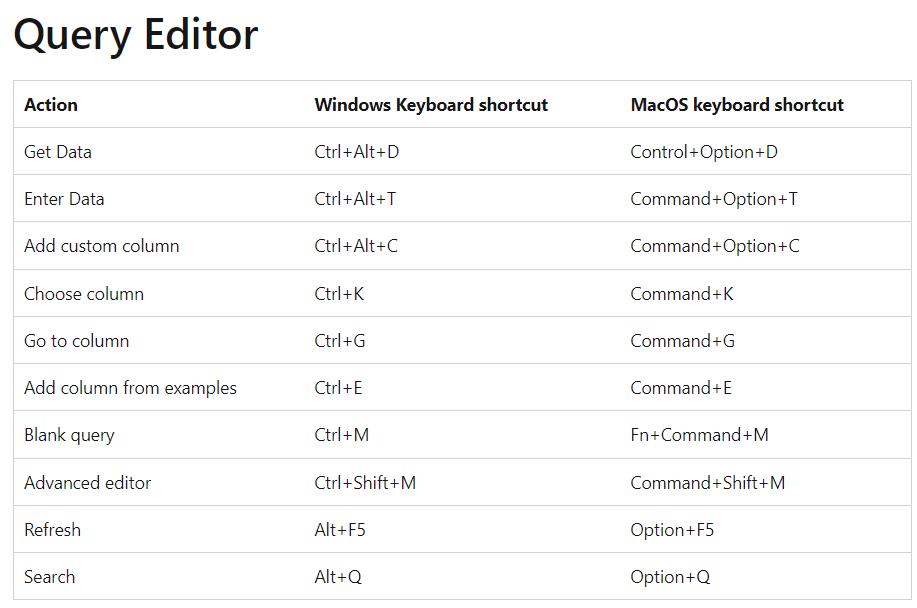
In addition to the ‘Keyboard shortcuts’, there are other resources available on the ‘Help’ tab:
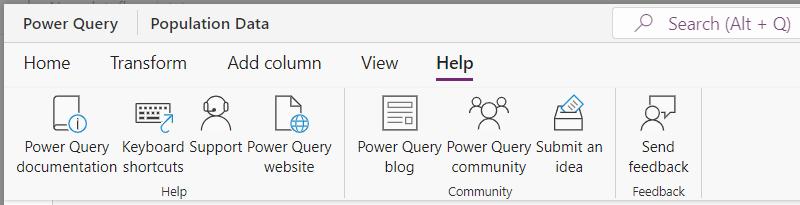
‘Power Query documentation’ takes me to the Microsoft website in a new window, so that I can browse the available pages for Power Query on the Power Platform, or download everything as a PDF:
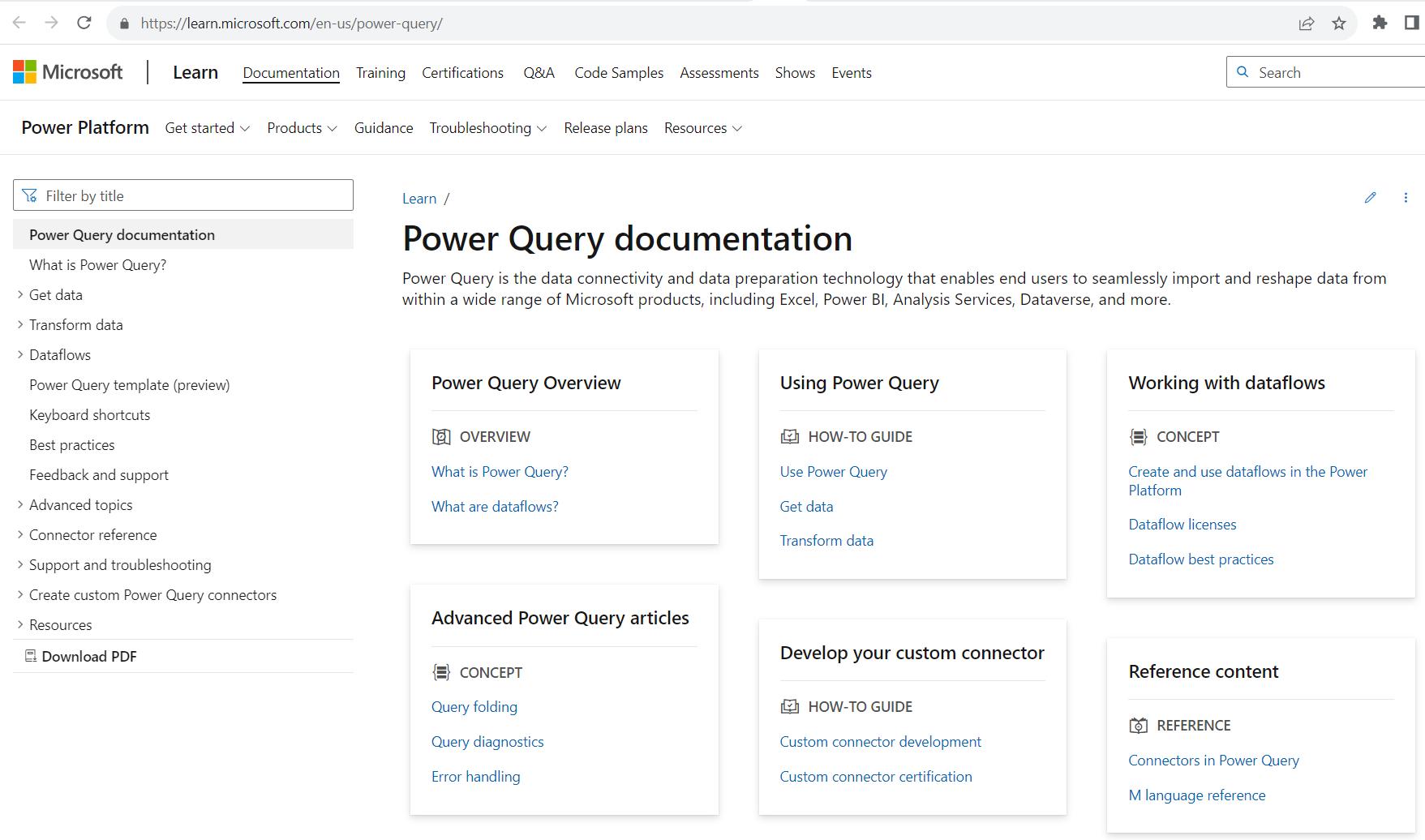
I will cover some of the topics here later in the series. Now, I looked at shortcuts last week, so the next option is ‘Support’:
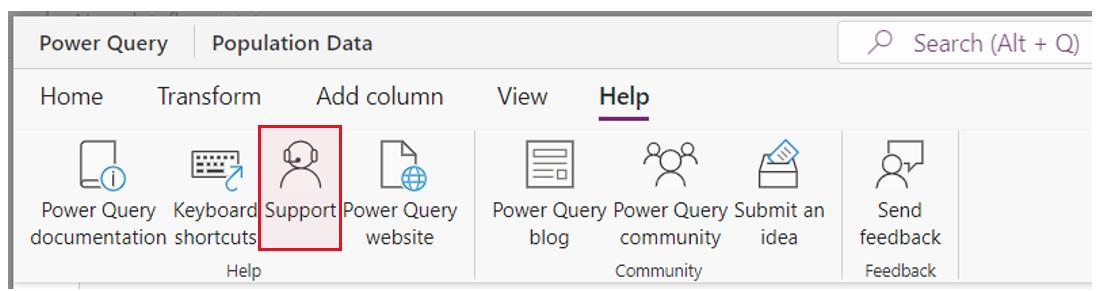
This takes me to the Power Apps support page, where I can see if there are any issues, upgrade my support plan from the included ‘Subscription support’ and search for my particular problem:
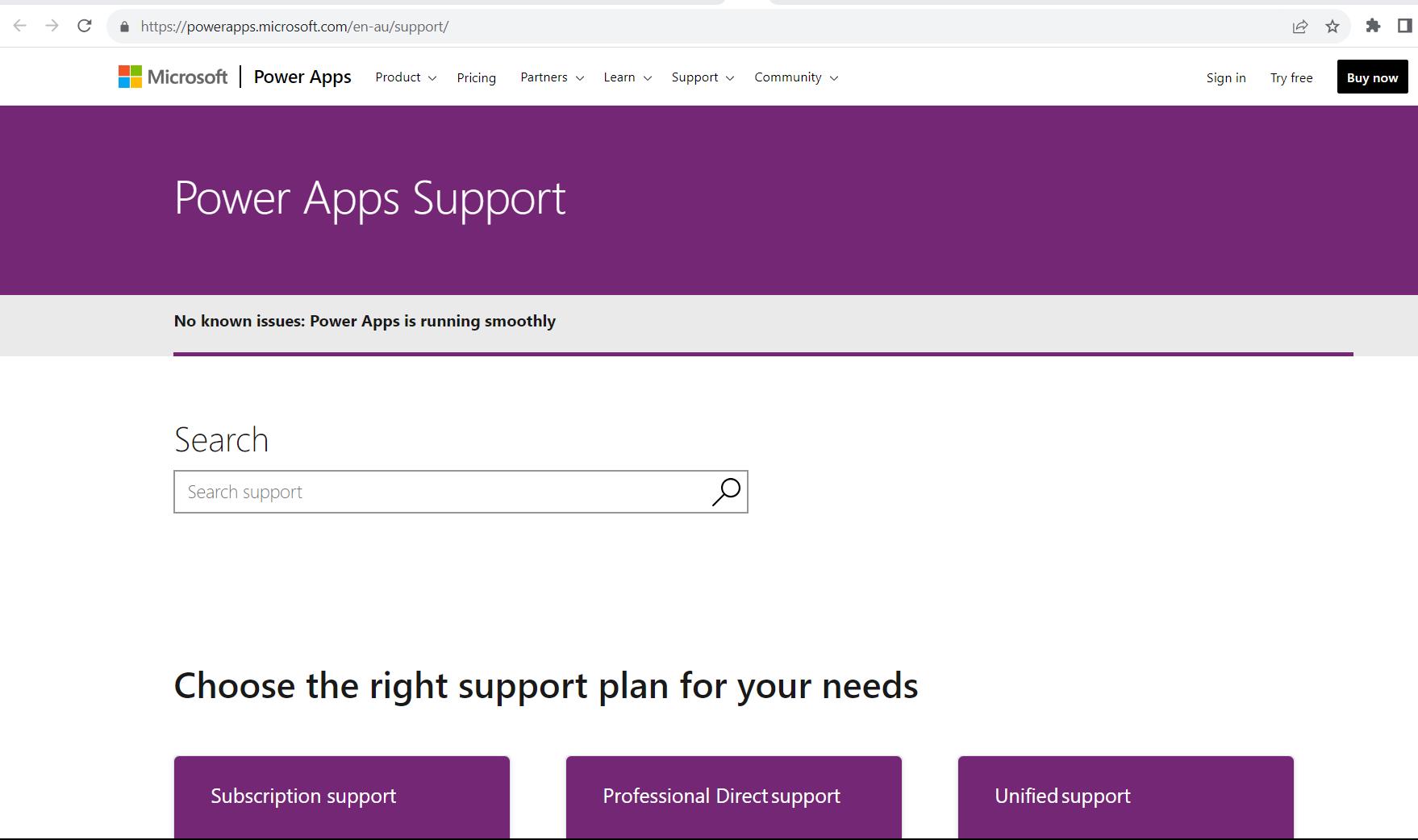
I can also view ‘Frequently asked questions’:
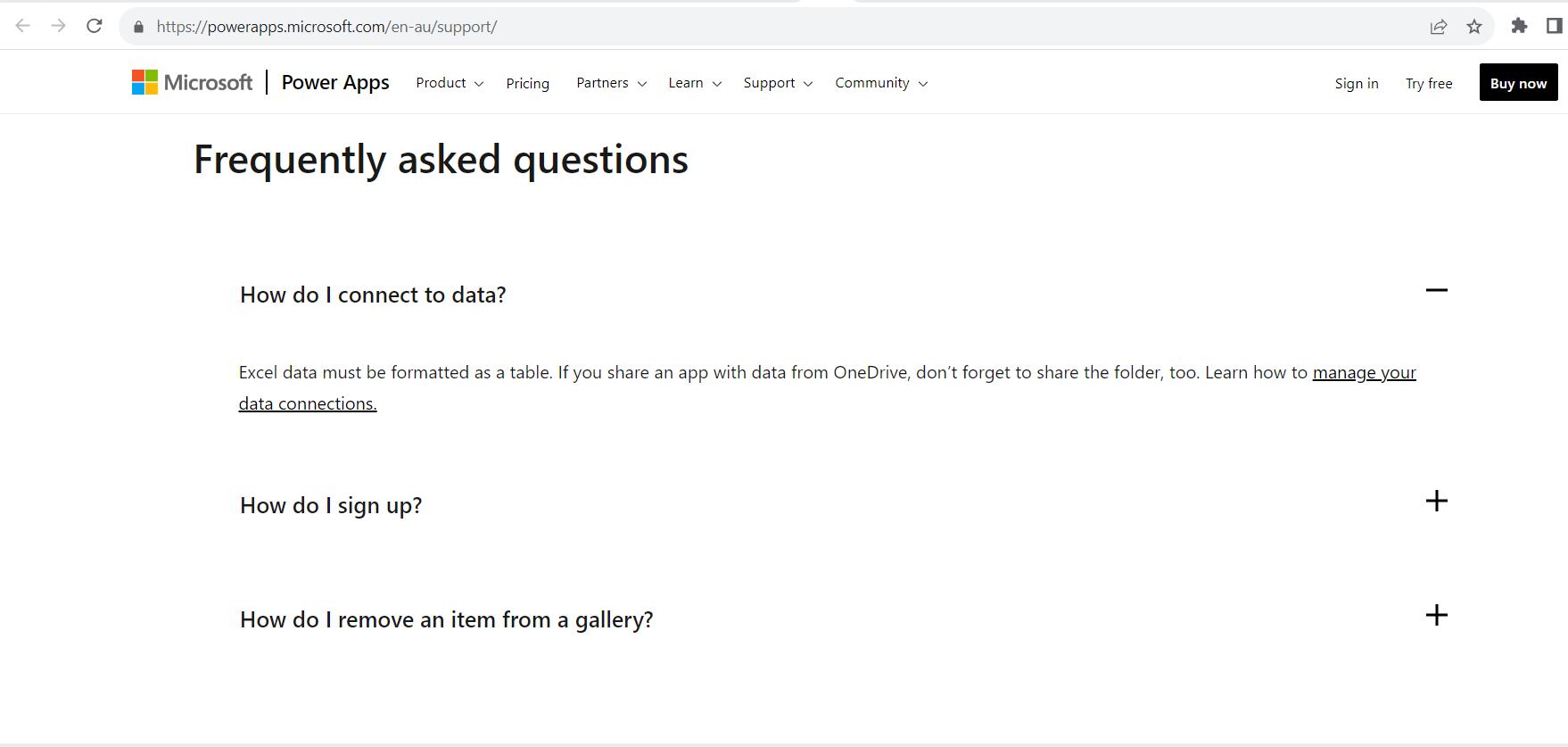
I can raise a request if I can’t find the answers I need:
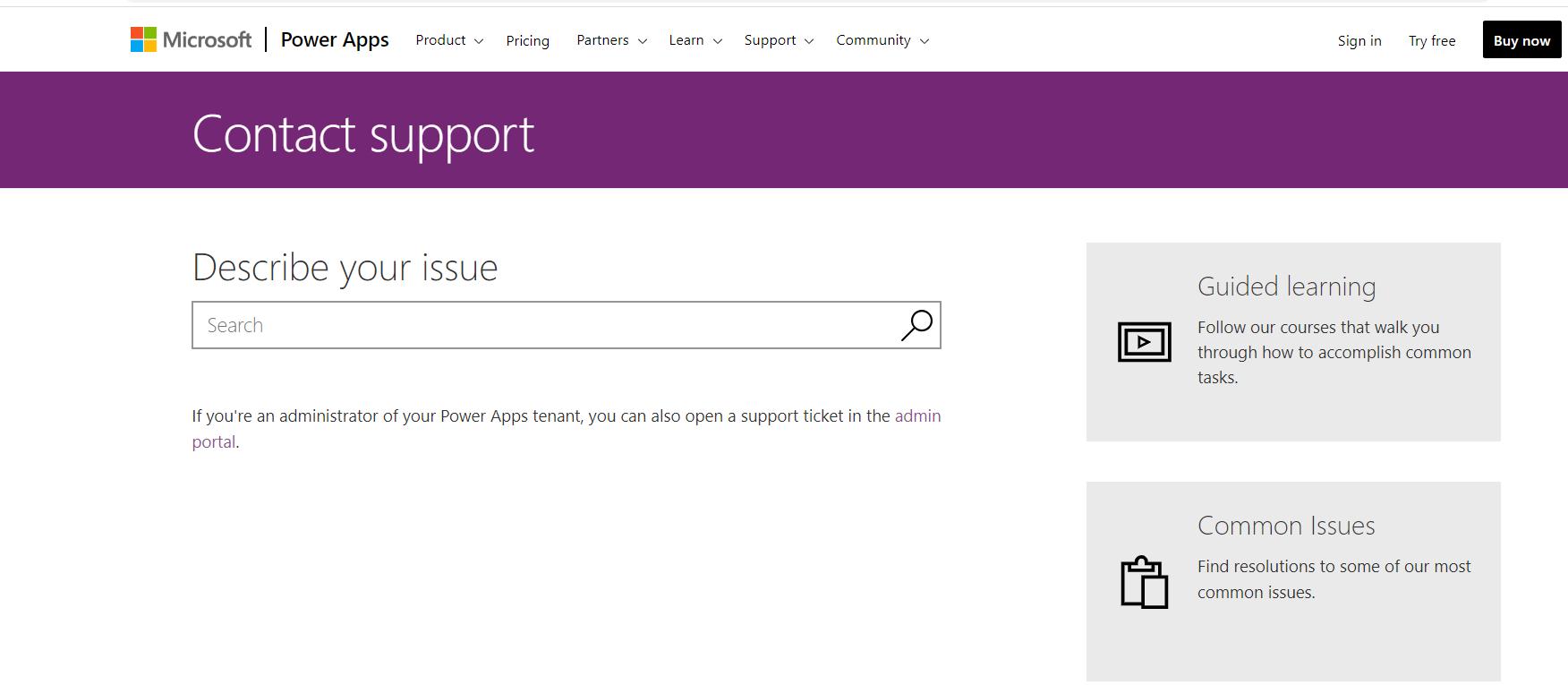
The other tabs allow me to further explore the Power Apps. Back in Power Query Online, the next option is ‘Power Query Website’:
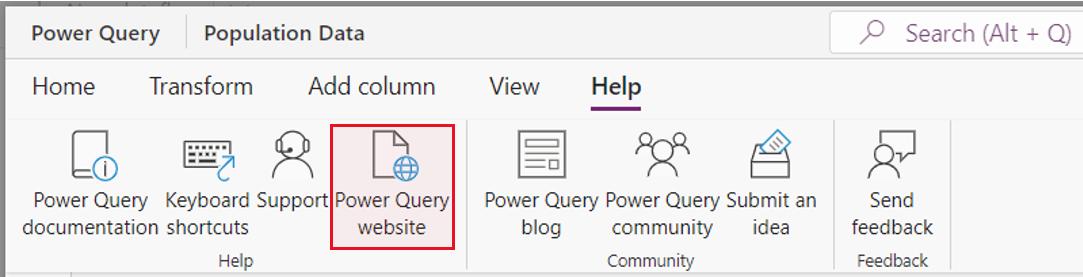
This takes me to the Microsoft pages that are about Power Query in all its flavours:
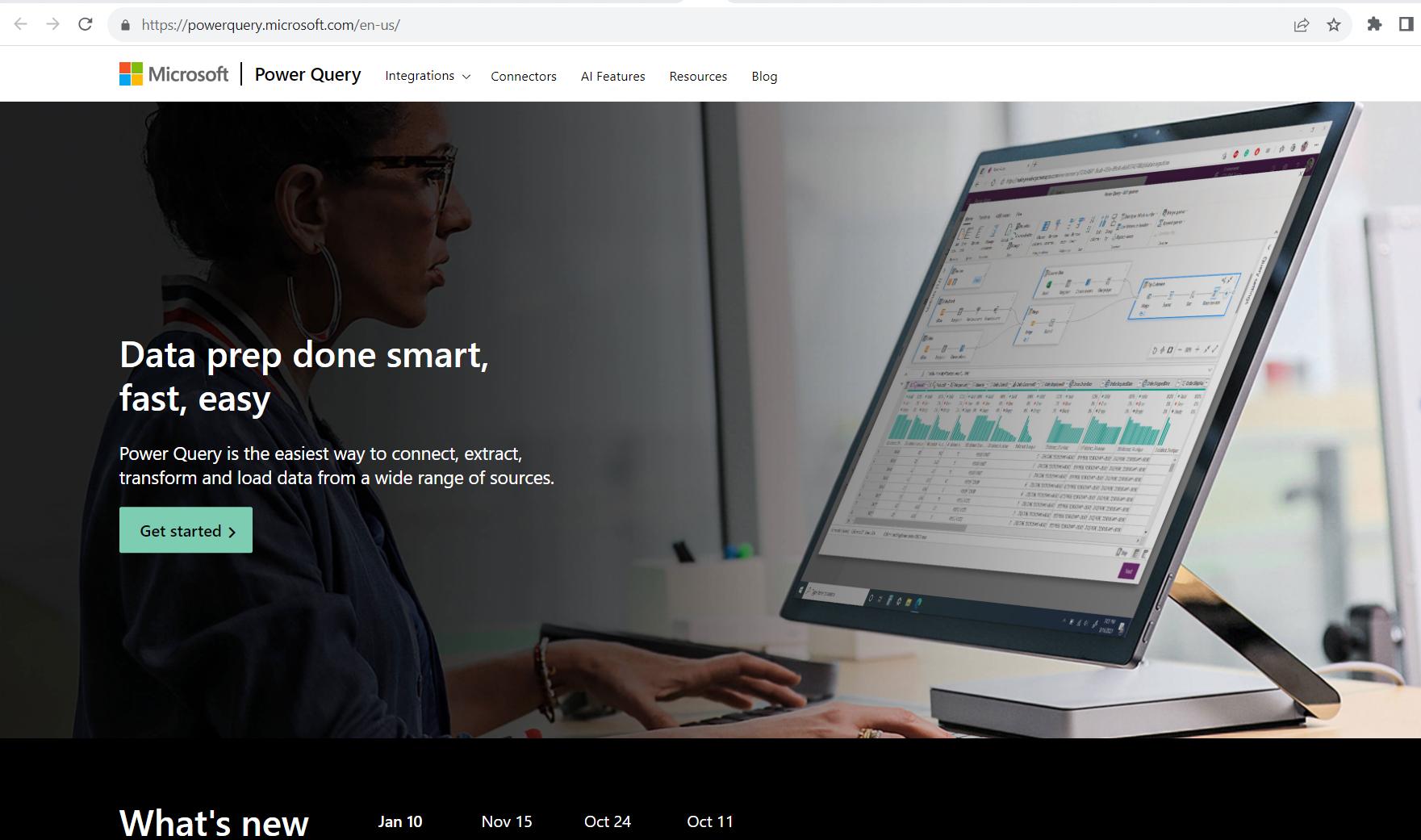
Moving on to the ‘Community’ section, we have the ‘Power Query Blog’:
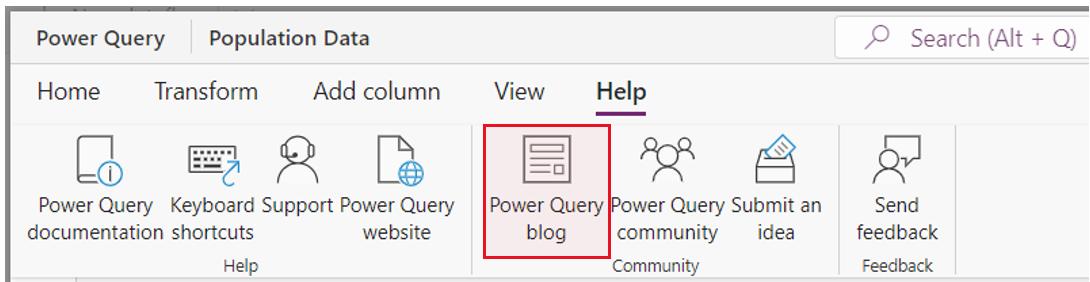
Sadly for me, this doesn’t take you to the SumProduct blog; instead, you are taken to the Microsoft Power Query Team Blog. Below is the introduction page, which explains the purpose of the blog:
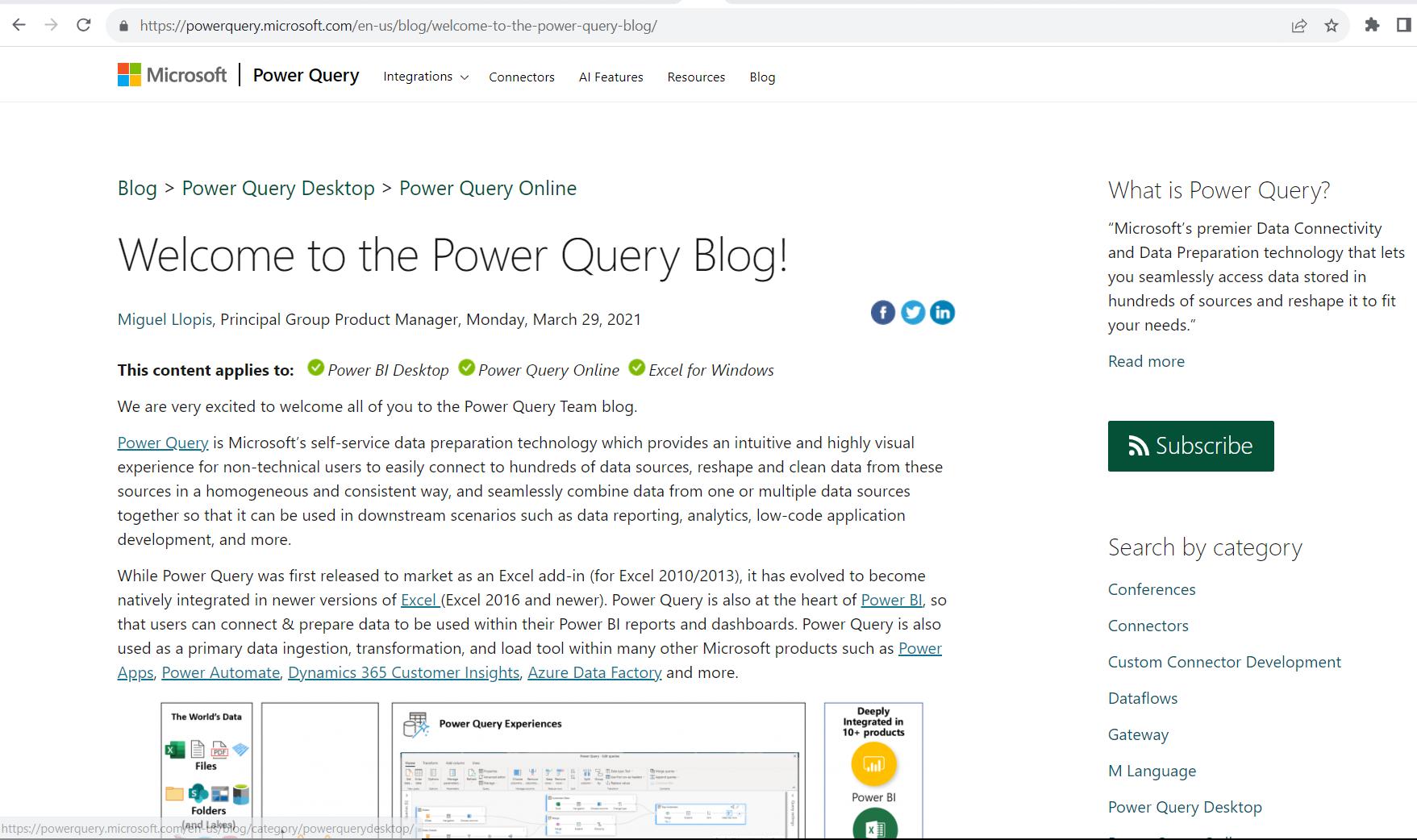
The next ‘Community’ option is the ‘Power Query Community’:
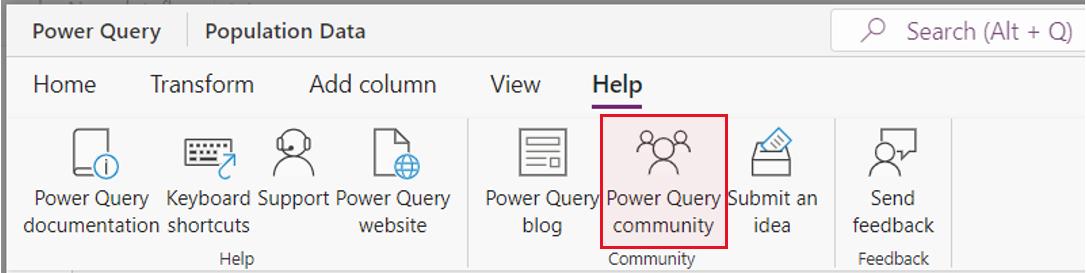
This takes you to the Power BI Community page. Yes, you read that correctly. It is, however, where the Power Query forum now resides, allowing you to see the questions and responses from other users of all abilities.
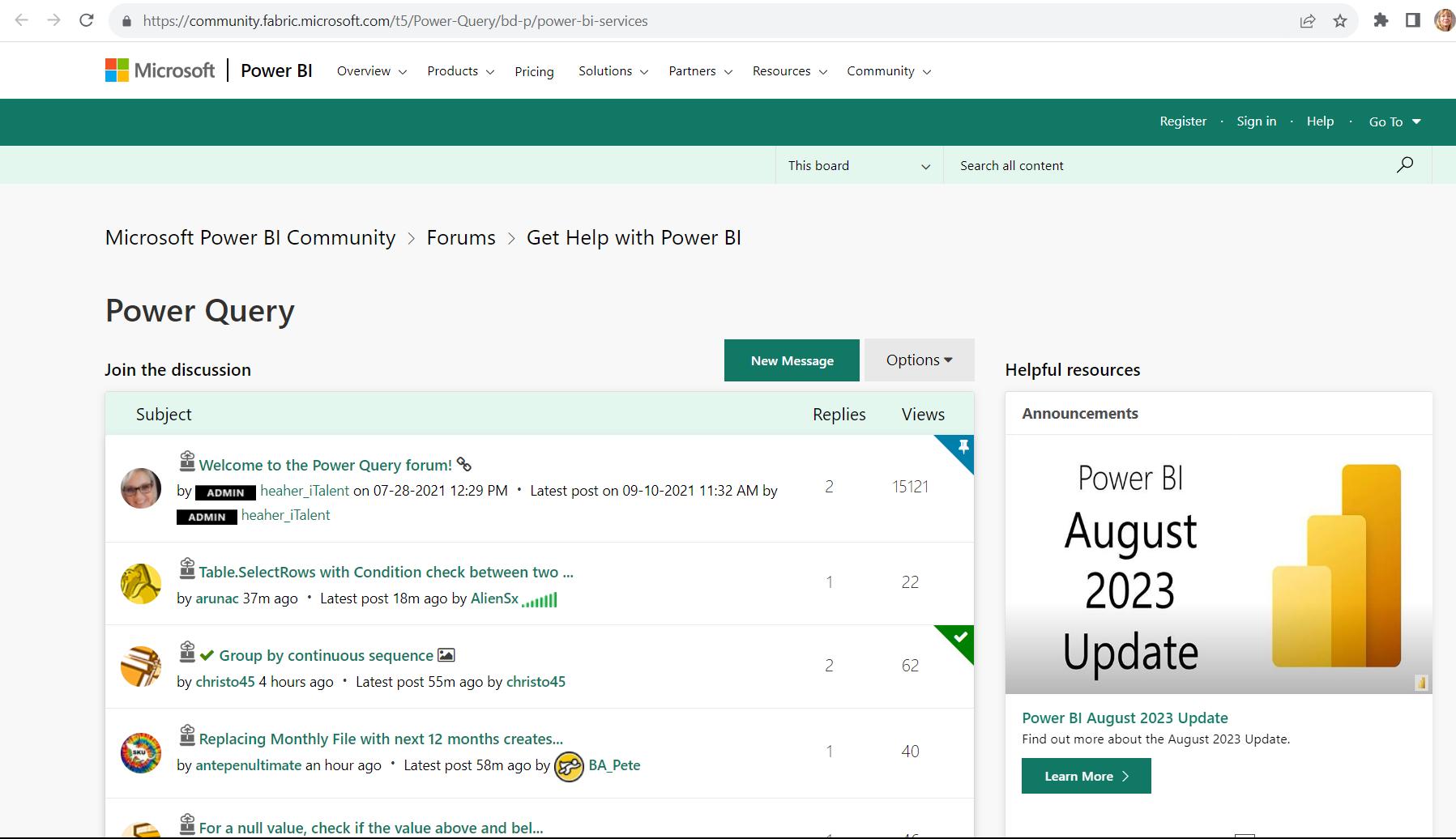
Finally, in the ‘Community’ section, we have ‘Submit an idea’:
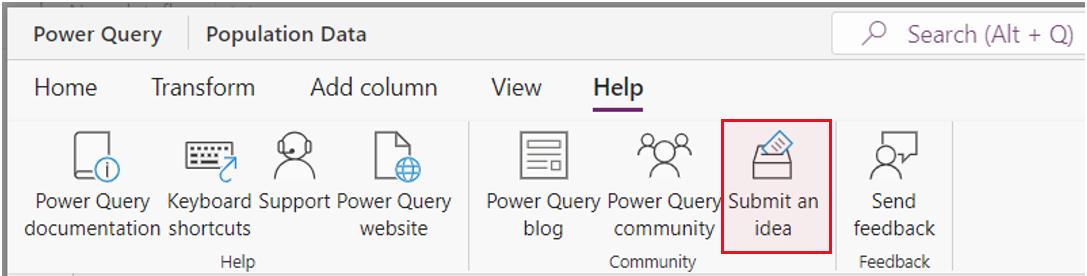
This virtual suggestion box allows everyone to ask for changes to not only Power Query Online, but also the other Power Apps:
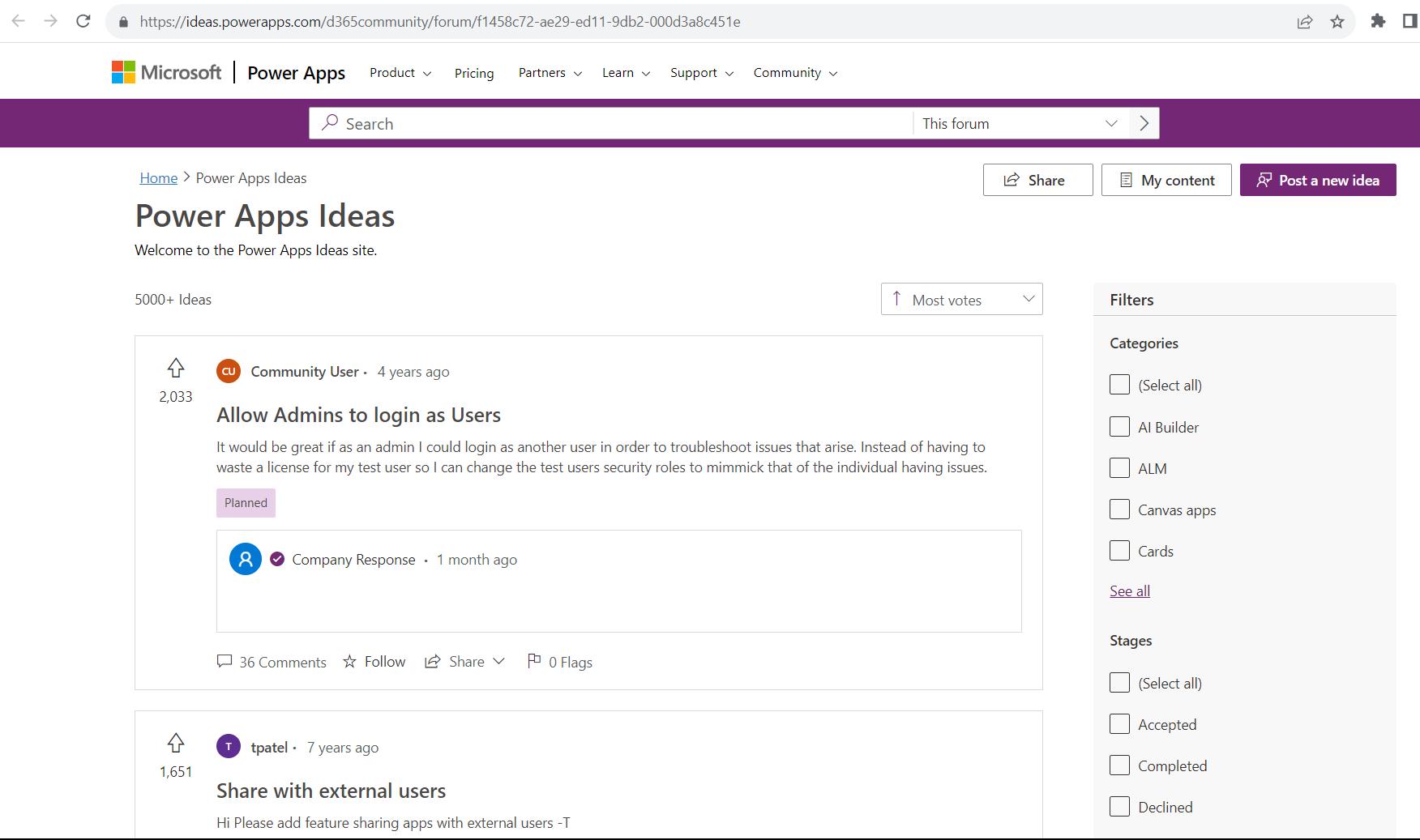
You may also vote for other suggestions. The suggestions are shown in ‘Most votes’ order by default, but you can use the filters and change the sort order to find any like-minded suggestions:
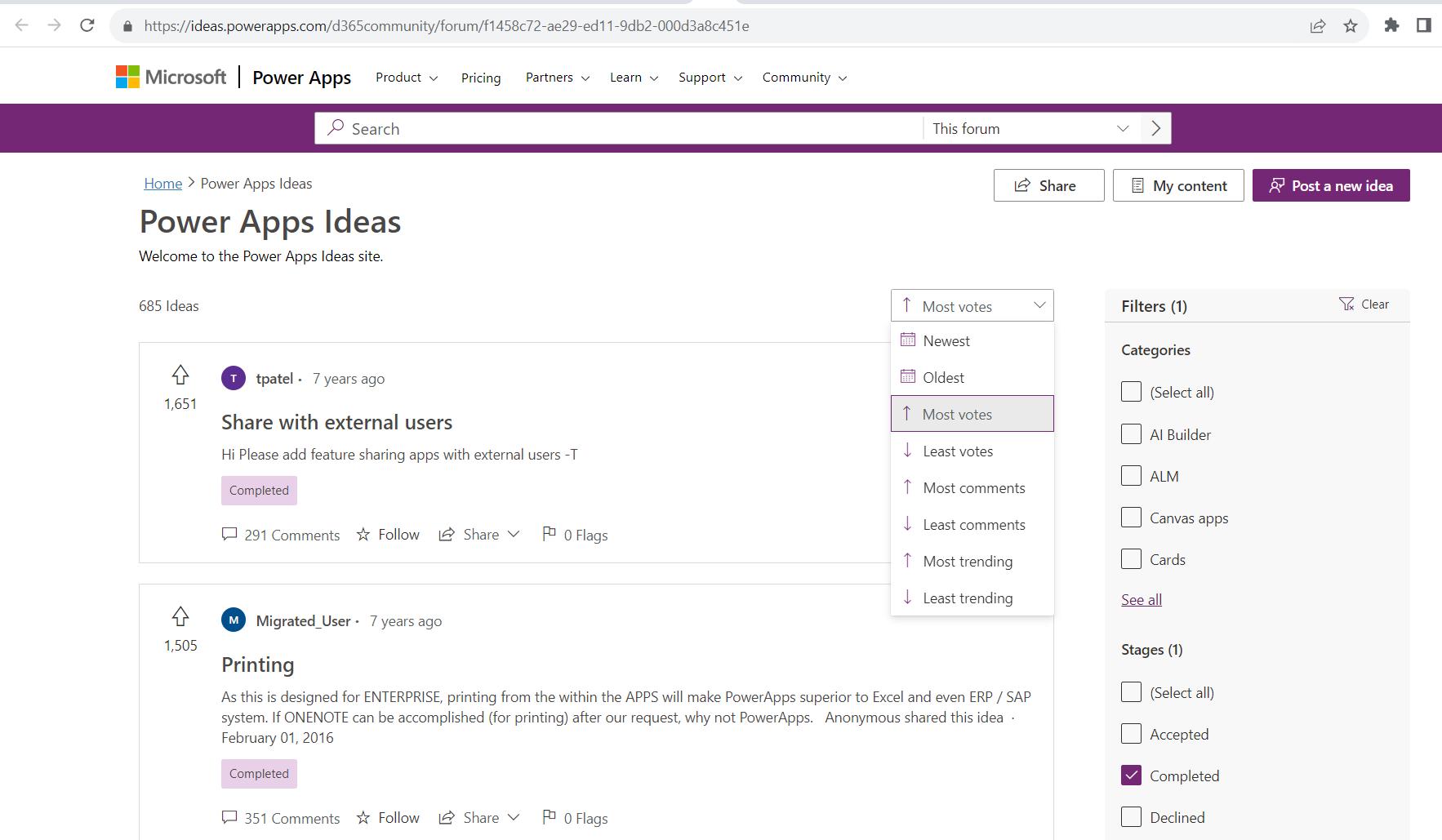
The last item on the ‘Help’ tab in Power Query Online, is the ‘Send feedback’ option:
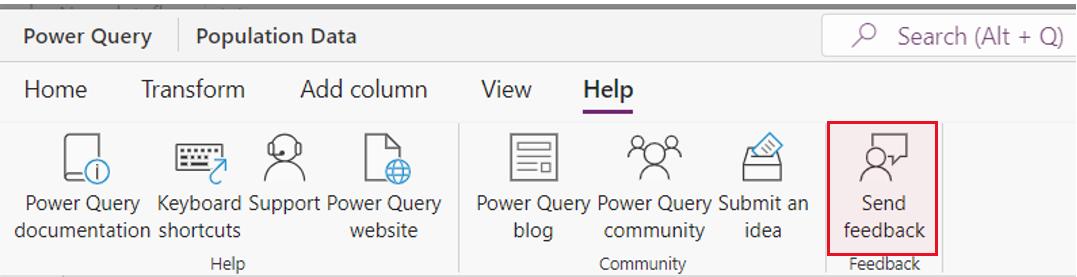
This is a more basic and general response to the way Power Query Online is functioning:
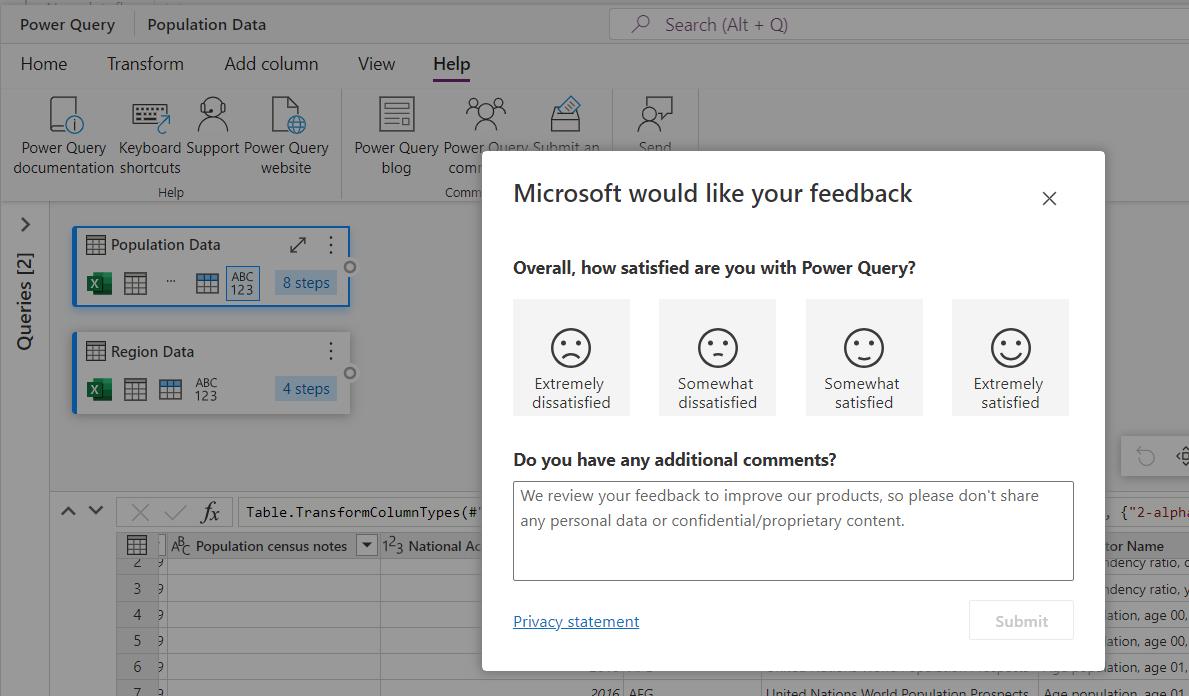
The resources on the ‘Help’ tab are a welcome addition, and it would be good to see their desktop equivalents on Power Query desktop for Excel. Currently, we have a version of ‘Send feedback’:
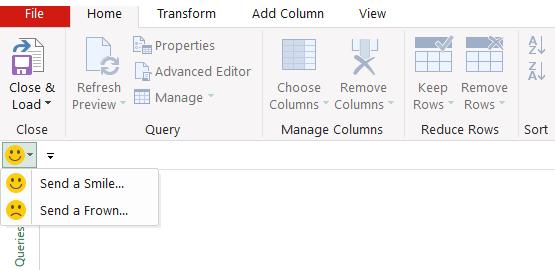
It would however, be useful to have access to other online resources.
Come back next time for more ways to use Power Query!

