Power Query: Options for Table Groups
23 December 2020
Welcome to our Power Query blog. This week, I look closer at Table.Group(), which I used last week.
This is the data that I used in last week’s blog:
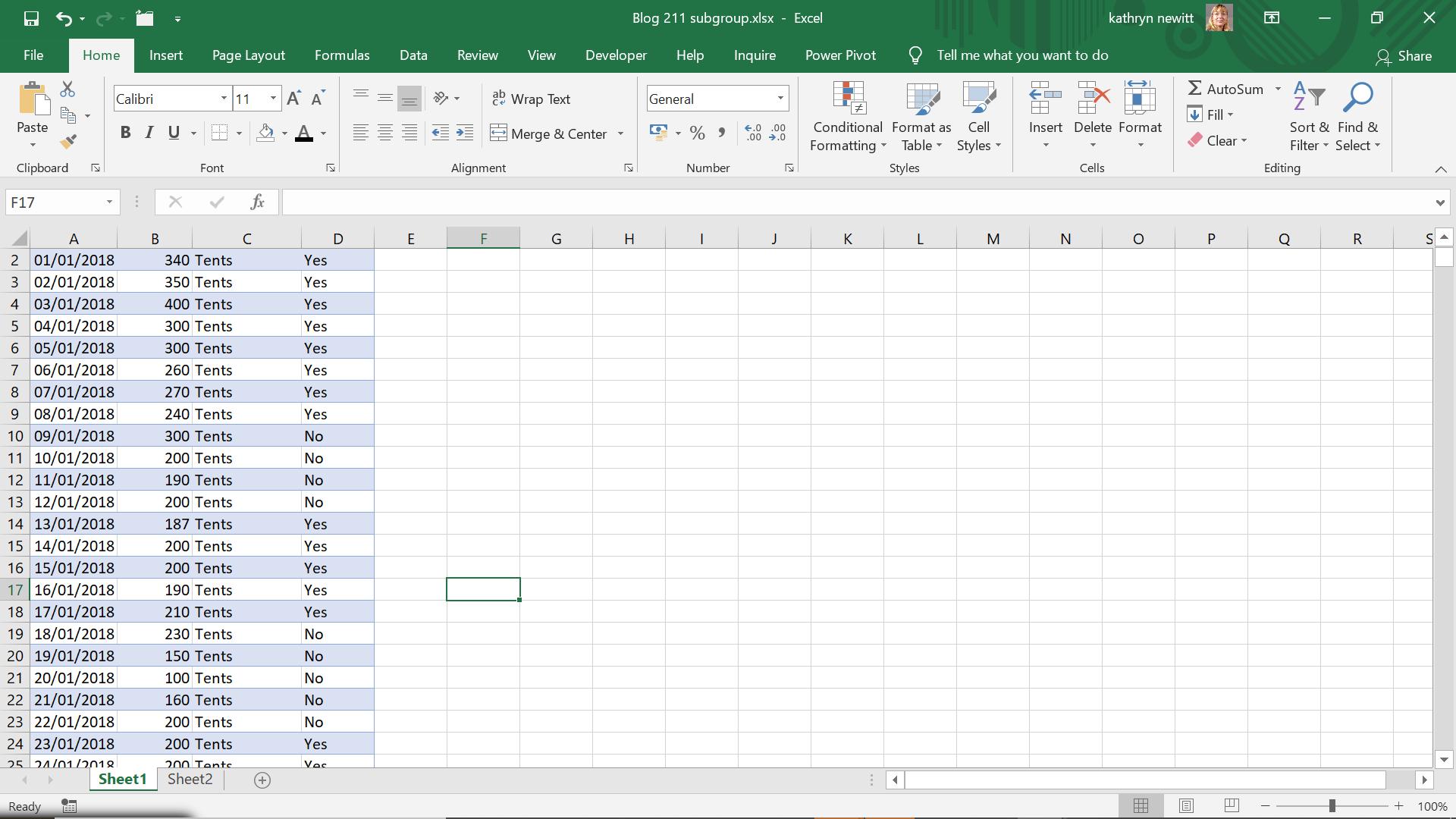
I used the GroupKind parameter (deliberately with a capital ‘G’) on the M code function Table.Group().
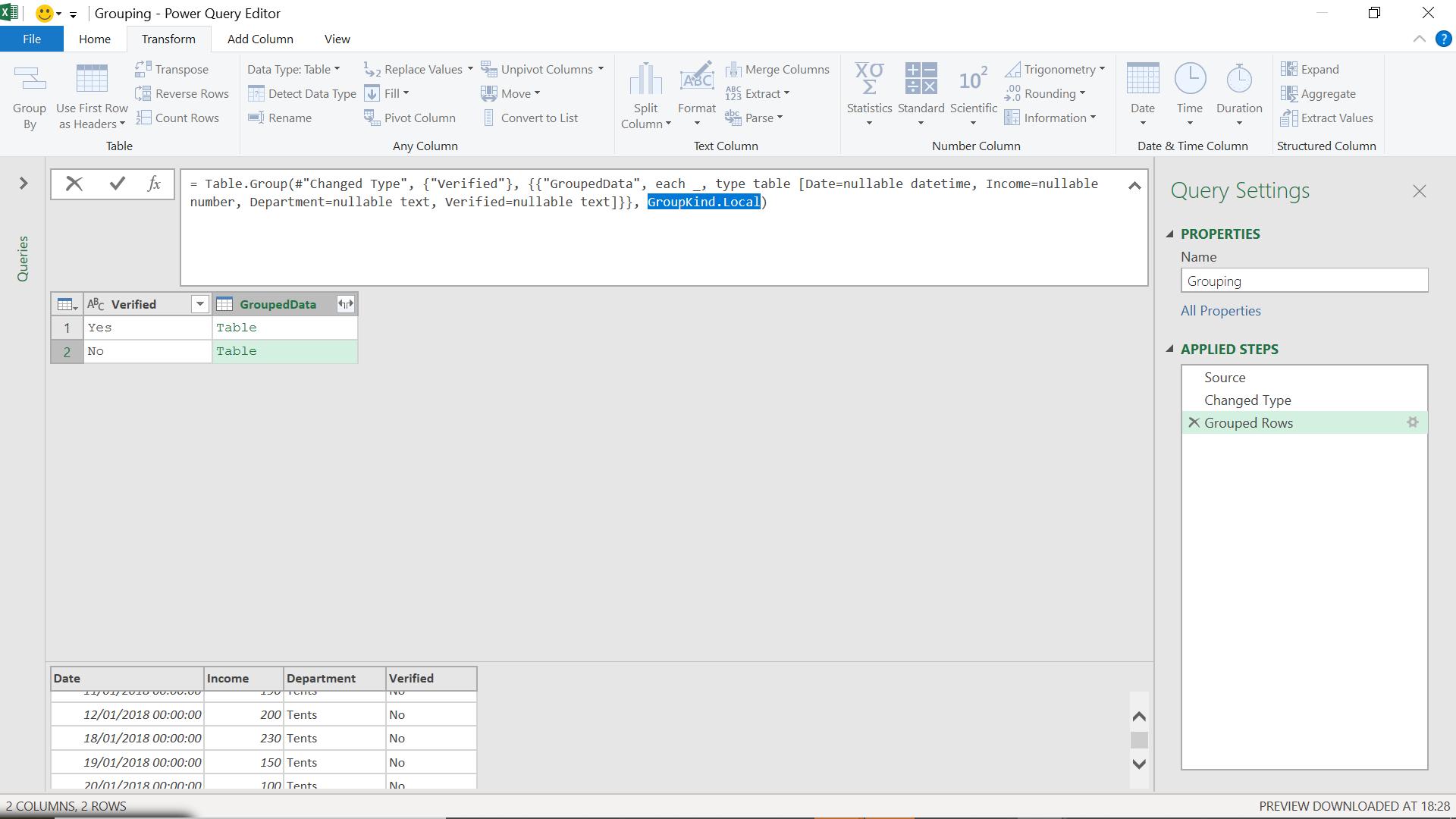
The M code I used for this was:
= Table.Group(#"Changed Type", {"Verified"}, {{"GroupedData", each _, type table [Date=nullable datetime, Income=nullable number, Department=nullable text, Verified=nullable text]}}, GroupKind.Local)
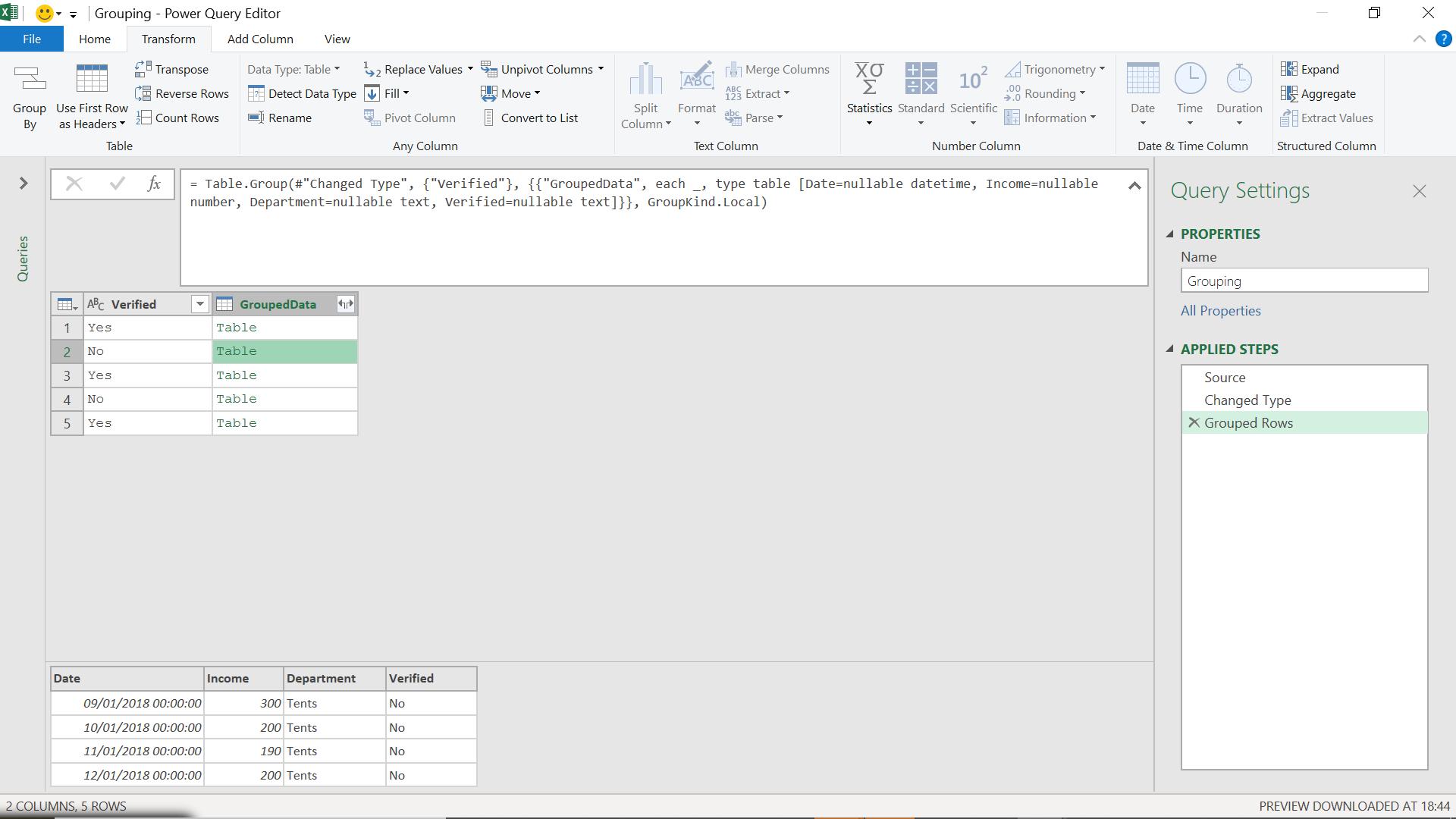
This has worked, giving me separate groups for each range of dates corresponding to a change in value on Verified. Also note, that if I don’t want to sort my data, it’s more efficient to set GroupKind to local, as it doesn’t sort the data.
Going back to the definitions in the help pages for Table.Group():
Table.Group(table as table, key as any, aggregatedColumns as list, optional groupKind as nullable number, optional comparer as nullable function) as table
This groups the rows of table by the values in the specified column, key, for each row. For each group, a record is constructed containing the key columns (and their values) along with any aggregated columns specified by aggregatedColumns. Note that if multiple keys match the comparer, different keys may be returned. This function cannot guarantee to return a fixed order of rows. Optionally, groupKind and comparer may also be specified.
I have looked at the first optional parameter, groupKind, but there is also a comparer parameter that I may specify.
The comparer value can be:
- Comparer.Equals: returns a logical value based on the equality check over the two given values
- Comparer.FromCulture: returns a comparer function, given the culture and a logical value for case sensitivity for the comparison. The default value for ignoreCase is false. The values for culture are well known text representations of locales used in the .NET framework
- Comparer.Ordinal: returns a comparer function, which uses Ordinal rules to compare values
- Comparer.OrdinalIgnoreCase: returns a case-insensitive comparer function, which uses Ordinal rules to compare the provided values x and y
- Culture.Current: returns the current culture of the system.
I am going to modify my data slightly to show how this may be useful.
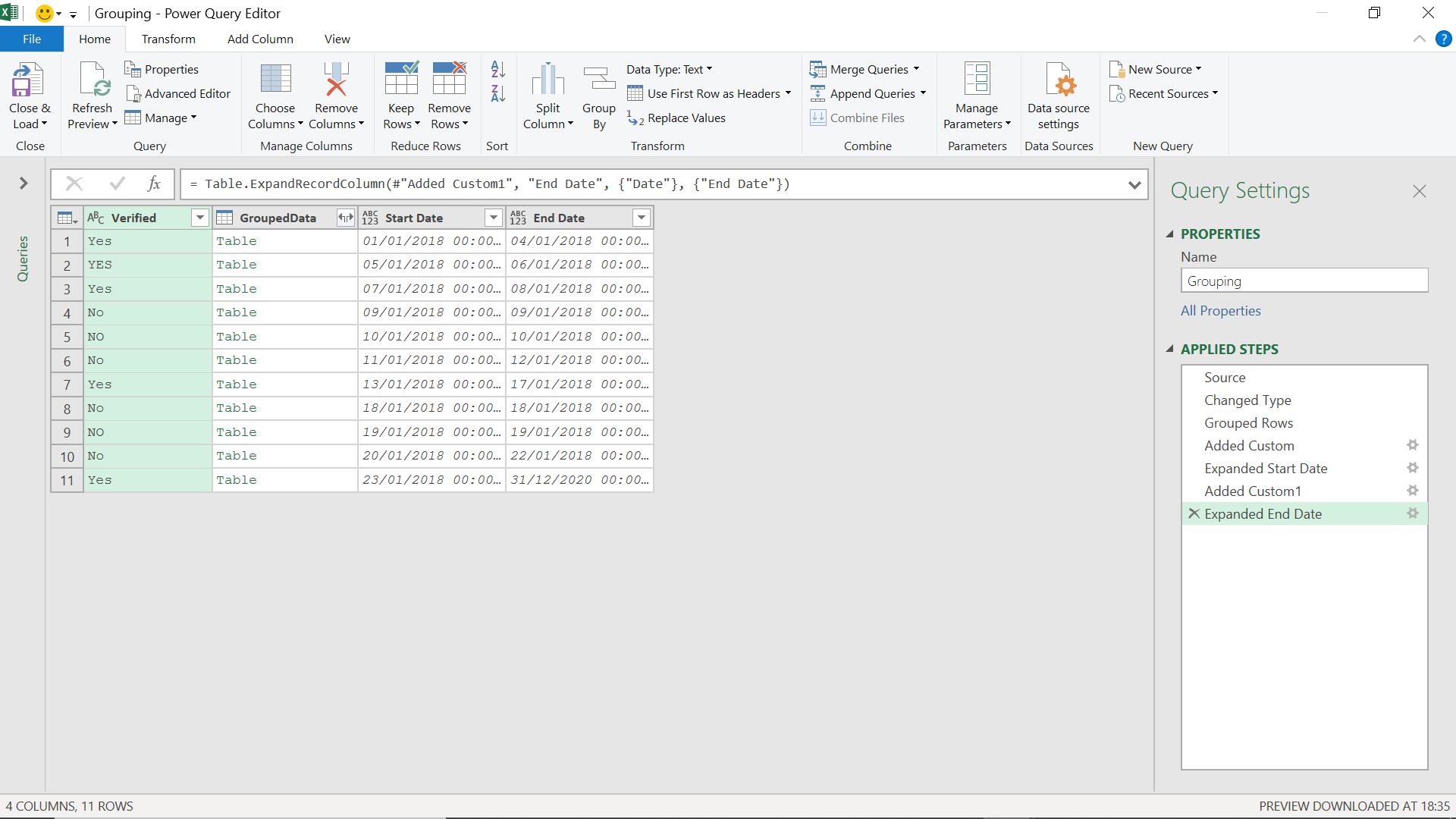
This time, I have separate groups for YES and Yes, which is not helpful. I am going to use Comparer.OrdinalIgnoreCase to just give me one group for yes / Yes / YES and one for no / No / NO.
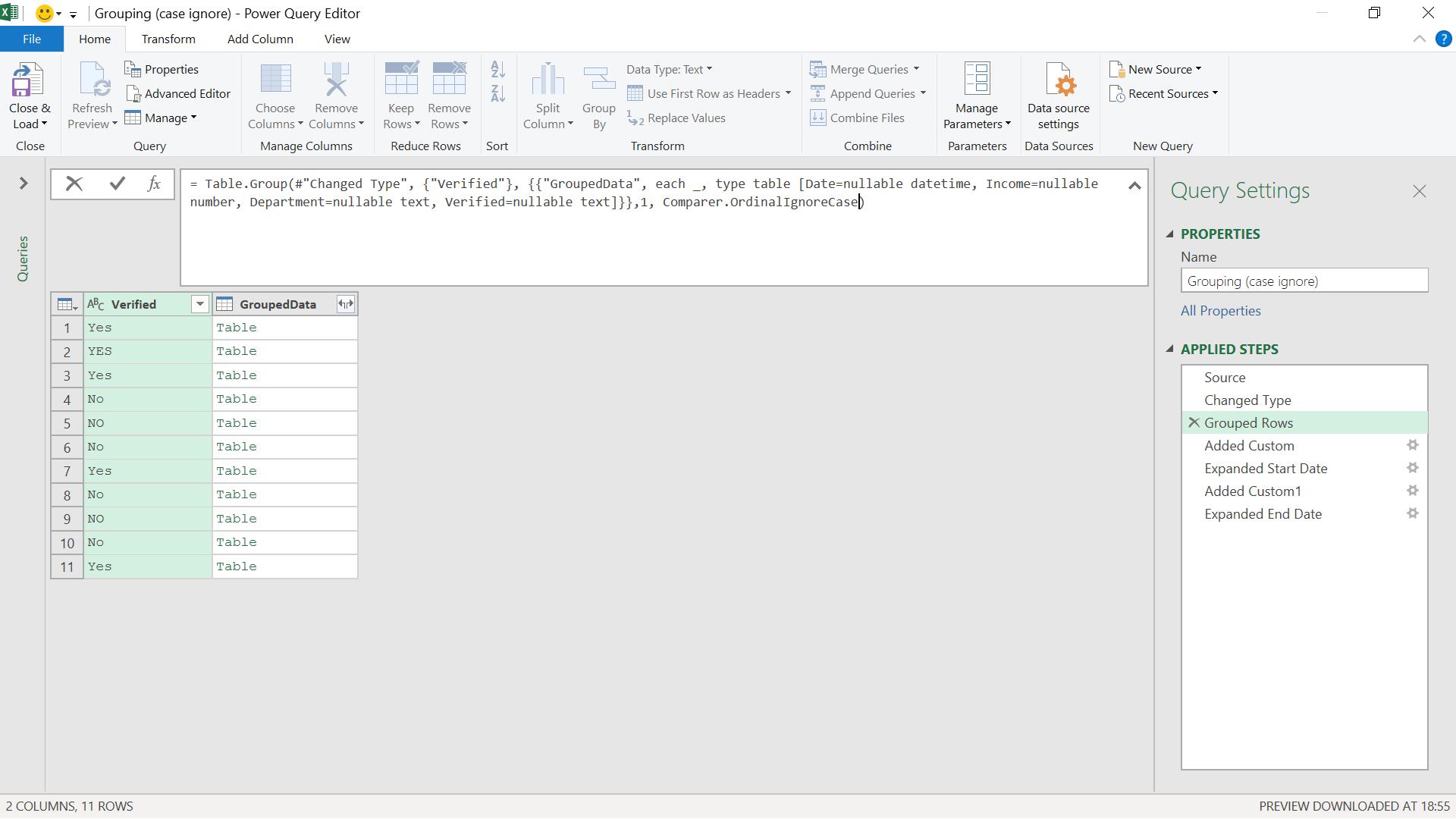
When I enter my changed step, I can see the difference:
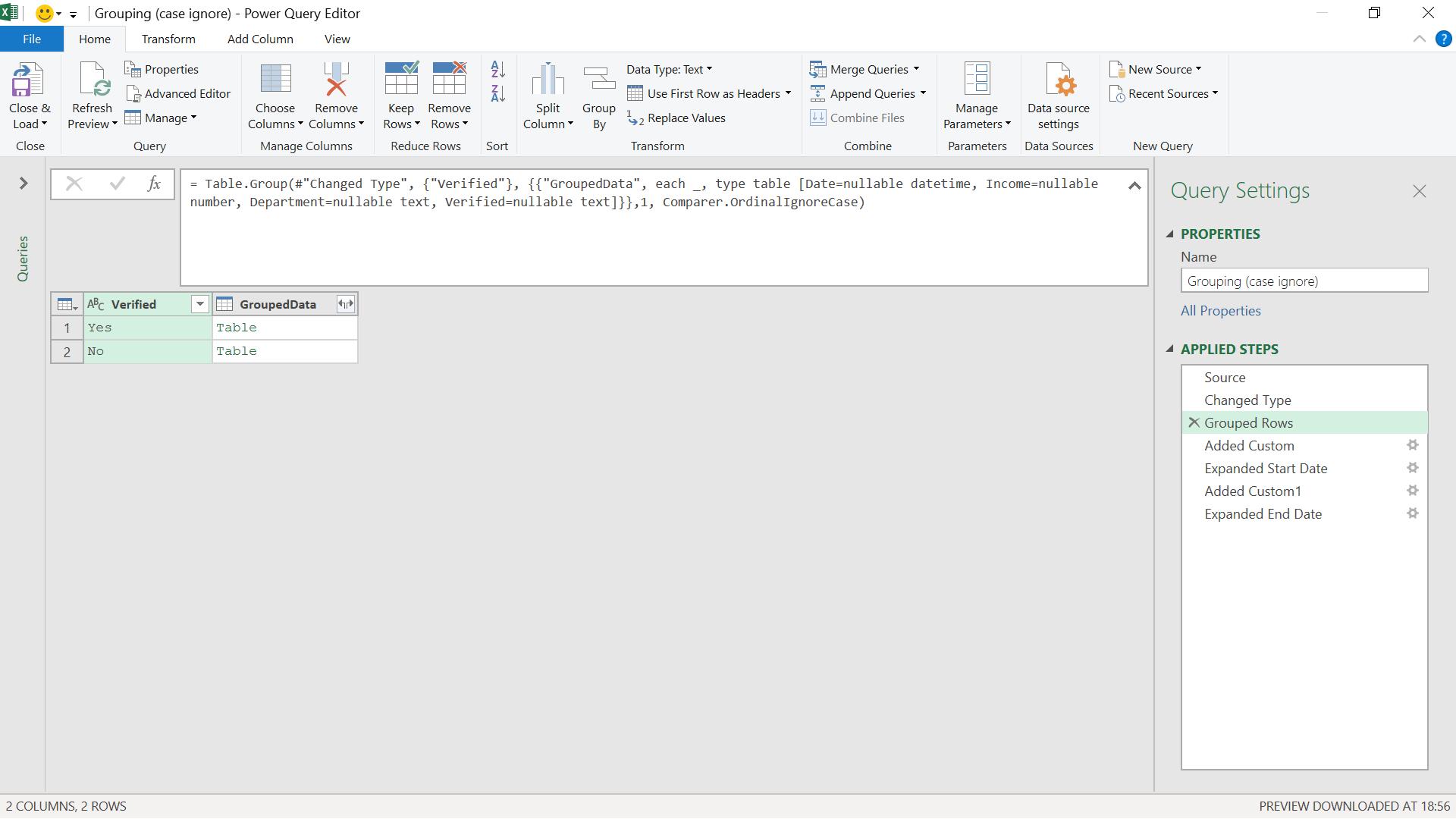
The M code I have used is:
= Table.Group(#"Changed Type", {"Verified"}, {{"GroupedData", each _, type table [Date=nullable datetime, Income=nullable number, Department=nullable text, Verified=nullable text]}},1, Comparer.OrdinalIgnoreCase)
Note that this only works with GroupKind global, since there needs to be a sort where the case is ignored.
Come back next time for more ways to use Power Query!

