Power Query: Steps to Take – Part 2
21 September 2022
Welcome to our Power Query blog. This week, I continue with my worked example by looking at dates.
The tent business has a new administrative assistant, who used to work in the United States. George has provided some information, but it’s not yet in a format I can use:
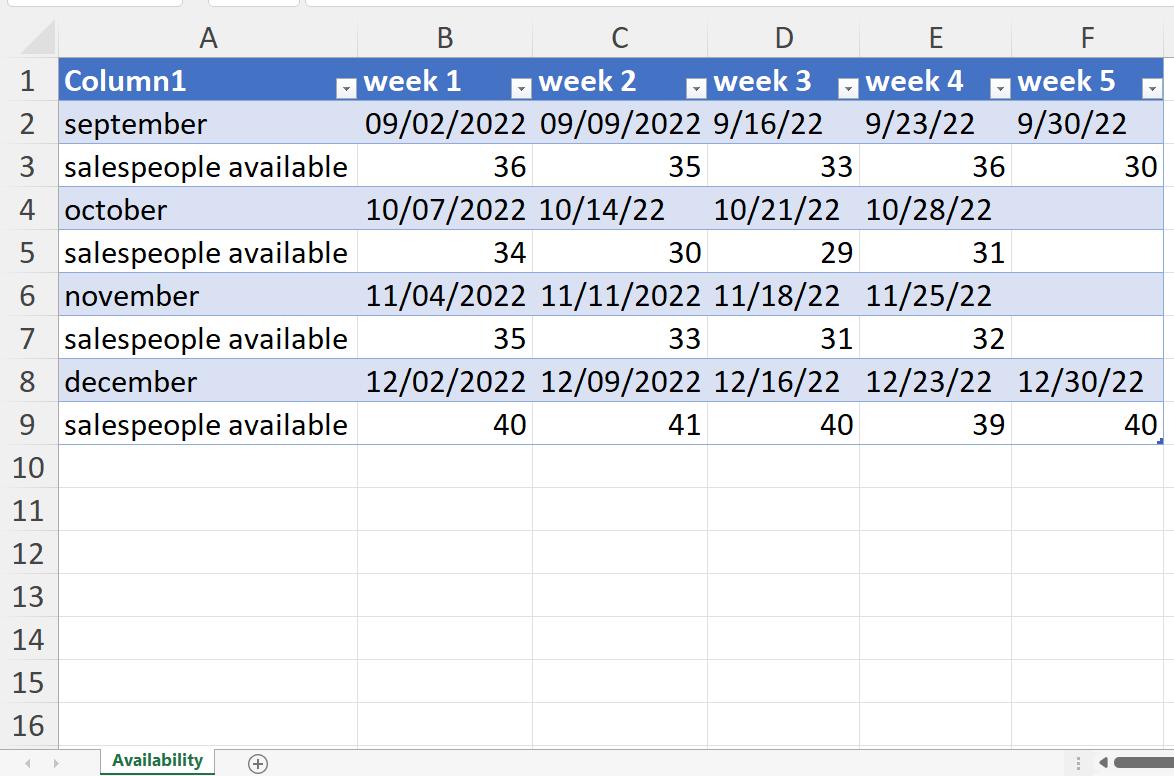
Last time, I extracted the data and created a Base query. I took a Reference copy of Base.
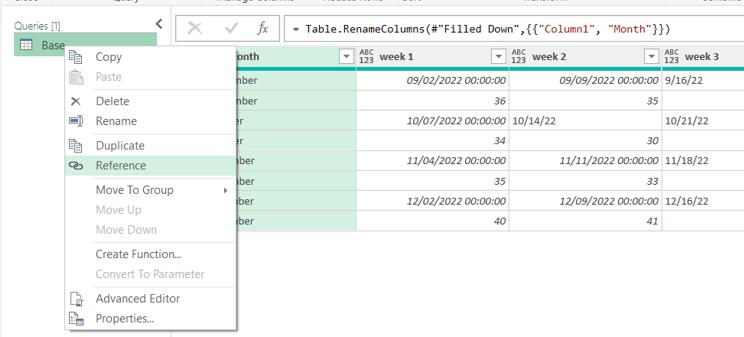
This query was transformed and called Quantities:

This week, I will create another query for the date information. As I said last week, there are a number of approaches I could take for this. I could ‘Merge as New’ Base and Quantities and take the ‘Left Anti’ option:
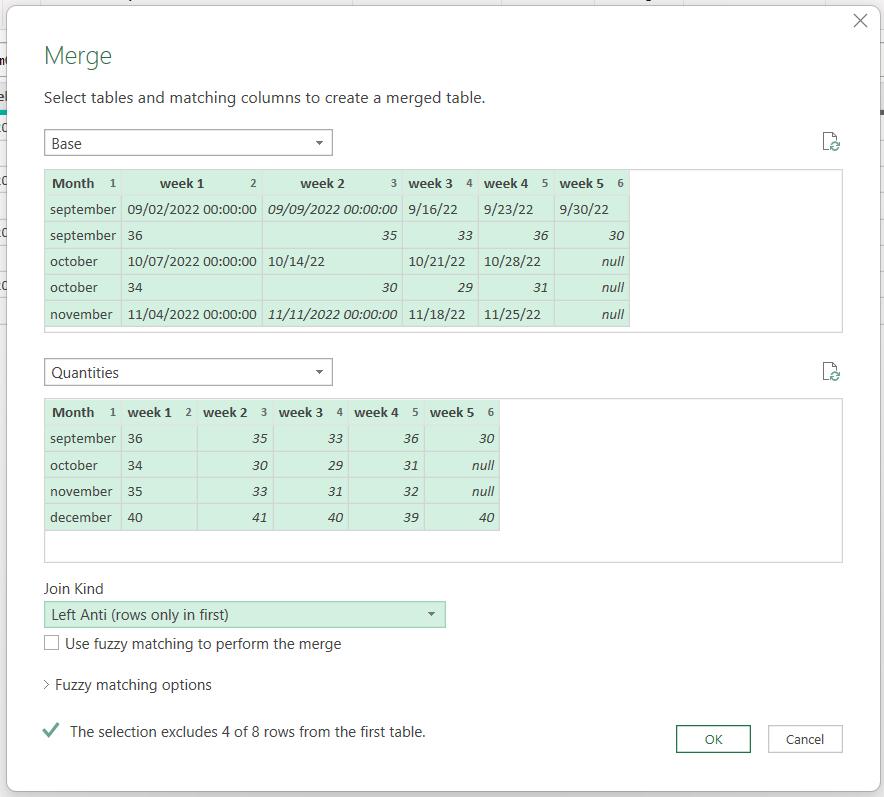
(Note that to achieve this result I would first have to change the data type of week 1 of Base to Text.)
This would leave me with the rows of Base that are NOT in Quantities. Instead, for this example, I will make a Duplicate of Quantities:
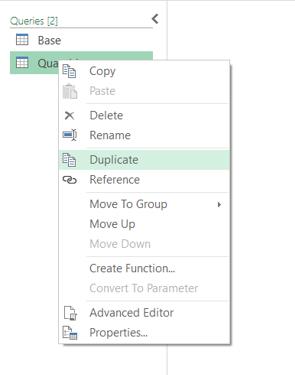
The reason I have taken a duplicate this time, is that I want to change one of the steps. I want to amend the ‘Filtered Rows’ step to filter those rows that do contain the forward slash (/). I also rename the duplicate query Dates.
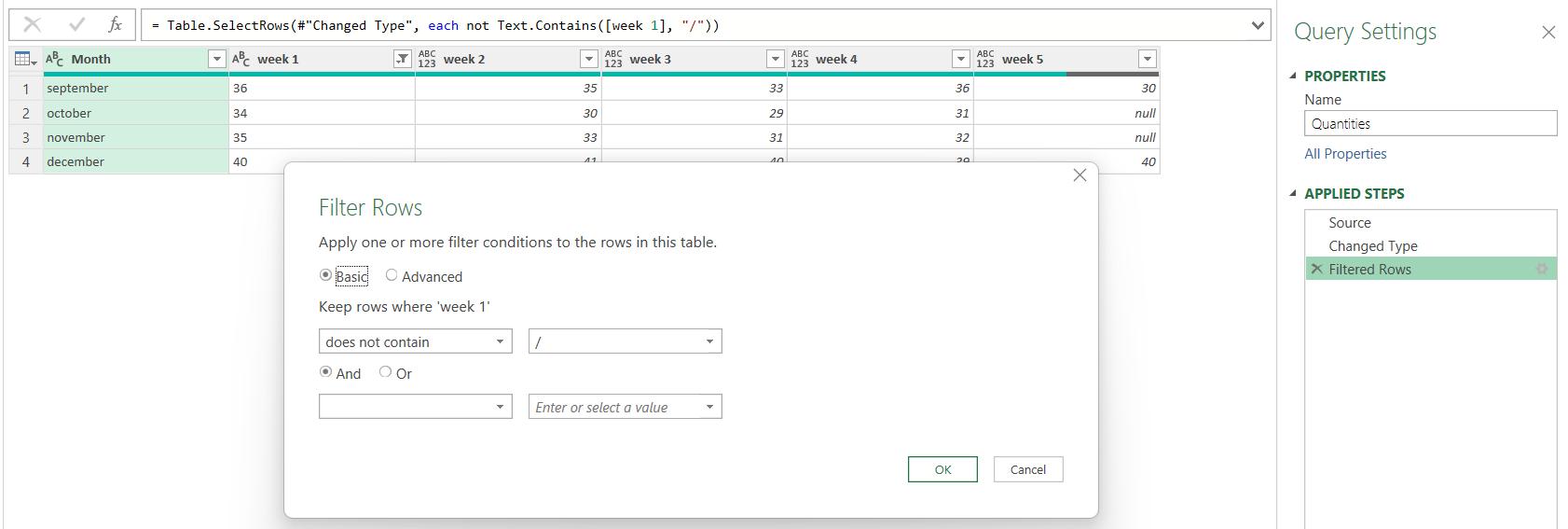
I have further work to do on Dates, as the dates themselves do not look quite right: they are certainly not consistent.

Next time, I will transform the data so that the dates are in the correct format for my region.
Come back next time for more ways to use Power Query!

