Power Query: Unique and Distinct
25 March 2020
Welcome to our Power Query blog. This week, I look at how to find the unique or distinct values in a list of data.
I have a list of data, and I want to find the values that occur once only.
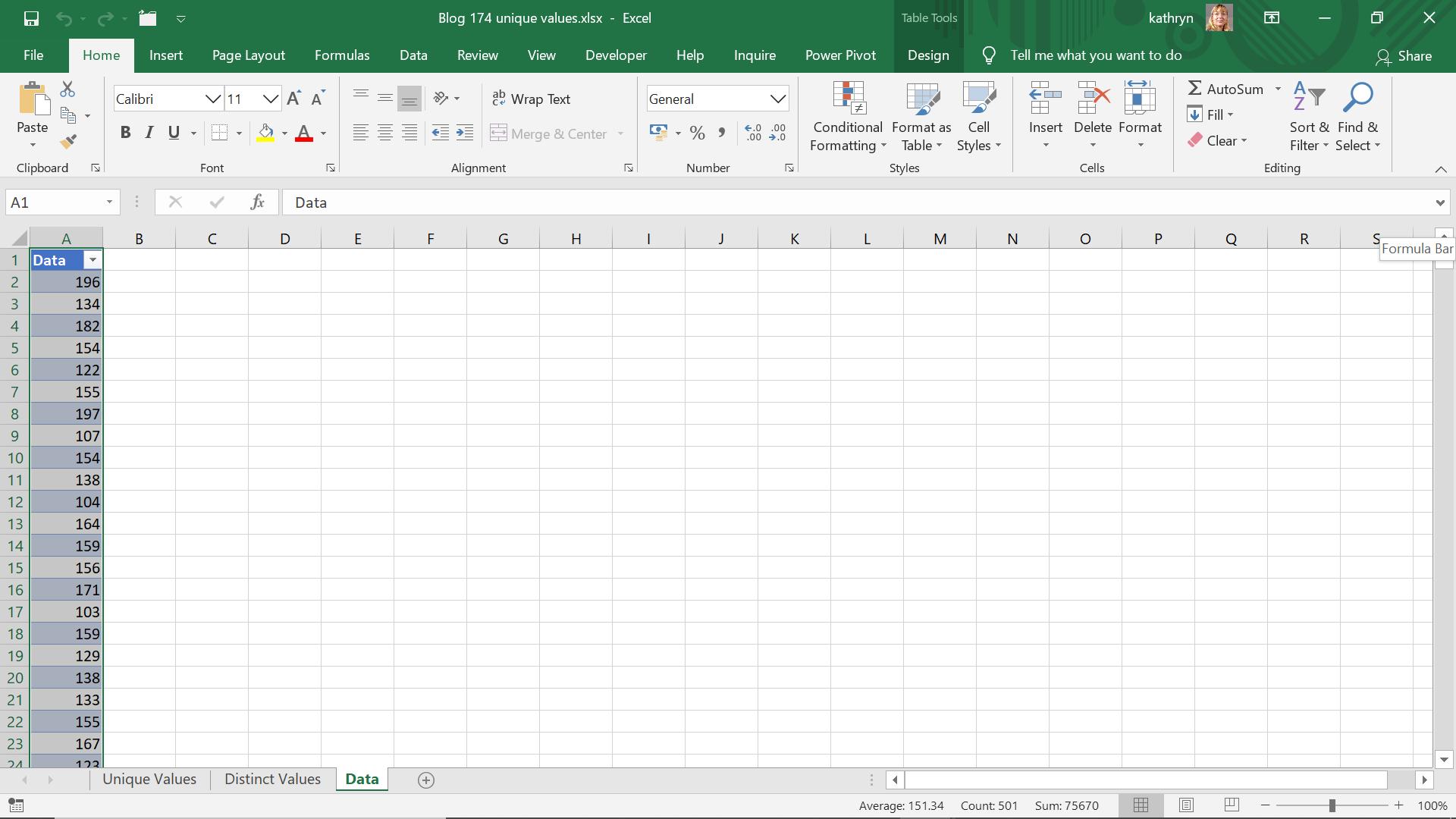
My first step is to extract my data to Power Query using the ‘From Table’ option in the ‘Get & Transform section of the Data tab.
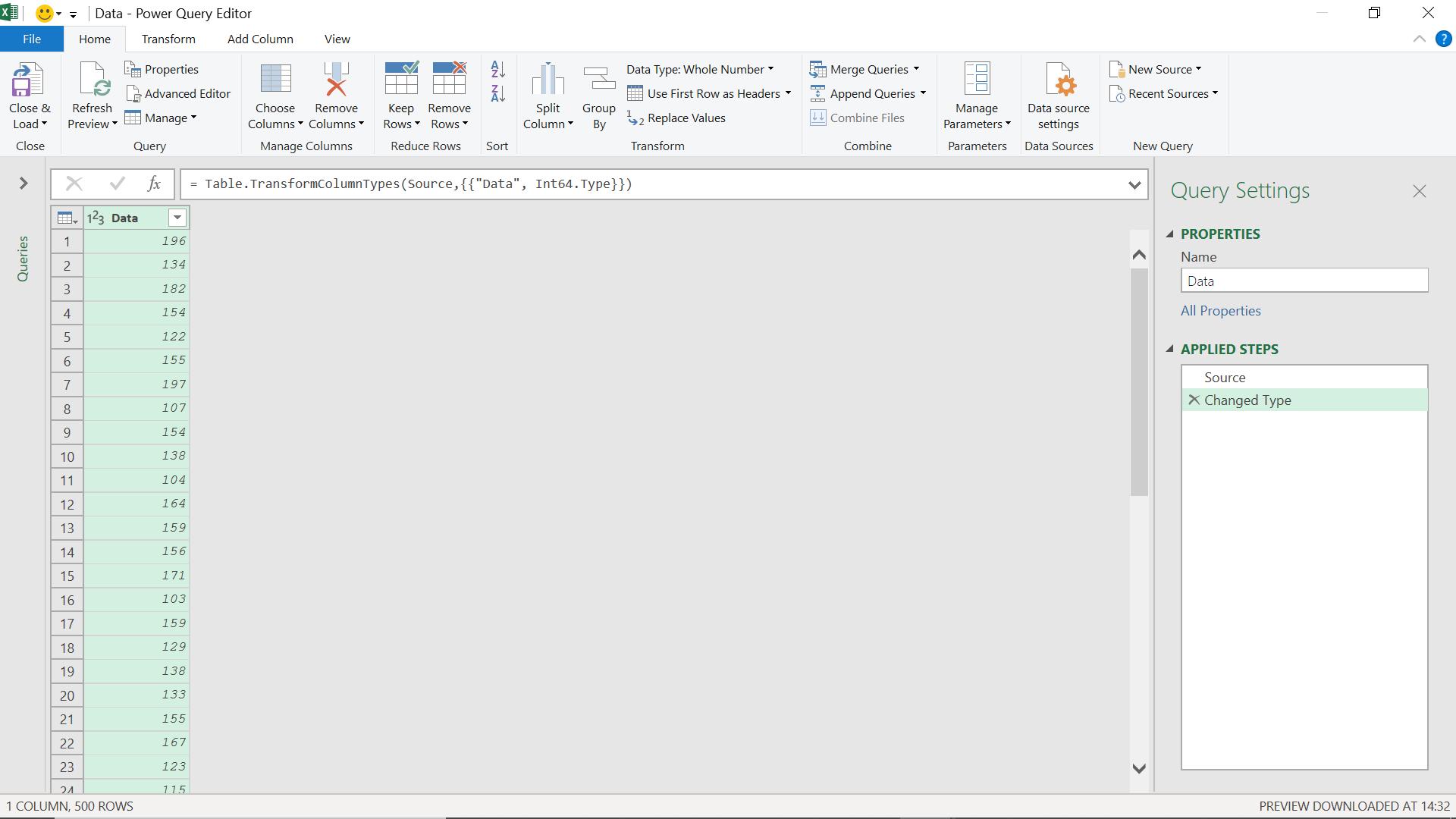
I begin by using the ‘Group By’ feature on the Transform tab.
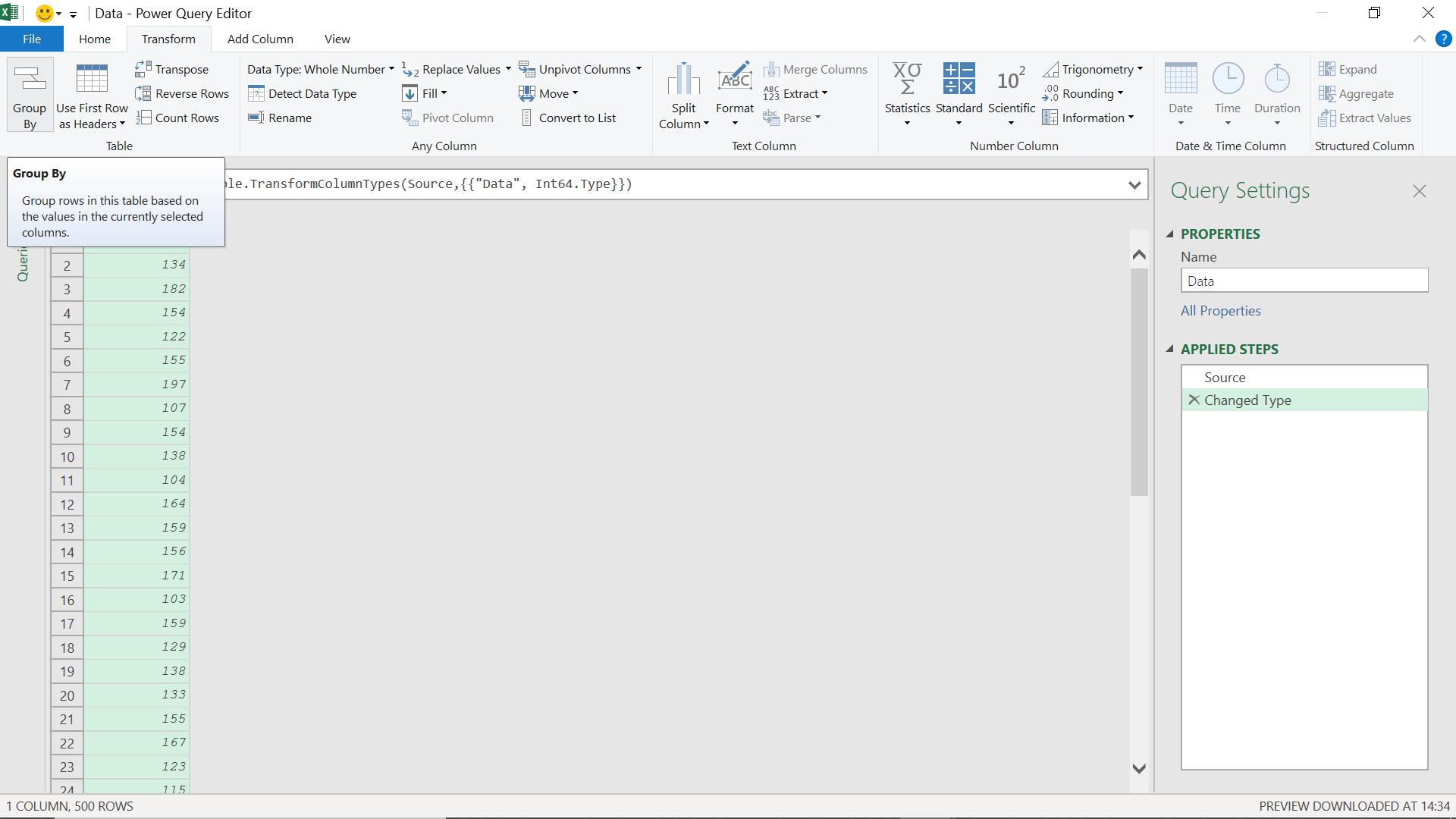
I can accept the defaults:
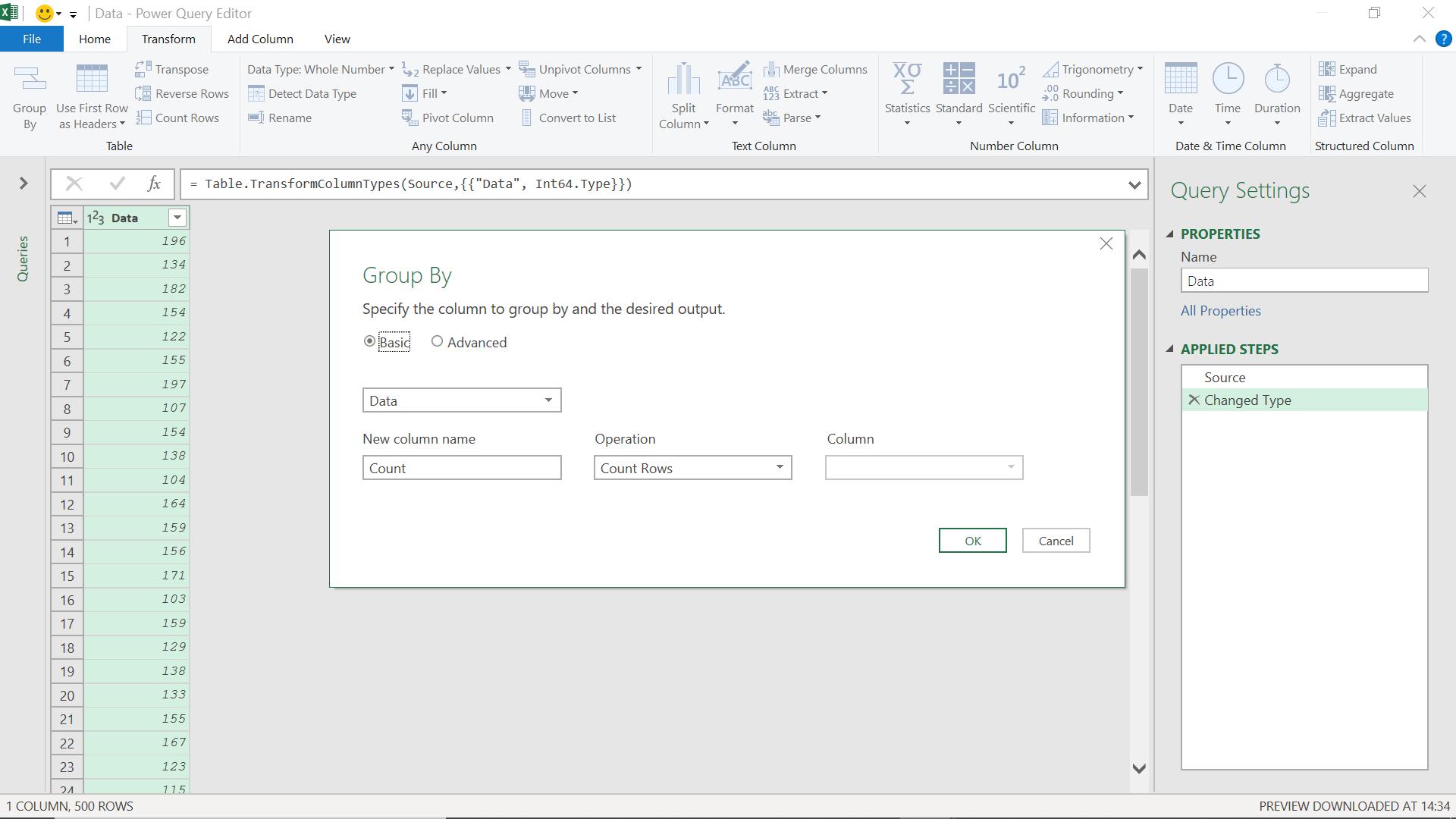
This will count the number of times each Data value appears.
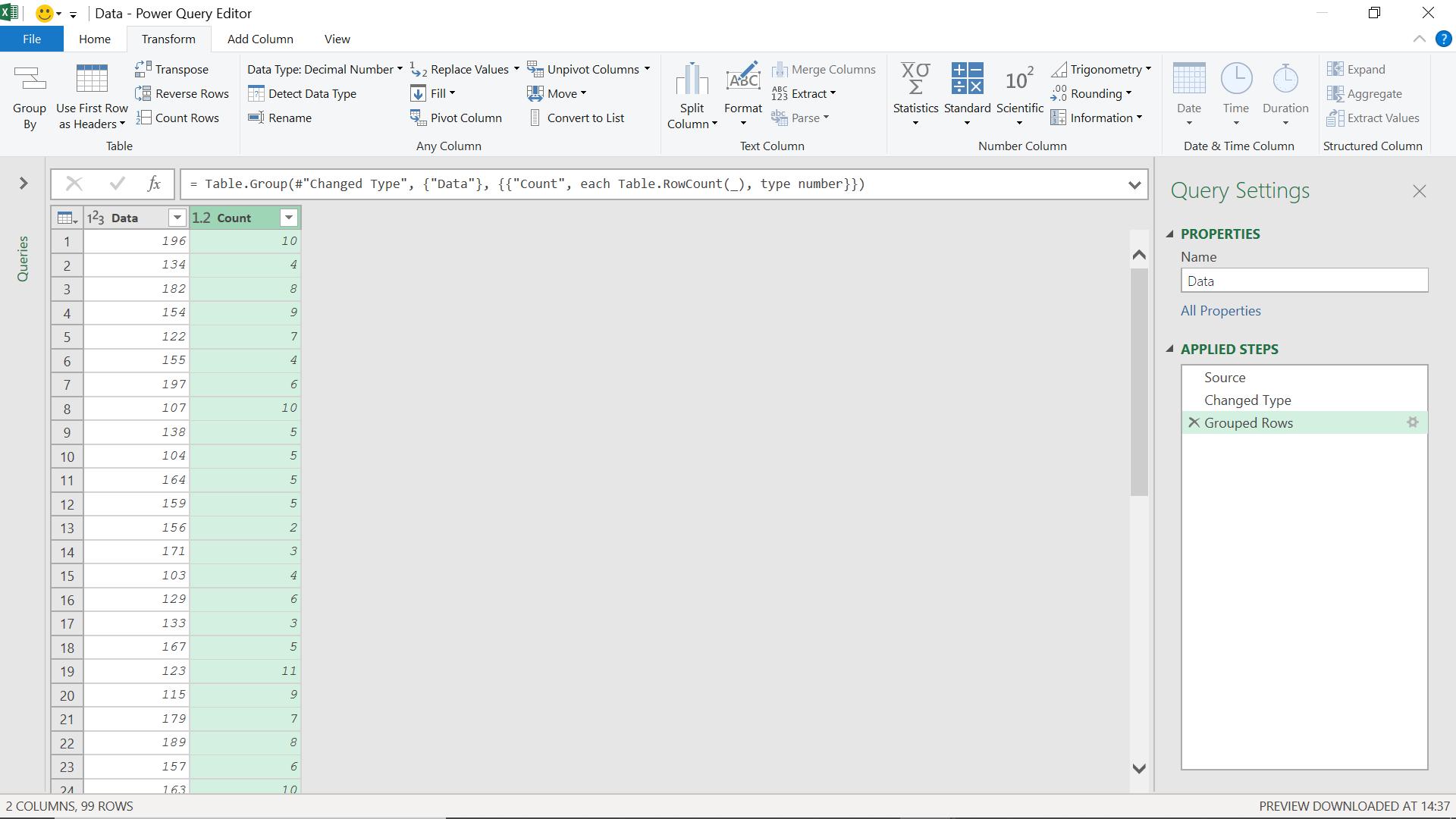
I only want to see the Data values that appear once. I can do this by filtering Count.
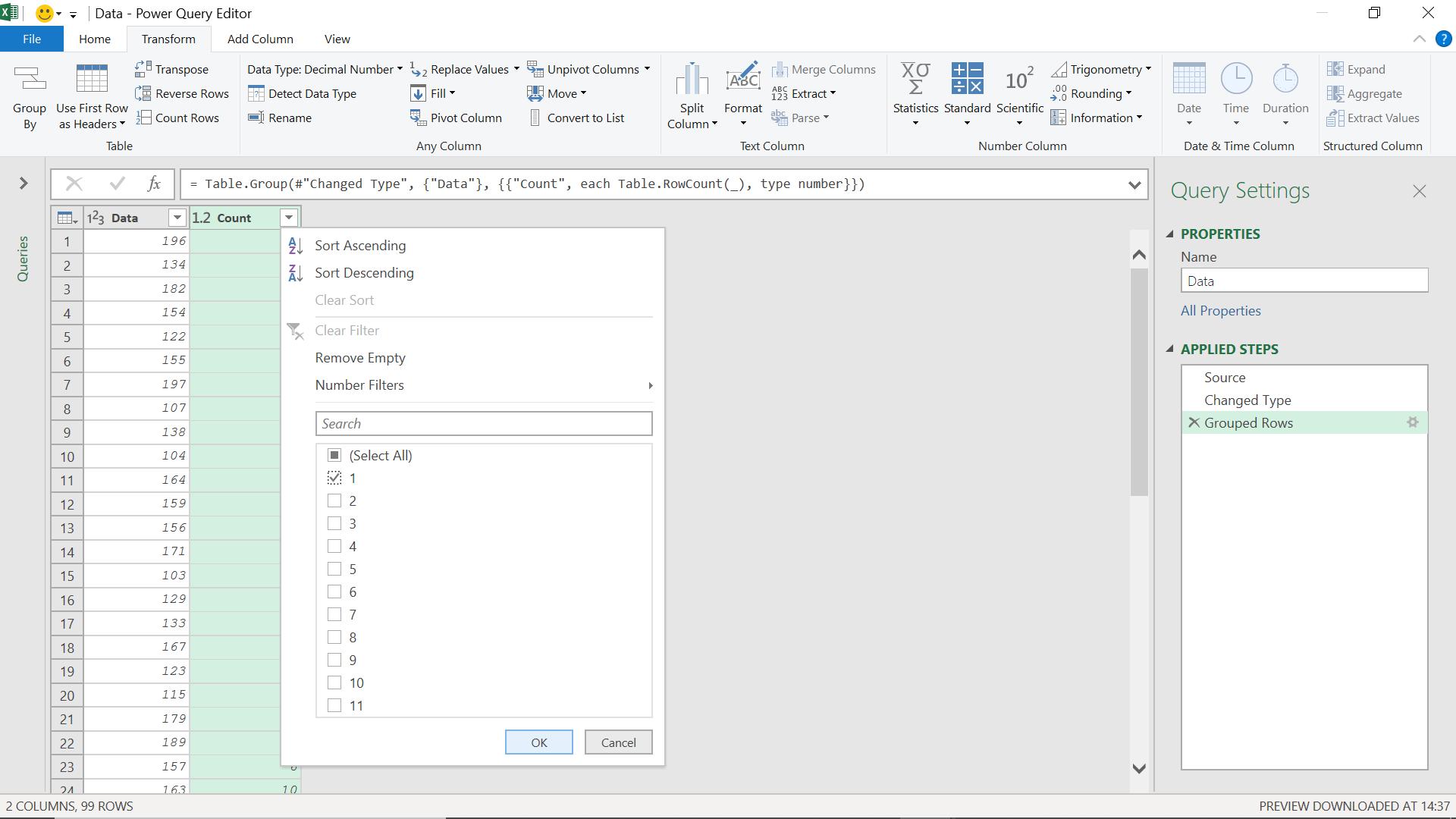
I click OK to see my unique data:
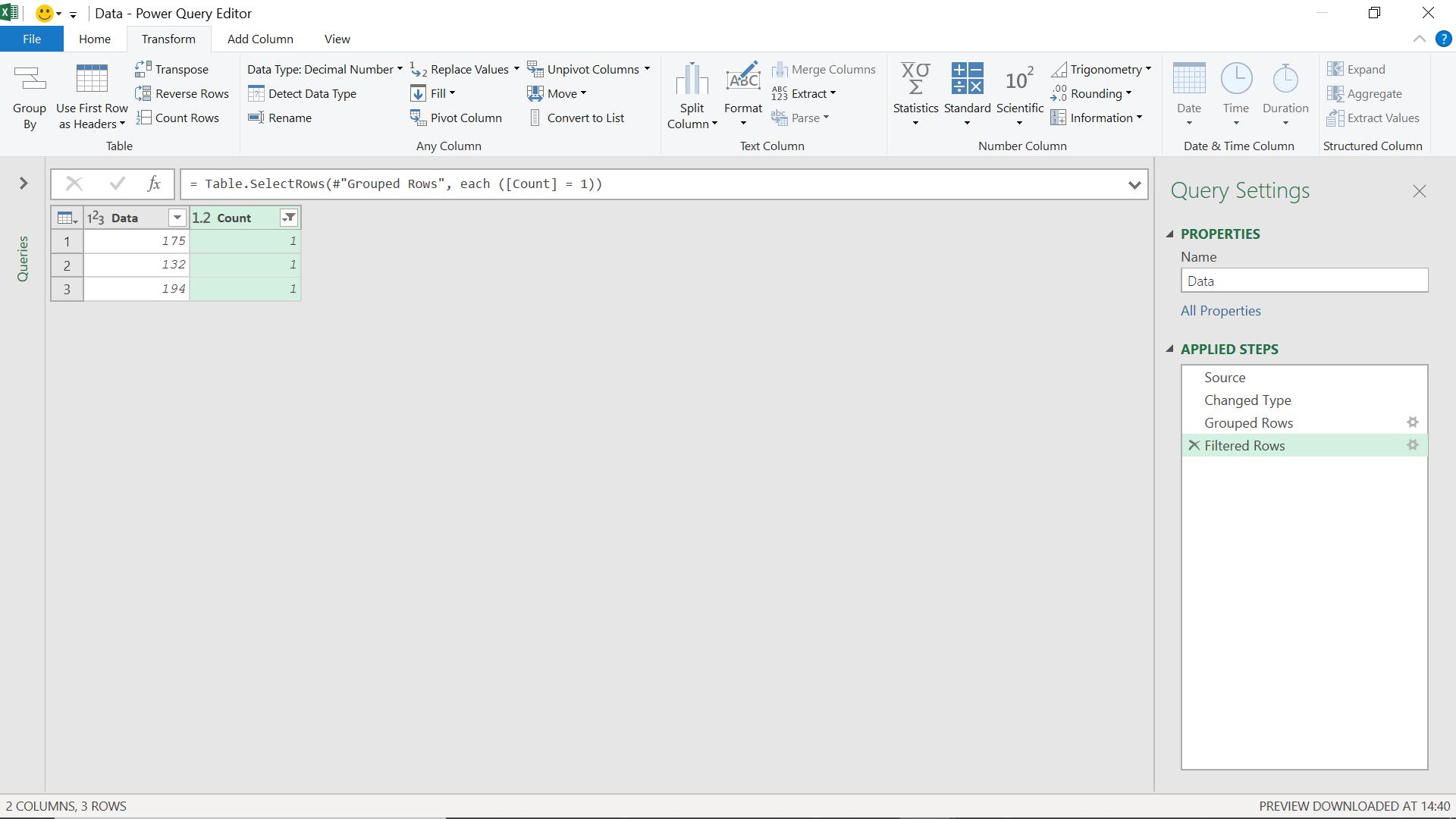
I can also find the distinct values from my original data. I start from the original data again.
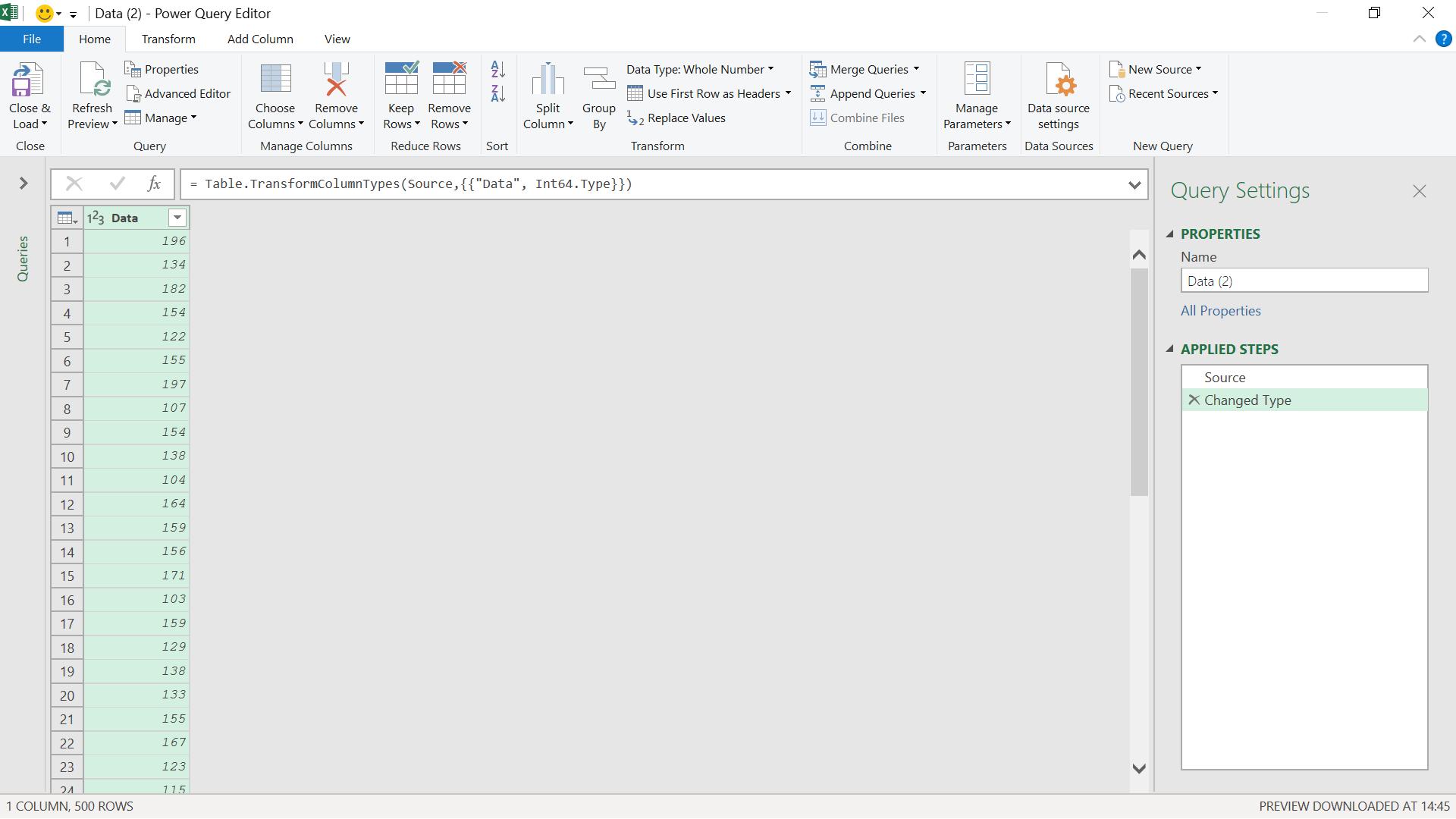
This time, I can right click on my column to find the distinct values.
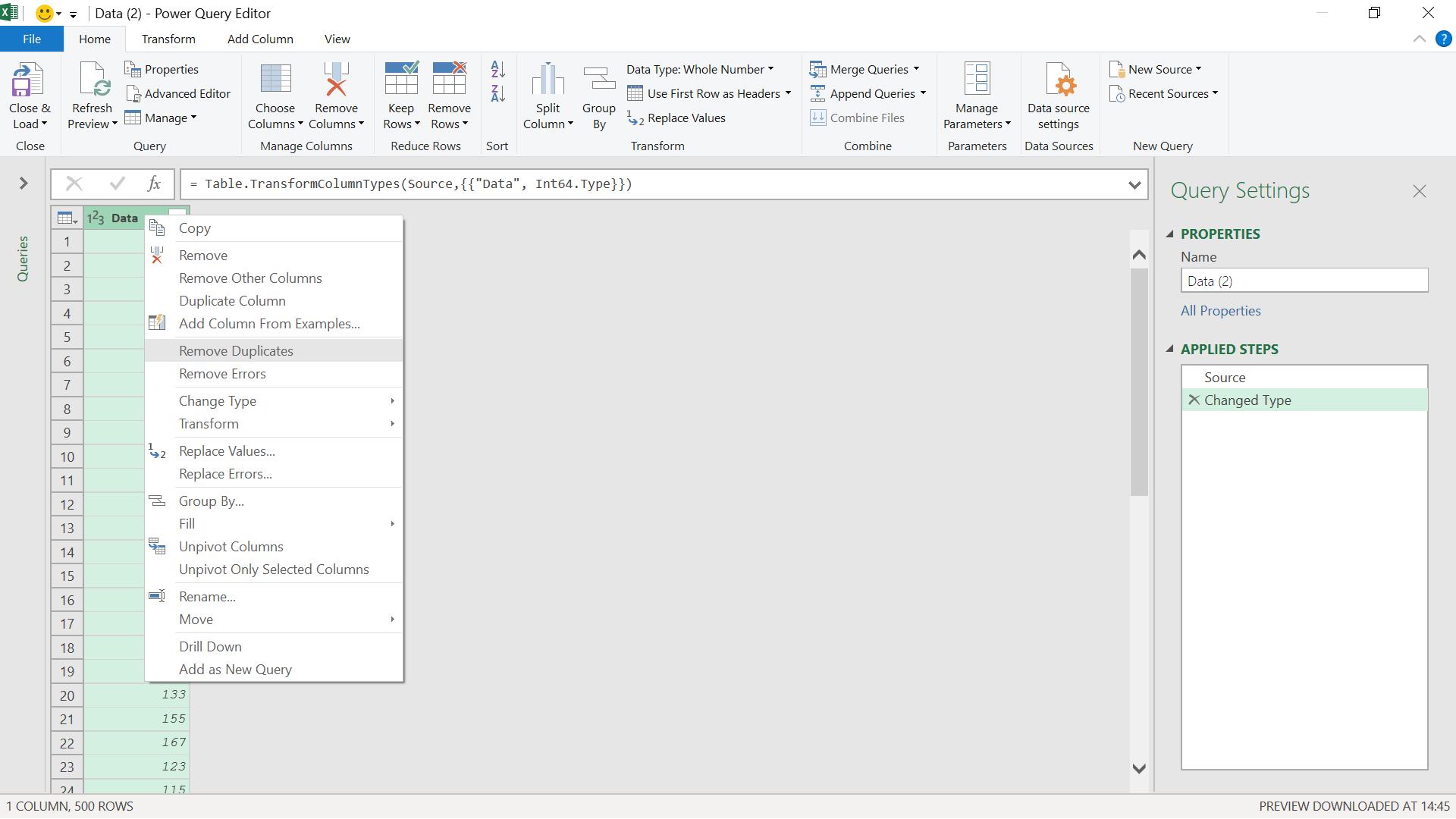
I remove the duplicates:
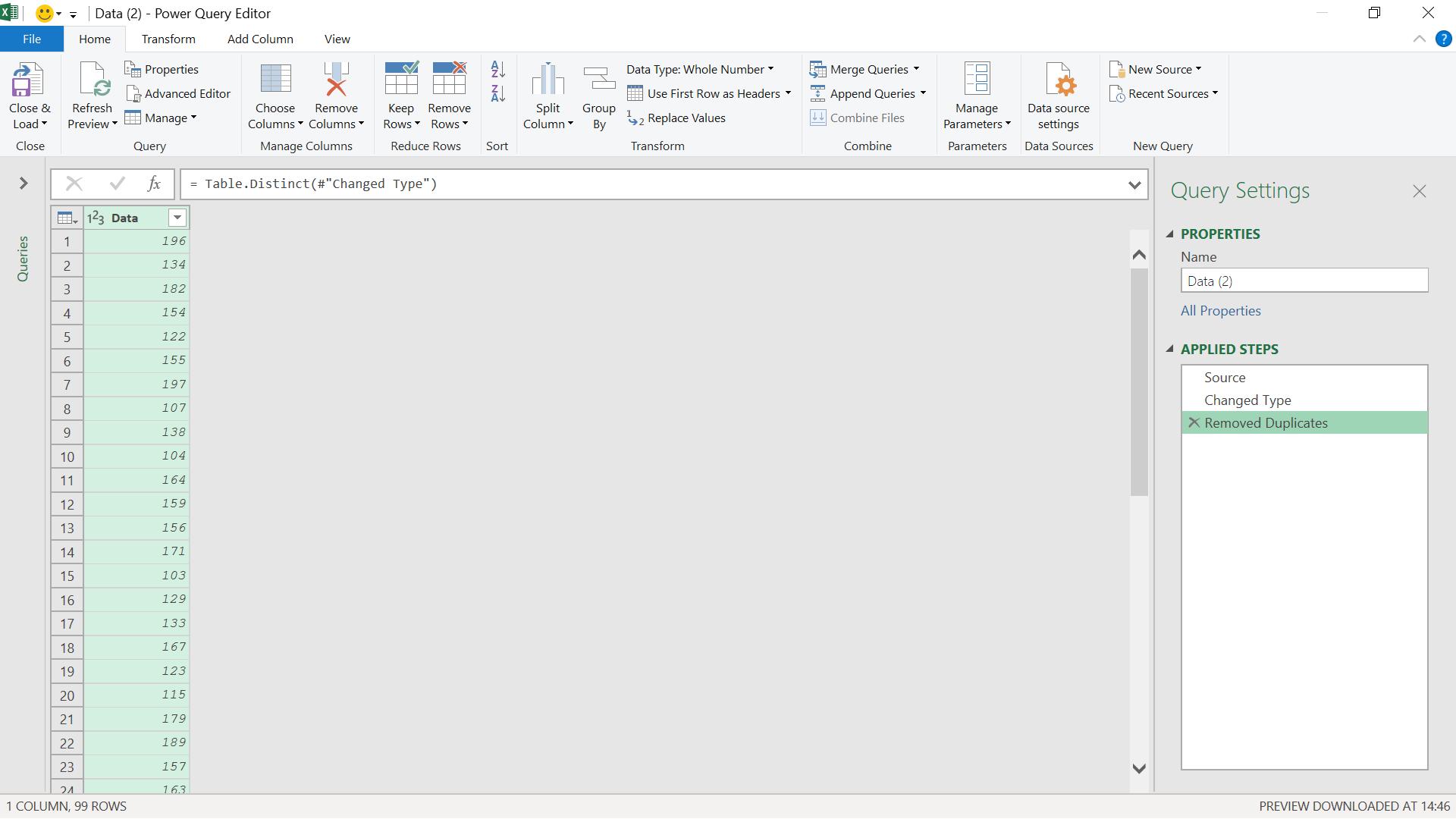
I can see that I now have 99 distinct values out of the original 500 rows.
Come back next time for more ways to use Power Query!

