Power Query: Row Together Part 8
13 August 2025
Welcome to our Power Query blog. This week, I look at how to make my query from way back in Part 2 more robust.
Often when using Power Query to solve a problem, there is more than one way to attack it. This is true when it comes to combining multiple rows to make one row. The solution will depend upon the requirements of the data and how the rows are connected. In Part 1, I started with a simple scenario:

In Part 2, I created two [2] versions of the query, one that outputs the region data to one column and one that outputs the region data to multiple columns. I called them SalesRegionsRows and SalesRegionsColumns respectively. I loaded both queries to the Outputs worksheet.

I then changed the data on the Inputs worksheet:

I added a row for Mary. When I refreshed the queries, SalesRegionsColumns had a row with a space, although all the data was returned:

In Part 4, I grouped the data in SalesRegionsColumns and ensured that the region data was in alphabetical order:

I need to make further improvements to query SalesRegionsColumns. Let's assume that the requirements have changed and there can be more than two [2] region columns:
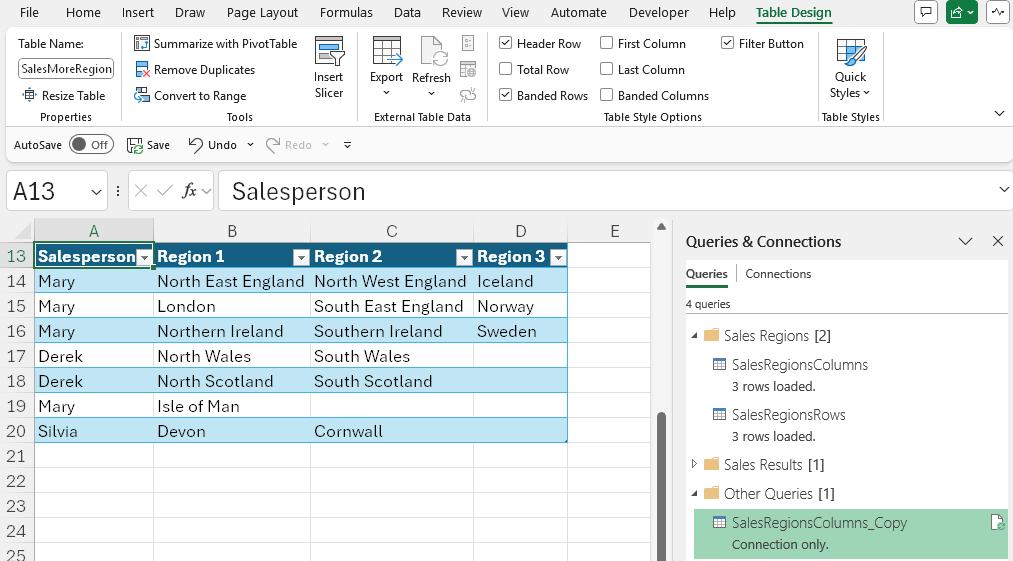
I have created a new Table SalesMoreRegions. I have also created a copy of the query SalesRegionsColumns called SalesRegionsColumns_Copy which uses SalesMoreRegions as the source. I have created a duplicate copy, which means that the steps after the source step are the same in both queries:

There are no errors but there is a problem. In the Source step, you can see the data in Region 3:

However, it does not appear in the final step:

The problem is in the 'Merged Columns' step:

The column names Region 1 and Region 2 appear in the step:
= Table.CombineColumns(Source,{"Region 1", "Region 2"},Combiner.CombineTextByDelimiter(",", QuoteStyle.None),"Region")
Although the data in column Region 3 may be seen, it is not included in the 'Grouped Rows' step:

This is clearly an issue if the number of region columns can vary, or even if they are renamed. Next time, I will look at a solution which does not hard code the source column names.
Come back next time for more ways to use Power Query!

