VBA Blogs: Going Through the Visual Basics – Part 12
9 November 2018
We thought we’d run an elementary series going through the rudiments of Visual Basic for Applications (VBA) as a springboard for newer users. This blog takes a look at sequential control structures.
In a programming, a control structure determines the order in which statements are executed. Sequential execution is where each statement in the source code will be executed one by one in a sequential order. This is the default mode of execution.
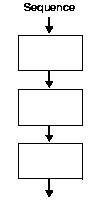
Here are a couple of prime examples.
IF…THEN…ELSE
This is the most basic sequential control structure. Identical to the IF function in Excel, this calls on the most basic decision path – execute steps if a condition is met, otherwise execute other steps.
If expression Then
<statements>
Else
<statements>
End If
Here’s an example:
Option Explicit
Sub IFStatement()
Dim myNumber As Integer
myNumber = 3
If myNumber > 0 Then
Debug.Print "Number is Positive!"
Else
Debug.Print "Number is Negative!"
End If
End Sub
Note however that the ELSE statement is not mandatory, which is the same as the IF function in Excel. If no statements need to be executed should the condition prove false, then the ELSE section can be omitted entirely.
ELSE IF
Sometimes users are required to test for more than one condition. Quite often in Excel, one comes across multiple IF statements chained together in one formula.
IF( condition1, value_if_true1, IF( condition2, value_if_true2, value_if_false2 ))
Often this is referred to as "nested IFs". The idea of nesting comes from embedding or "nesting" one IF function inside another. In VBA, this can be similarly achieved by using the ELSEIF statement.
The above example would be written in VBA as:
IF condition1 THEN
value_if_true1
ELSEIF condition2 THEN
value_if_true2
ELSE
value_if_false2
END IF
Here’s a working VBA code sample:
Option Explicit
Sub IFStatement()
Dim myNumber As Integer
myNumber = 3
If myNumber < 10 Then
Debug.Print "Number is single digit!"
Else If myNumber < 100
Debug.Print "Number is double digit!"
Else
Debug.Print "Number is very large!"
End If
End Sub

