Save As Picture
3 September 2020
Now this one is a bit of an interesting curiosity. Indeed, I have been saving images from Word and PowerPoint as pictures for years, but you have not been able to do the same thing in Excel. Granted, it was possible by simply copying an pasting into a graphics editor (e.g. Paint) and choosing a graphics file format (please see here for more details).
However, unannounced by Microsoft, Microsoft 365 Beta / Insider / whatever it’s called this week has a new option in Excel for charts, shapes and SmartArt – Save as Picture. Simply right-click on the item in Excel and select the option from the shortcut menu, viz.
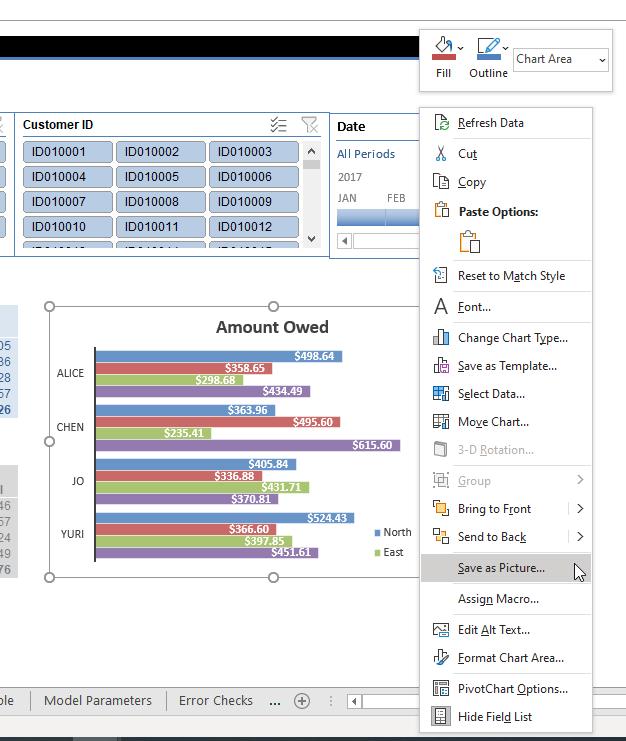
The default option is to save as a .png file, but other standard formats are available too. It’s worth noting that the chart export is based upon the zoom level. Therefore, it’s worthwhile temporarily setting the zoom to maximum (400%) before saving, so you get a higher resolution.
The one thing missing is copying data as a picture! You can use Excel’s camera tool, but there is another alternative. First, copy your data in the usual way:
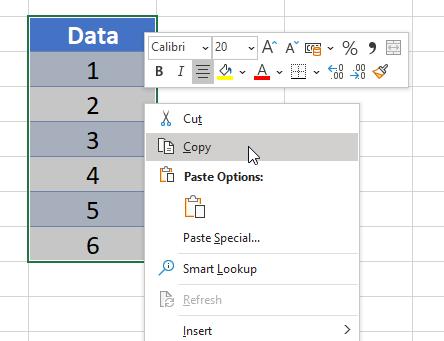
Then, go to ‘Paste Special…’ and paste as a picture (ALT + H + V + U + ENTER):
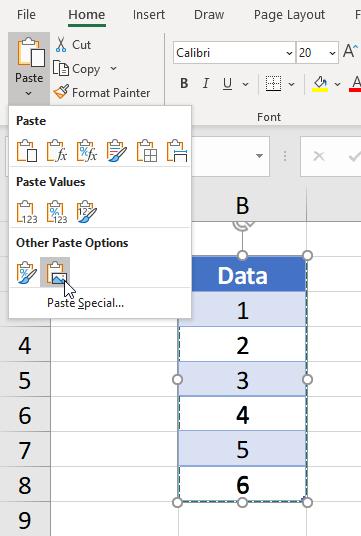
Once you have it pasted, you may right-click this image and Save as Picture, as before.
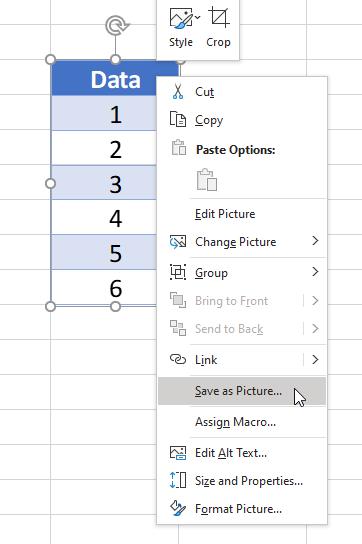
Simple trick!

